標準と文字を拡大
Default and Larger Text
➜ English
iPhoneには文字を拡大する機能があります。文字だけではなくアイコンも、どのアプリでもどのWebサイトでも何もかもが大きくなり、その代わり表示領域が狭くなります。

無条件ですべてを大きくできるのは小さくしているからです。スクリーンショットを撮ると小さくなっています。画面サイズが変わっても基本的に*文字の大きさは同じ。表示領域が変わるだけです。機種によっては小さなiPhoneとぴったり同じサイズで、それを大画面に引き伸ばすという仕組みになっています。
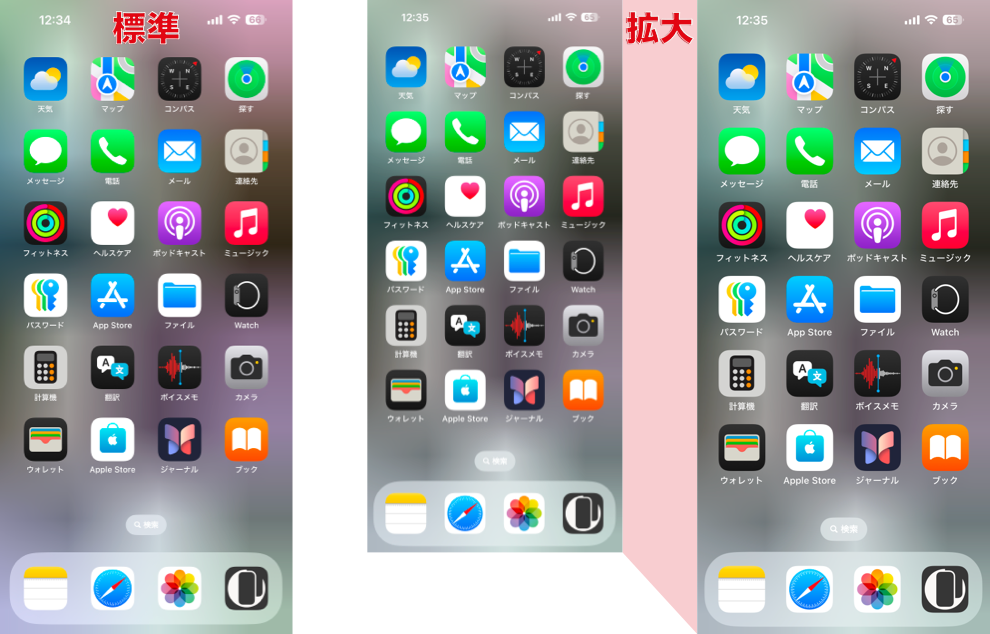
そのため解像度は下がります。データ上の縦横比も厳密には違うため、壁紙の表示もまったく同じではありません。
設定アプリ > 画面表示と明るさ > 拡大表示 > 文字を拡大
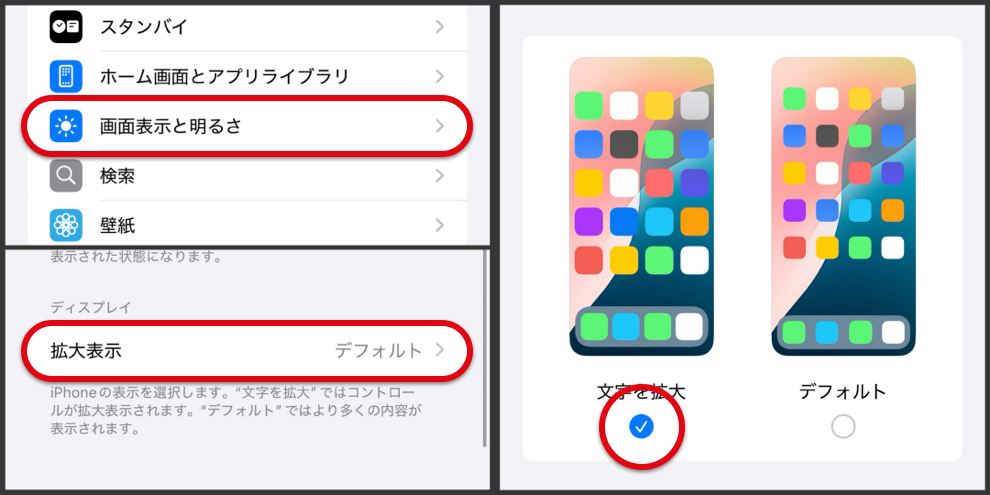
*miniシリーズはこの逆の処理(5.4インチのminiのスクリーンショットは5.8インチのiPhoneと同じサイズ)が行われているためデフォルトでは文字が小さくなっています。小さくしながらも表示領域を確保する仕様です。SE 3などの4.7インチiPhoneと同じ文字とビューポートになります。
The iPhone has a feature to enlarge text. Not only text but also icons, apps, websites—everything becomes larger, but at the cost of a reduced display area.
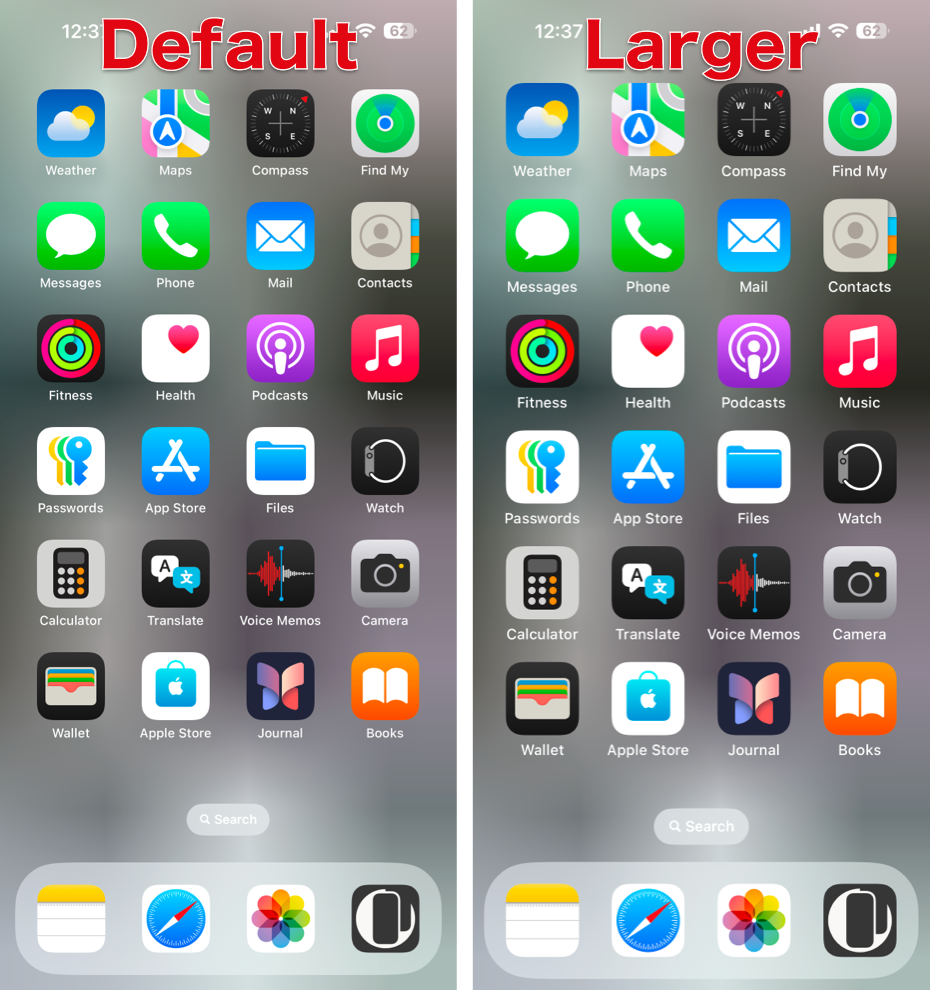
Everything can be enlarged unconditionally because it’s initially scaled down. When you take a screenshot, it appears small. Even if the screen size changes, the text size remains essentially* the same—the display area is what changes. On some devices, the content is rendered at exactly the same size as on a smaller iPhone and then stretched to fit the larger screen.

As a result, the resolution decreases. The aspect ratio is also technically different, so the wallpaper may not appear exactly the same.
Settings > Display & Brightness > Display Zoom > Larger Text

*The mini series works in reverse: screenshots from the 5.4-inch mini match the size of those from a 5.8-inch iPhone, resulting in smaller text by default. This design prioritizes maintaining display area despite the compact size. Similarly, models like the SE 3 use the same text size and viewport as 4.7-inch iPhones.
