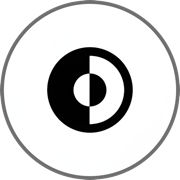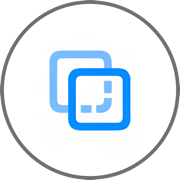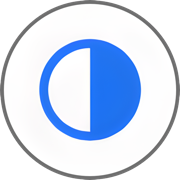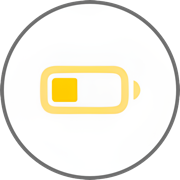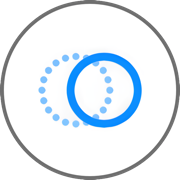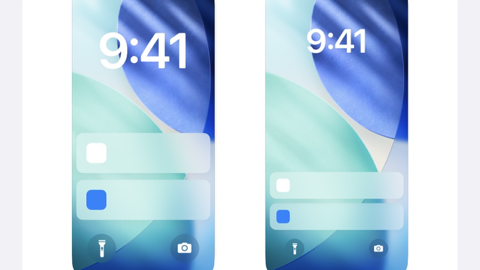iPhone壁紙の設定方法まとめ。
iPhone wallpaper setup guide.
iPhone wallpaper setup guide.
➜ 常に画面オンマップ
Always On Display Map
iOS 26–
Always On Display Map
iOS 26–
➜ 上のぼかしを避ける方法
How to Avoid Top Blur
iOS 18.2–
How to Avoid Top Blur
iOS 18.2–
⬇︎ Old Versions ⬇︎
➜ 壁紙の設定方法
How to Set Wallpaper
iOS 18
How to Set Wallpaper
iOS 18
➜ ホーム画面の色合い調整
Home Screen Tinted Mode
iOS 18
Home Screen Tinted Mode
iOS 18
➜ 透明度を下げる
Reduce Transparency
iOS 18
Reduce Transparency
iOS 18
➜ 常に画面オンのオプション
Options for Always On Display
iOS 16.2–18
Options for Always On Display
iOS 16.2–18