ザ・二重に縁取る壁紙
-16 Pro-
The Double Border
iOS 18–
iPhone 16 Pro
iPhone 16 Pro
画面を二重に縁取ります。
Double border the screen.
Double border the screen.

1206×2756
6.3″ Wallpaper
6.3″ Wallpaper
How to Set
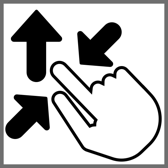
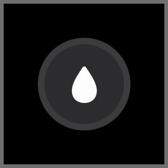
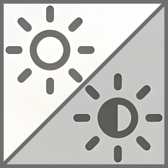
ピンチインして上に・ぼかしオフ
ホーム画面の明暗はお好みで
Pinch in then swipe up and Blur off.
Home Screen brightness is up to you.
・
Help
ホーム画面の明暗はお好みで
Pinch in then swipe up and Blur off.
Home Screen brightness is up to you.
・
Help
サムネイルをタップしてダウンロード、
表示された画像を長押し保存してください。
Tap the thumbnail to download.
Touch and hold the downloaded image to save it.
表示された画像を長押し保存してください。
Tap the thumbnail to download.
Touch and hold the downloaded image to save it.
⚠️
⚠️
- カラー調整で「白黒」を選択するとフレームの一部が欠けます。
- 設定アプリ > 画面表示と明るさ > 拡大表示:デフォルト
- 画像形式をWebPにして高品質軽量化を図っています。iOS 14以降で表示できます。
⚠️
- When Black & White is selected in the color adjustment, a part of the frame is missing.
- Settings > Display & Brightness > Display Zoom: Default
- The image format is WebP to make it high quality and lightweight. iOS 14 or later can display it.
画面の縁を精密に象った壁紙の二重線バージョン。
iPhoneでは壁紙を設定する時に位置の調整が必要なことがあります。画面サイズぴったりの壁紙がたまたまぴったりの位置に表示されればよいのですが、そうでない場合はピンチインではたらく自動調整機能により画面の上がぼかされてしまいます。しかし画面サイズよりも縦に長い壁紙ならこれを回避できます。そこで上に余白を作りました。自動調整をキャンセルするために上にスワイプするので上の方は切り取られます。
A double line version of the wallpaper, with precisely shaped edges of the screen.
When setting a wallpaper on an iPhone, you may need to adjust its position. Ideally, the wallpaper should fit the screen perfectly, but if it doesn’t, the auto-adjustment feature that activates when pinching in can blur the top part of the image. However, if the wallpaper is longer than the screen, this can be avoided. That’s why I added extra space at the top. Swiping up cancels the auto-adjustment, and the upper portion of the wallpaper will be cropped.
iPhoneでは壁紙を設定する時に位置の調整が必要なことがあります。画面サイズぴったりの壁紙がたまたまぴったりの位置に表示されればよいのですが、そうでない場合はピンチインではたらく自動調整機能により画面の上がぼかされてしまいます。しかし画面サイズよりも縦に長い壁紙ならこれを回避できます。そこで上に余白を作りました。自動調整をキャンセルするために上にスワイプするので上の方は切り取られます。
A double line version of the wallpaper, with precisely shaped edges of the screen.
When setting a wallpaper on an iPhone, you may need to adjust its position. Ideally, the wallpaper should fit the screen perfectly, but if it doesn’t, the auto-adjustment feature that activates when pinching in can blur the top part of the image. However, if the wallpaper is longer than the screen, this can be avoided. That’s why I added extra space at the top. Swiping up cancels the auto-adjustment, and the upper portion of the wallpaper will be cropped.










