ライトモードとダークモード
Light Mode and Dark Mode
(iOS 13–17)
➜ iOS 18–
➜ English
iOSにはライトモードとダークモードがあります。

ライトモードのアイコン
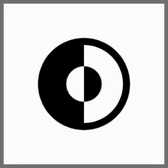
ダークモードのアイコン
ドックやフォルダなどのインターフェイスの一部と、アプリによっては背景が連動して明るくなったり暗くなったりします。
下の画像は左がライトモード、右がダークモードです。
下の画像は左がライトモード、右がダークモードです。

切り替える方法は3つ。
① コントロールセンター
フルスクリーンiPhoneでは画面右上を下にスワイプ、ホームボタンモデルでは画面下を上にスワイプしてコントロールセンターを呼び出します。
フルスクリーンiPhoneでは画面右上を下にスワイプ、ホームボタンモデルでは画面下を上にスワイプしてコントロールセンターを呼び出します。

明るさ調節を長押しして切り替え画面を呼び出します。

② 設定アプリ
設定アプリ > 画面表示と明るさ で切り替えられます。
設定アプリ > 画面表示と明るさ で切り替えられます。


③ コントロールセンターに追加する
設定アプリ > コントロールセンター で切り替えボタンを追加できます。
設定アプリ > コントロールセンター で切り替えボタンを追加できます。



iOS has Light Mode and Dark Mode.

Light Mode Icon
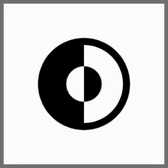
Dark Mode Icon
Some parts of the interface, such as the Dock and folders, and the background of some Apps lighten or darken in conjunction with each mode.
The images below show Light Mode on the left and Dark Mode on the right.
The images below show Light Mode on the left and Dark Mode on the right.

There are three ways to switch.
(1) Control Center
Swipe down on the upper right corner of the screen on a full-screen iPhone or swipe up on the bottom of the screen on a Home button model to call up Control Center.
Swipe down on the upper right corner of the screen on a full-screen iPhone or swipe up on the bottom of the screen on a Home button model to call up Control Center.

Tap and hold on Brightness Control to call up the switching screen.

(2) Settings
Settings > Display & Brightness.
Settings > Display & Brightness.


(3) Adding to Control Center
The switching button can be added in Settings > Control Center.
The switching button can be added in Settings > Control Center.



