ライトモードとダークモード
Light Mode and Dark Mode
iOS 18
➜ English
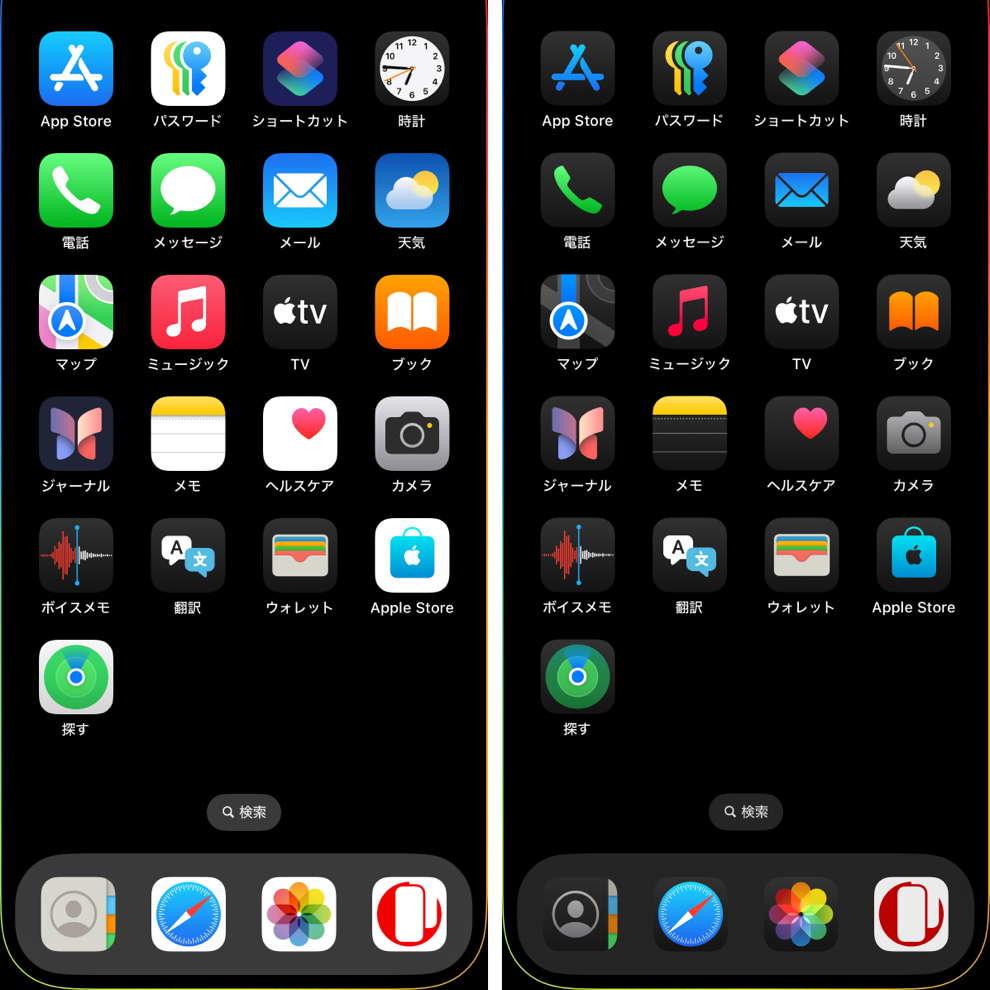
上はホーム画面カスタマイズのライト(左)とダーク(右)。
- ドックとフォルダの明暗はホーム画面とシステムの組み合わせで決まります。
- ホーム画面のライト/ダークは壁紙のペアごとに保存され、システムの設定はすべてのペアに適用されます。
ホーム画面の編集
ホーム画面の編集ではアイコンとウィジェットの明暗が変わります。壁紙を暗くする設定もあります。
ホーム画面を長押し → 編集 > カスタマイズ
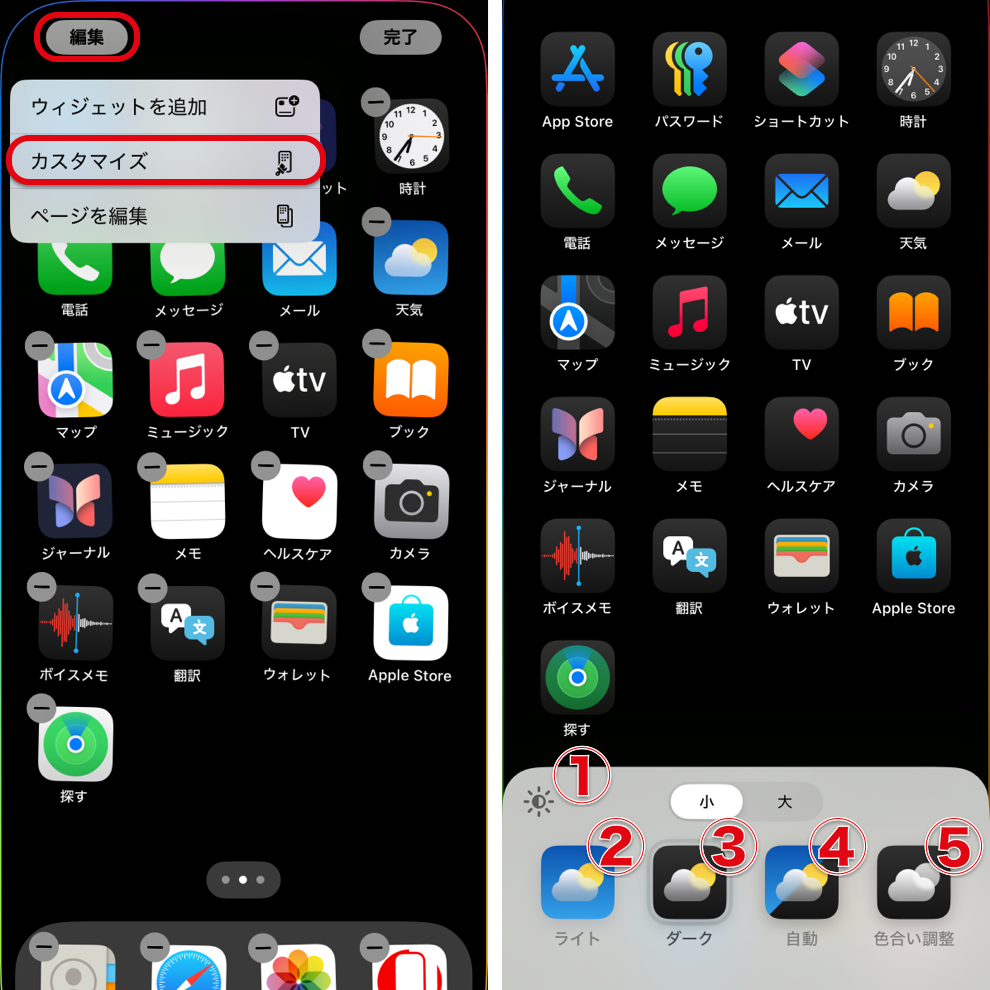
① 壁紙を ◐暗く/ ◯明るく
※ 以下 ◐ では初期状態で壁紙が暗く、◯では明るくなります。
② ライト ◯
③ ダーク ◐
④ 自動 ◯ (システムの設定に連動)
⑤ 色を調整 ◐ (属性はダーク)
※ 以下 ◐ では初期状態で壁紙が暗く、◯では明るくなります。
② ライト ◯
③ ダーク ◐
④ 自動 ◯ (システムの設定に連動)
⑤ 色を調整 ◐ (属性はダーク)
システムの切り替え
システムの設定ではアプリ内背景やロック画面の通知の明暗が変わります。アプリによっては個別に設定できるものや変更できないものもあります。
システムのライトモードアイコン
システムのダークモードアイコン
システムのモードを切り替える方法は3通りあります。お好みの方法で設定してください。
1. コントロールセンター
画面右上を下に(ホームボタンモデルでは画面下を上に)スワイプしてコントロールセンターを呼び出し、明るさ調節に入ってダークモードのオンオフを切り替えます。
画面右上を下に(ホームボタンモデルでは画面下を上に)スワイプしてコントロールセンターを呼び出し、明るさ調節に入ってダークモードのオンオフを切り替えます。
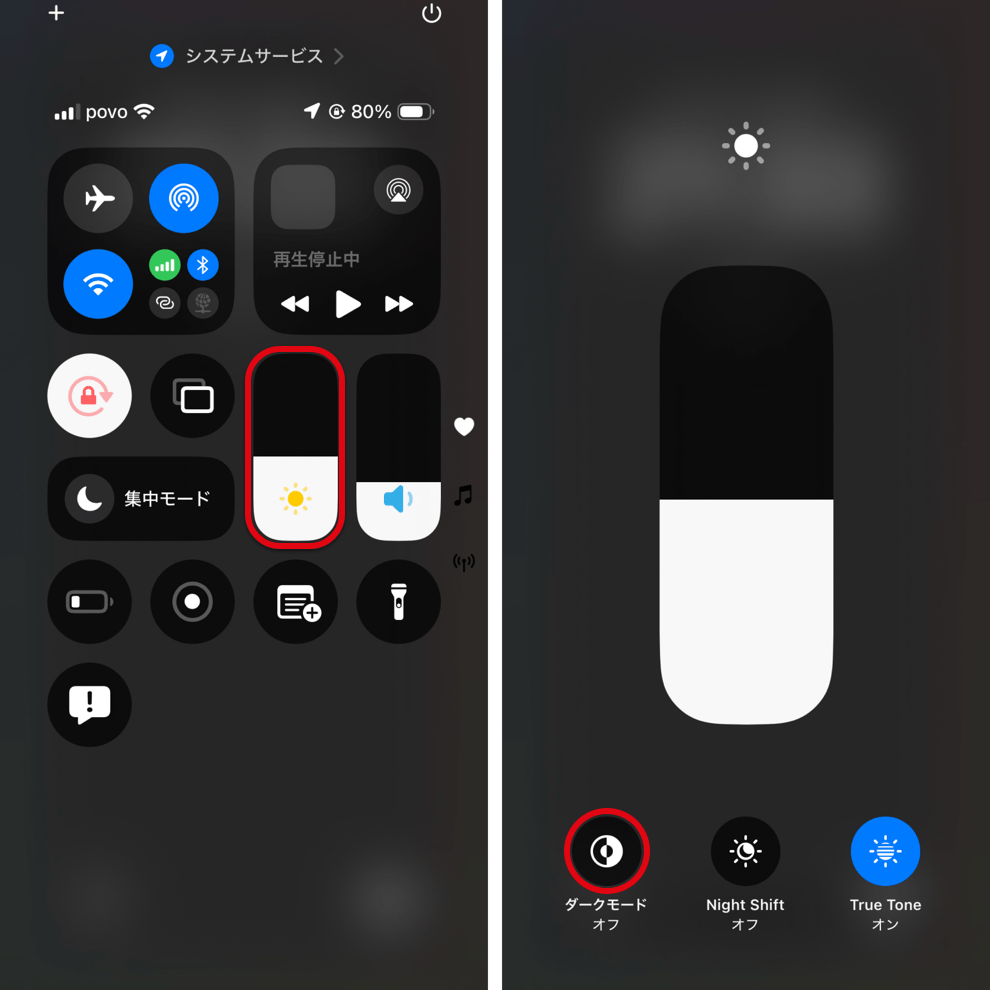
2. 設定アプリ
設定アプリ > 画面表示と明るさで切り替えます。
設定アプリ > 画面表示と明るさで切り替えます。
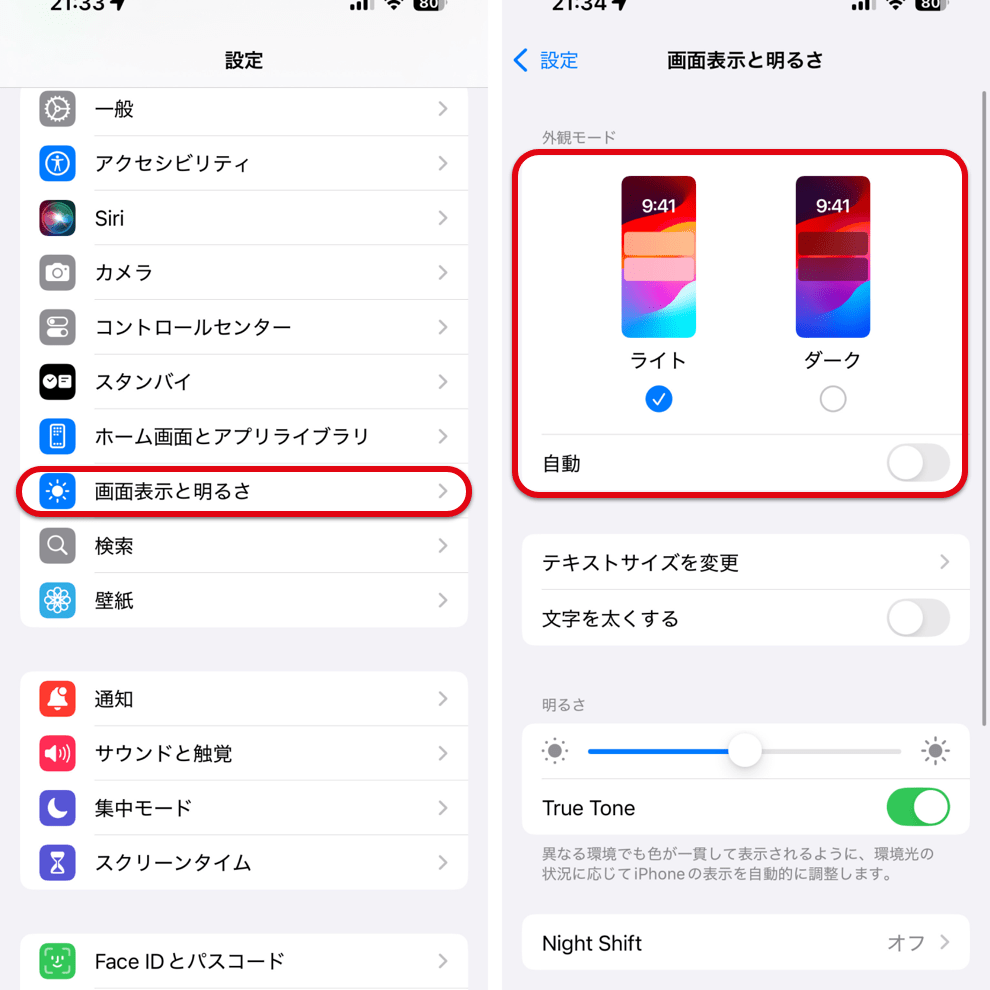
3. コントロールセンターに追加
コントロールセンター > コントロールを追加からダークモードを追加できます。
コントロールセンター > コントロールを追加からダークモードを追加できます。

コントロールセンターに追加すれば設定アプリからアクションボタンに割り当てることもできます。
iOS has Light Mode and Dark Mode.
Starting from iOS 18, the system and Home screen can be configured separately.
(➜ Settings for iOS 13–17)
Starting from iOS 18, the system and Home screen can be configured separately.
(➜ Settings for iOS 13–17)

Above are the Home Screen customization options: Light (left) and Dark (right).
- The brightness of the Dock and folders is determined by the combination of Home Screen and system settings.
- Home Screen Light/Dark settings are stored for each wallpaper pair, and the system setting applies to all pairs.
For Dark Mode Wallpaper
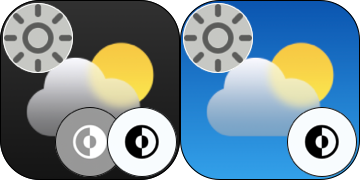 For this marked wallpaper, set either (or both) the Home Screen or the system to Dark. And Tap bellow ① to brighten the wallpaper..
For this marked wallpaper, set either (or both) the Home Screen or the system to Dark. And Tap bellow ① to brighten the wallpaper..If either one is set to Dark, the Dock and folders become dark.
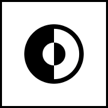 For this marked wallpaper, set the system to Dark Mode.
For this marked wallpaper, set the system to Dark Mode.Notification Center cards turn dark only when the system is in Dark Mode.
For Light Mode Wallpaper
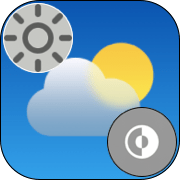 For this marked wallpaper, set both the Home Screen and system to Light. Keep the wallpaper bright.
For this marked wallpaper, set both the Home Screen and system to Light. Keep the wallpaper bright.The Dock and folders are bright only when both are Light.
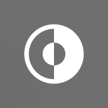 For this marked wallpaper, set the system to Light Mode.
For this marked wallpaper, set the system to Light Mode.When the system is in Light Mode, notification cards remain bright regardless of the Home Screen settings.
Home Screen Customization
Editing the Home Screen allows you to adjust the brightness of icons and widgets. There is also a setting to darken the wallpaper.
Tap and Hold the Home Screen → Tap Edit > Customize
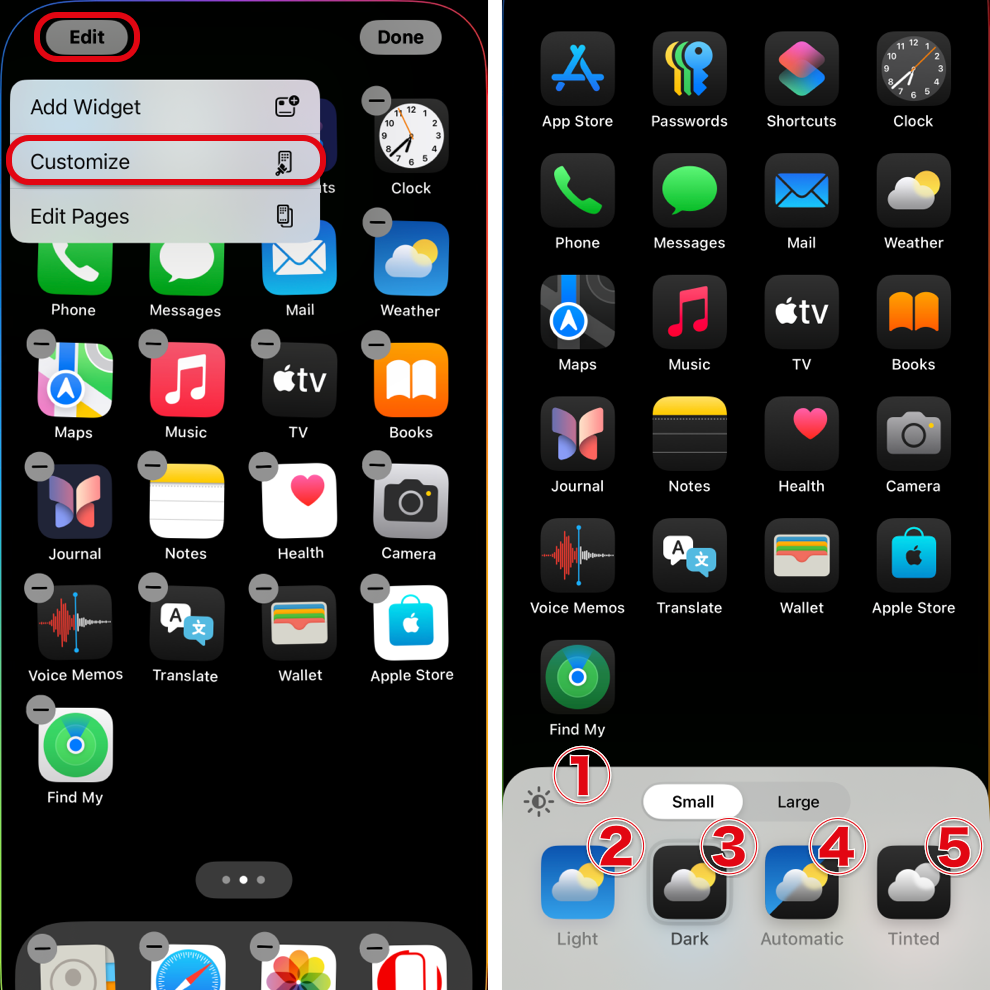
① Adjust Wallpaper Brightness ◐Darken / ◯Brighten
Note: In the settings below, ◐ will darken the wallpaper by default, and ◯ will brighten it.
② Light ◯
③ Dark ◐
④ Automatic ◯ (Linked to system settings.)
⑤ Tinted ◐ (The attribute is Dark.)
Note: In the settings below, ◐ will darken the wallpaper by default, and ◯ will brighten it.
② Light ◯
③ Dark ◐
④ Automatic ◯ (Linked to system settings.)
⑤ Tinted ◐ (The attribute is Dark.)
System Switching
In the system settings, the brightness of in-app backgrounds and Lock Screen notifications can be adjusted. Some apps allow for individual settings, while others cannot be changed.
System Light Mode Icon
System Dark Mode Icon
There are three ways to switch the system mode. Please set it up using whichever method you prefer.
1. Control Center
Swipe down from the top-right corner (on Home button models, swipe up from the bottom) to open Control Center. Then, go to brightness adjustment and toggle Dark Mode on or off.
Swipe down from the top-right corner (on Home button models, swipe up from the bottom) to open Control Center. Then, go to brightness adjustment and toggle Dark Mode on or off.

2. Setting
Go to the Settings > Display & Brightness to switch modes.
Go to the Settings > Display & Brightness to switch modes.

3. Add to Control Center
You can add Dark Mode by going to Control Center > Add Control.
You can add Dark Mode by going to Control Center > Add Control.
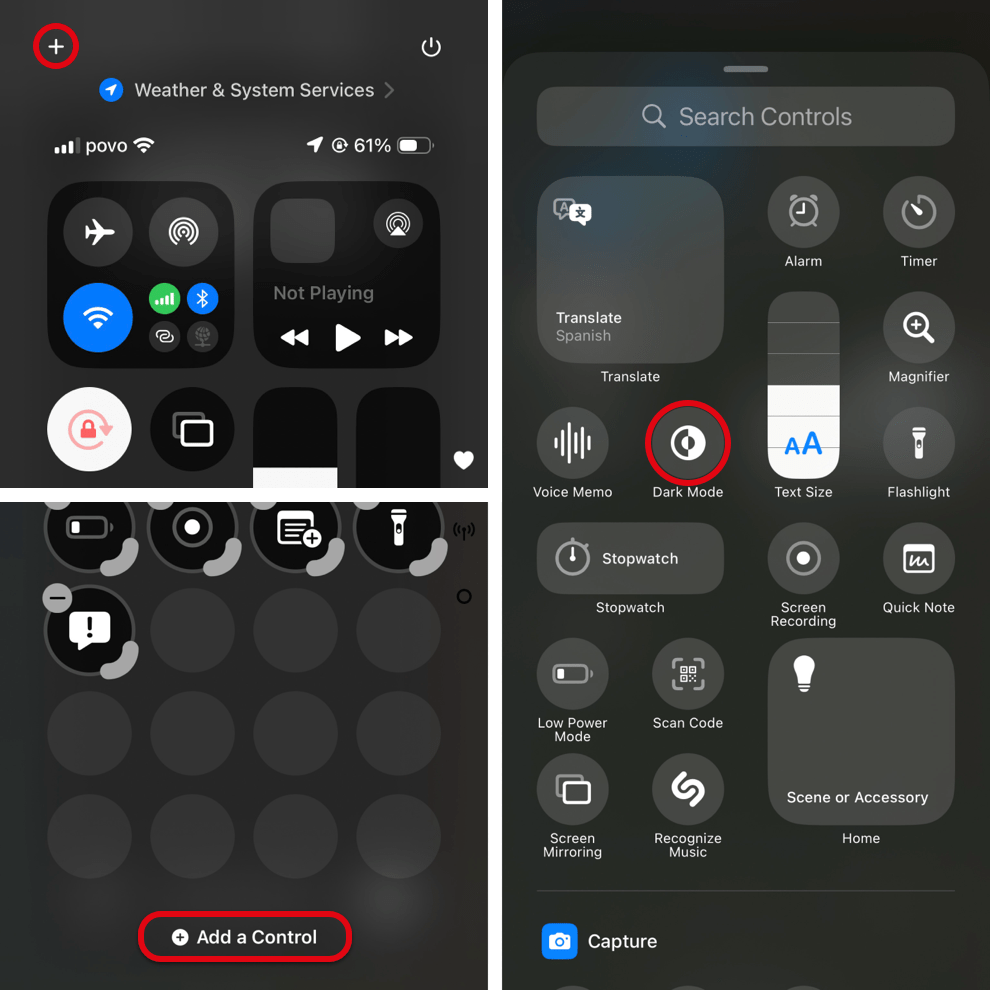
If you add it to Control Center, you can also assign it to the Action Button from Settings.
