透明度を下げる
Reduce Transparency
iOS 18
➜ English
iPhoneではホーム画面のドックやフォルダ、ロック画面の通知、一部のウィジェットなど、半透明のUIエレメントを不透明にして見やすくできます。

エレメントはグレーに背景全体を混ぜたような色になります。
設定アプリから
設定 > アクセシビリティ > 画面表示とテキストサイズ > 透明度を下げるをオン

コントロールセンターから
iOS 18以降はコントロールセンターに切り替えボタンを置けます。
画面右上を下に(ホームボタンモデルでは画面下を上に)スワイプしてコントロールセンターを呼び出し、視覚アクセシビリティの透明度を下げるを追加します。
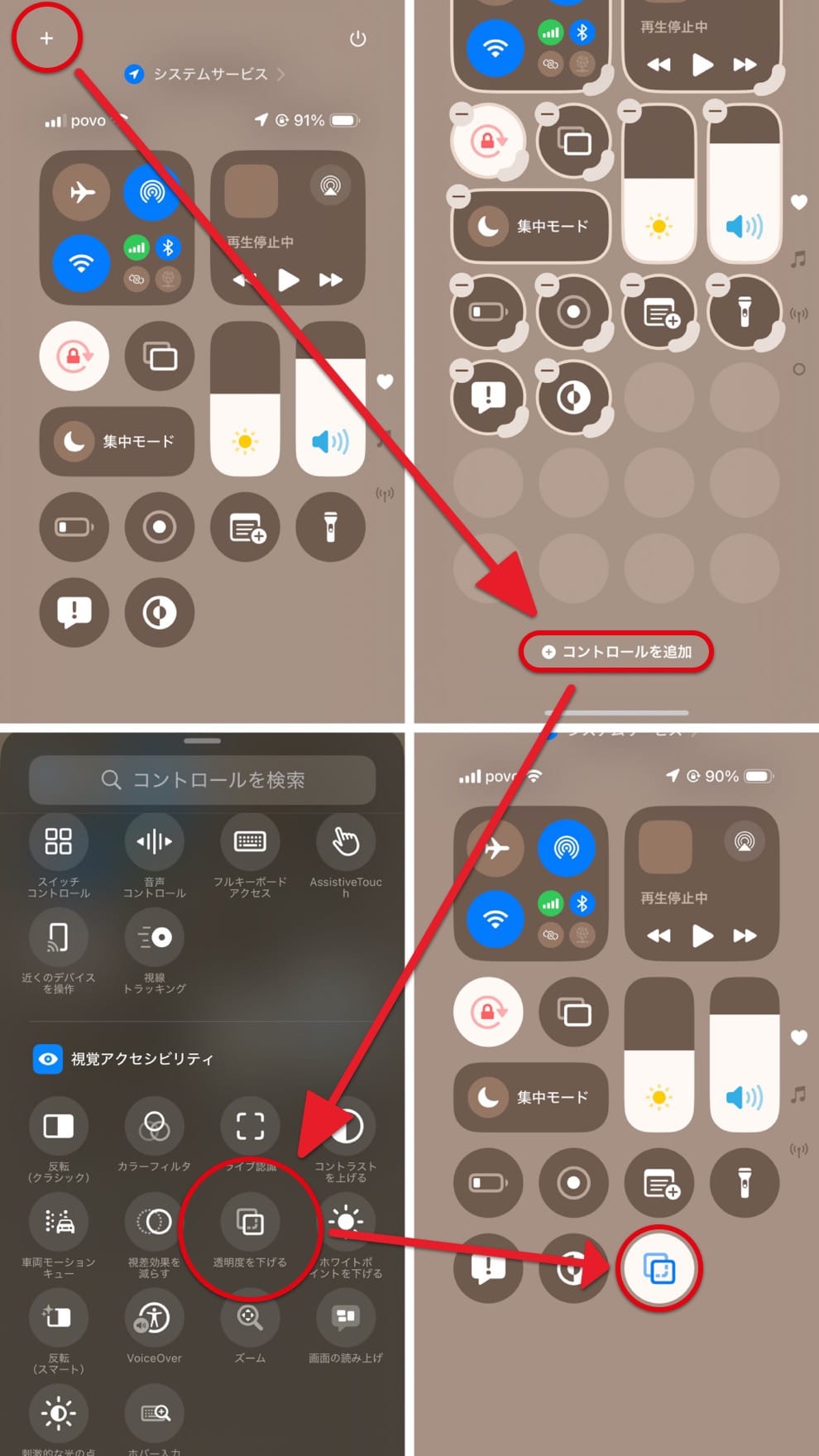
On iPhone, you can change semi-transparent parts like the Dock, folders, Lock Screen notifications, and some widgets to solid colors to make them easier to see.

The elements become a grayish color, as if mixed with the overall background.
From Settings
Settings > Accessibility > Display & Text Size > Turn on Reduce Transparency

From Control Center
Starting with iOS 18, you can place a toggle button for this in the Control Center.
Swipe down from the top-right corner (or up from the bottom on Home button models) to open the Control Center, then add Reduce Transparency under Vision Accessibility.

