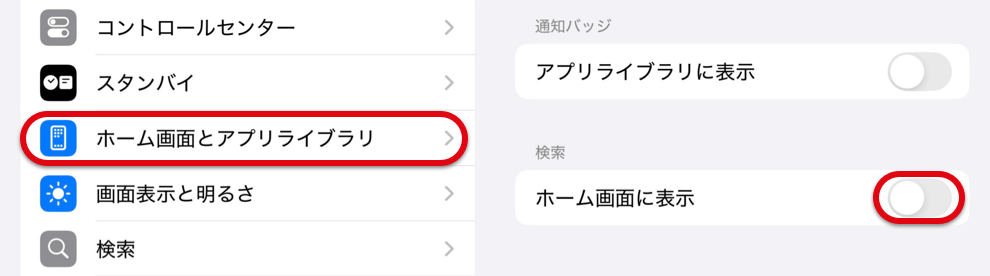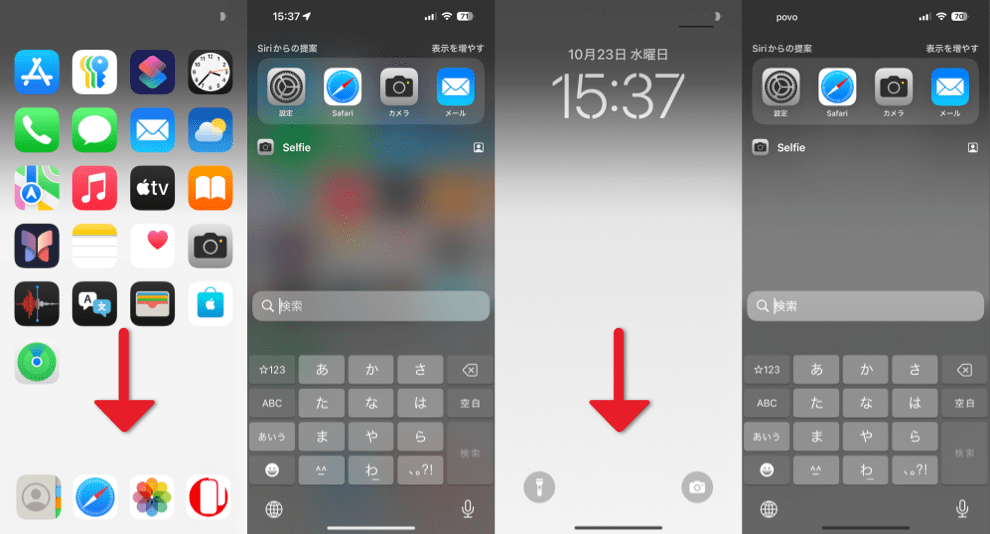アイコン天国の壁紙+りんご
Icon Paradise +apple
iOS 18
16 Pro Max/16 Pro/16 Plus/16/16e/
15 Pro Max/15 Pro/15 Plus/15/
14 Pro Max/14 Pro/14 Plus/14/
13 Pro Max/13 Pro/13/13 mini/
12 Pro Max/12 Pro/12/12 mini/
11 Pro Max/11 Pro/11/XS Max/XS/XR/(X)
16 Pro Max/16 Pro/16 Plus/16/16e/
15 Pro Max/15 Pro/15 Plus/15/
14 Pro Max/14 Pro/14 Plus/14/
13 Pro Max/13 Pro/13/13 mini/
12 Pro Max/12 Pro/12/12 mini/
11 Pro Max/11 Pro/11/XS Max/XS/XR/(X)
ホーム画面をアイコンだけにする壁紙。
りんごマークで隙間を埋めます。
Reduce Home Screen to just icons.
Filling the gap withe the apple symbol.
りんごマークで隙間を埋めます。
Reduce Home Screen to just icons.
Filling the gap withe the apple symbol.
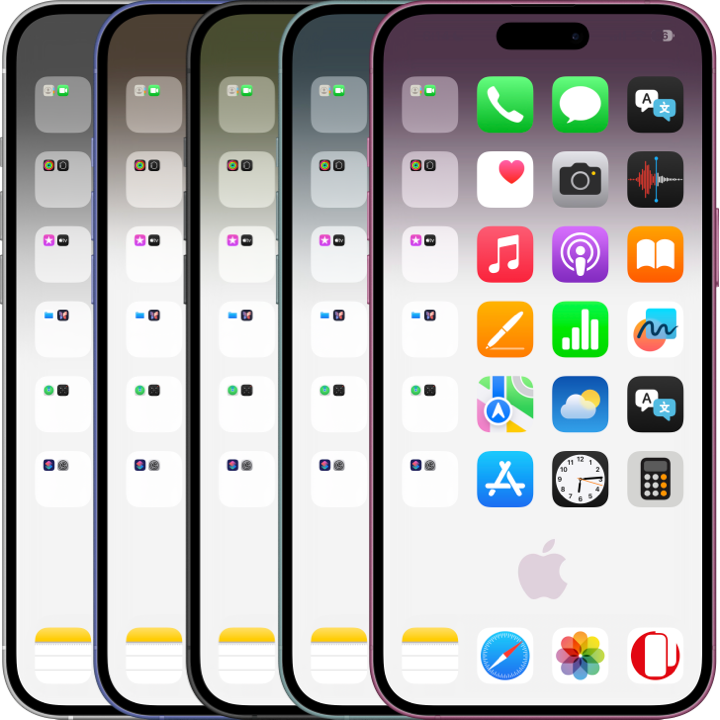
バッテリーは20%を切ると見えます。
Battery shows below 20%.
1320×3002
Universal Wallpaper
Battery shows below 20%.
1320×3002
Universal Wallpaper
How to Set
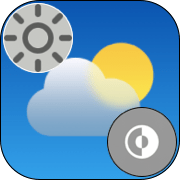
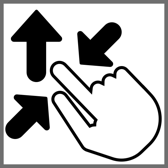
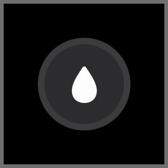
ライトモード
ピンチインして上に・ぼかしオフ
「自然光」
➜ iOS 18−でアイコンだけにする
───────────────
Light Mode
Pinch in then swipe up and Blur off.
Natural
➜ Display Only Icons on iOS 18−
・
Help
ピンチインして上に・ぼかしオフ
「自然光」
➜ iOS 18−でアイコンだけにする
───────────────
Light Mode
Pinch in then swipe up and Blur off.
Natural
➜ Display Only Icons on iOS 18−
・
Help
サムネイルをタップしてダウンロード、
表示された画像を長押し保存してください。
───────────────
Tap the thumbnail to download.
Touch and hold the downloaded image to save it.
表示された画像を長押し保存してください。
───────────────
Tap the thumbnail to download.
Touch and hold the downloaded image to save it.
⚠️
⚠️
- 機種によってはぼかしをオンにすると背景が暗くなります。もしも設定し損ねて色が合わなかった場合はホーム画面の壁紙設定でぼかしをオフにしてください。
- 設定アプリ > アクセシビリティ > 画面表示とテキストサイズ > 透明度を下げる:オフ
- ロック画面に設定したときは一度ホーム画面に行くまで文字の色が壁紙を反映せずに残ります。
- 画像形式をWebPにして高品質軽量化を図っています。iOS 14以降で表示できます。
- iOS 18非対応のiPhone Xではアイコンラベルはなくせませんがステータスとドックは隠れます。
⚠️
- On some devices, enabling Blur can darken the background. If the colors don’t match due to this, please turn off Blur option in the wallpaper settings for the Home Screen.
- Settings > Accessibility > Display & Text Size > Reduce Transparency: Off
- When set on the Lock Screen, the text color may not immediately update to reflect the wallpaper until you navigate to the Home Screen.
- The image format is WebP to make it high quality and lightweight. iOS 14 or later can display it.
- On the iPhone X, which isn’t compatible with iOS 18, you can’t remove the icon labels, but the status and Dock are hidden.
Display Only App Icons on iOS 18–
1/3 Hide Icon Label
Tap and hold Home Screen > Edit > Customize > Large
Tap and hold Home Screen > Edit > Customize > Large

2/3 Hide Search
Settings > Home Screen & App Library > Turn off Search: Show on Home Screen
Settings > Home Screen & App Library > Turn off Search: Show on Home Screen
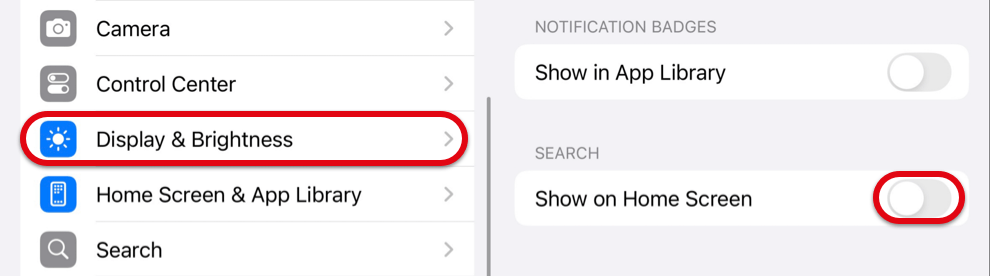
3/3 Single Page Home Screen
Set the Home Screen to a single page to make the Page Control dots disappear.
Organize the Home Screen and App Library on your iPhone (Apple Support)
Set the Home Screen to a single page to make the Page Control dots disappear.
Organize the Home Screen and App Library on your iPhone (Apple Support)

To Always Keep an Eye on Battery Usage
Settings > Battery > Turn on Battery Percentage.
Settings > Battery > Turn on Battery Percentage.
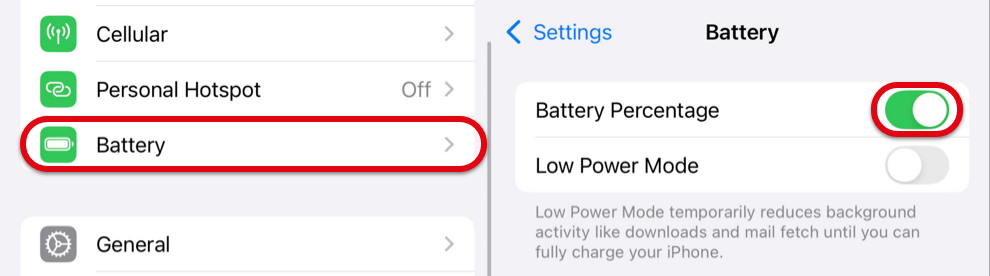
Even if Search is hidden, you can access it by swiping down on the screen. The status remains visible as well.

ステータスを隠す
この壁紙は全体としては黒文字になる明るさでステータス部分だけを文字の色に合わせました。かなりシビアな調整になります。iPhoneでは壁紙が暗いときは文字が白く、明るいときは黒くなるのが基本です。黒文字は黒く見えますが、厳密には壁紙を反映した色になっています。
このトリックは黒いアイコンでは実現できません。アイコンを黒くするとドックもダークモードになります。ダークモードでドックを隠そうとするとどうしても白文字になってしまいます。そして白文字になると壁紙のホワイトポイントは必ず下げられて暗くなるため、ステータスは見づらくなるだけで見えてしまうのです。
ドックを隠す
ライトモードではドックは背景よりも明るくなりますが、背景が白に近い場合は背景より暗くなります。その境界の明るさでは両者が同じ色になって見えなくなります。
マークについて
りんごマークはウィキペディアのAppleページからパブリックドメインの画像を使用しました。すべての機種の標準/拡大表示に対応したポジションに置いていますが、iOS 18以降でアイコンを大きくした場合を想定しています。ラベルがなくなる分アイコンを大きくした方が空きが広くなるので、それができないiOS 17以前ではりんごがアイコンにかかってしまうかもしれません。
iPhoneの壁紙の明るさ判定はステータス付近を重視するようになっているので、下の方にりんごを置いても文字色もキープできていますが、色と機種によってはこれより濃くなると白文字になってしまいます。
Hide the States
This wallpaper is designed to be bright enough for black text overall, while the status bar section is adjusted to match the text color. It requires precise tuning. On iPhone, the text typically turns white with dark wallpapers and black with light ones. Though black text appears black, it actually reflects the colors from the wallpaper to some degree.
This trick cannot be achieved with black icons. When the icons are set to black, the Dock also switches to Dark Mode. When trying to hide the Dock, the text inevitably turns white. As a result, the wallpaper’s white point is lowered and darkened, making the status unnecessarily harder to see, while still remaining visible.
Hide the Dock
In Light Mode, the Dock usually appears brighter than the background, but when the background is close to white, the Dock becomes darker than the background. At the brightness level where they meet, both blend into the same color, making the Dock invisible.
About the Symbol
The apple symbol is a public domain image from the Apple page on Wikipedia. Positions are set to accommodate all devices with Default/Larger Text settings, but are designed with the assumption that icons are enlarged in iOS 18 and later. Since enlarging icons increases the open space due to the absence of labels, on iOS 17 and earlier, where this feature isn’t available, the apple symbol may overlap with the icons.
The brightness detection for iPhone wallpapers now focuses on the area near the status bar, so even with the apple symbol placed at the bottom, the text color can remain unchanged. However, depending on the color and device, if it becomes any darker than this, the text may switch to white.
この壁紙は全体としては黒文字になる明るさでステータス部分だけを文字の色に合わせました。かなりシビアな調整になります。iPhoneでは壁紙が暗いときは文字が白く、明るいときは黒くなるのが基本です。黒文字は黒く見えますが、厳密には壁紙を反映した色になっています。
このトリックは黒いアイコンでは実現できません。アイコンを黒くするとドックもダークモードになります。ダークモードでドックを隠そうとするとどうしても白文字になってしまいます。そして白文字になると壁紙のホワイトポイントは必ず下げられて暗くなるため、ステータスは見づらくなるだけで見えてしまうのです。
ドックを隠す
ライトモードではドックは背景よりも明るくなりますが、背景が白に近い場合は背景より暗くなります。その境界の明るさでは両者が同じ色になって見えなくなります。
マークについて
りんごマークはウィキペディアのAppleページからパブリックドメインの画像を使用しました。すべての機種の標準/拡大表示に対応したポジションに置いていますが、iOS 18以降でアイコンを大きくした場合を想定しています。ラベルがなくなる分アイコンを大きくした方が空きが広くなるので、それができないiOS 17以前ではりんごがアイコンにかかってしまうかもしれません。
iPhoneの壁紙の明るさ判定はステータス付近を重視するようになっているので、下の方にりんごを置いても文字色もキープできていますが、色と機種によってはこれより濃くなると白文字になってしまいます。
Hide the States
This wallpaper is designed to be bright enough for black text overall, while the status bar section is adjusted to match the text color. It requires precise tuning. On iPhone, the text typically turns white with dark wallpapers and black with light ones. Though black text appears black, it actually reflects the colors from the wallpaper to some degree.
This trick cannot be achieved with black icons. When the icons are set to black, the Dock also switches to Dark Mode. When trying to hide the Dock, the text inevitably turns white. As a result, the wallpaper’s white point is lowered and darkened, making the status unnecessarily harder to see, while still remaining visible.
Hide the Dock
In Light Mode, the Dock usually appears brighter than the background, but when the background is close to white, the Dock becomes darker than the background. At the brightness level where they meet, both blend into the same color, making the Dock invisible.
About the Symbol
The apple symbol is a public domain image from the Apple page on Wikipedia. Positions are set to accommodate all devices with Default/Larger Text settings, but are designed with the assumption that icons are enlarged in iOS 18 and later. Since enlarging icons increases the open space due to the absence of labels, on iOS 17 and earlier, where this feature isn’t available, the apple symbol may overlap with the icons.
The brightness detection for iPhone wallpapers now focuses on the area near the status bar, so even with the apple symbol placed at the bottom, the text color can remain unchanged. However, depending on the color and device, if it becomes any darker than this, the text may switch to white.