ライト-ダークモード切替マップ
Light-Dark Mode Toggle Map
iOS 26–
➜ English
UIを全体的に明るく/暗くする設定です。
デバイス全体に横断的に適用されます。
デバイス全体に横断的に適用されます。
ライトモード
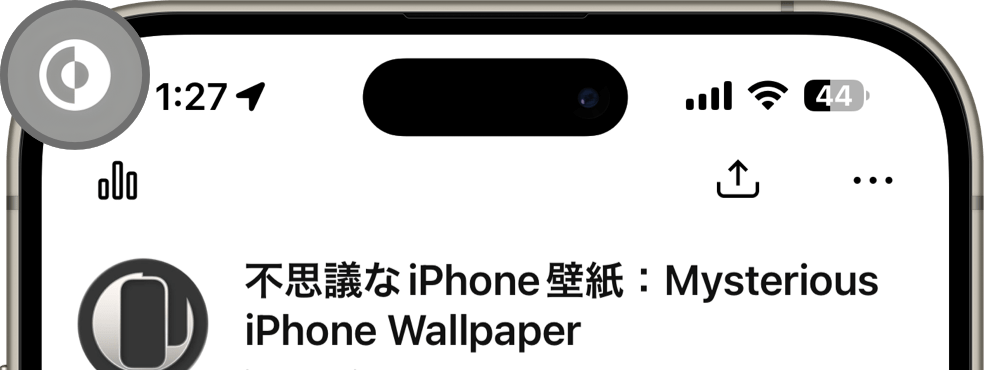
ダークモード
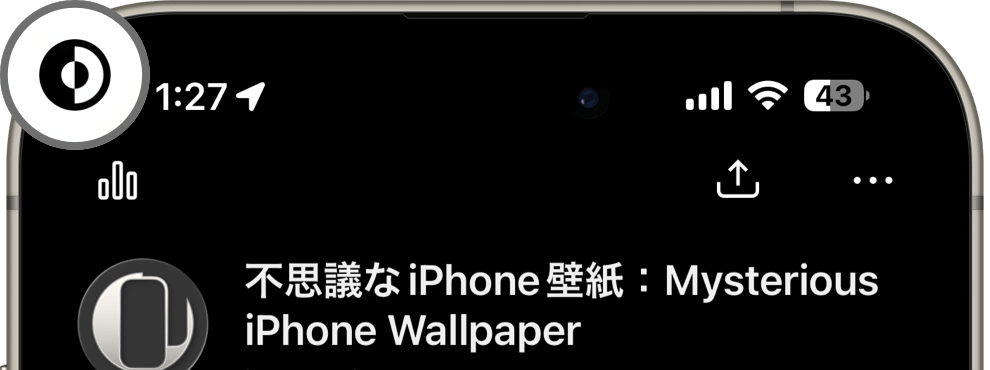
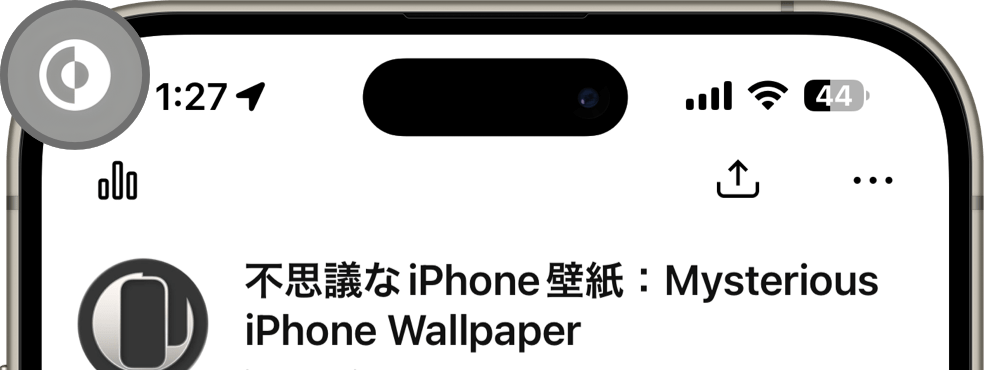
ダークモード
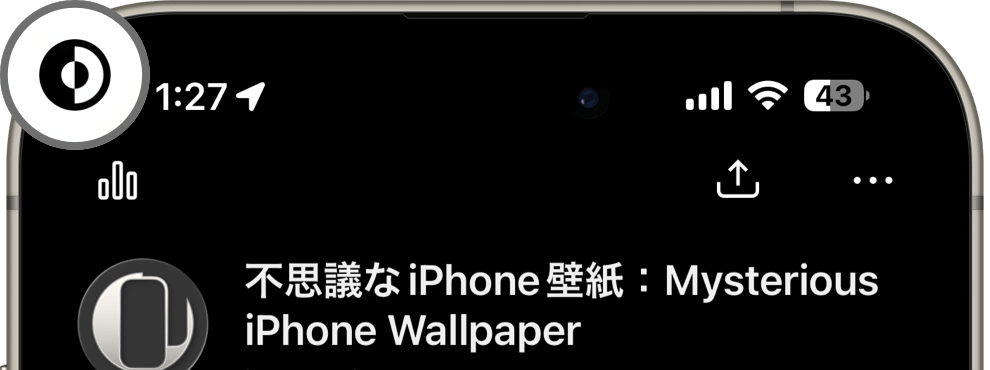
3つの切り替えルートがあります。
一回切り替えるだけなら、
① コントロールセンターの明るさ調整に入る方法
① コントロールセンターの明るさ調整に入る方法
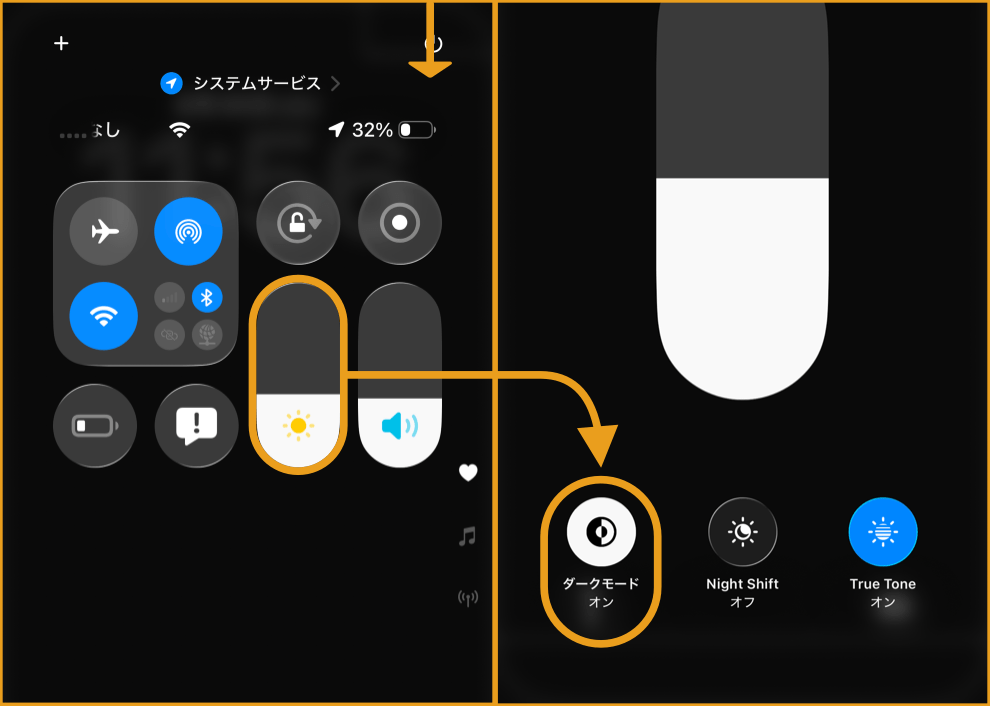
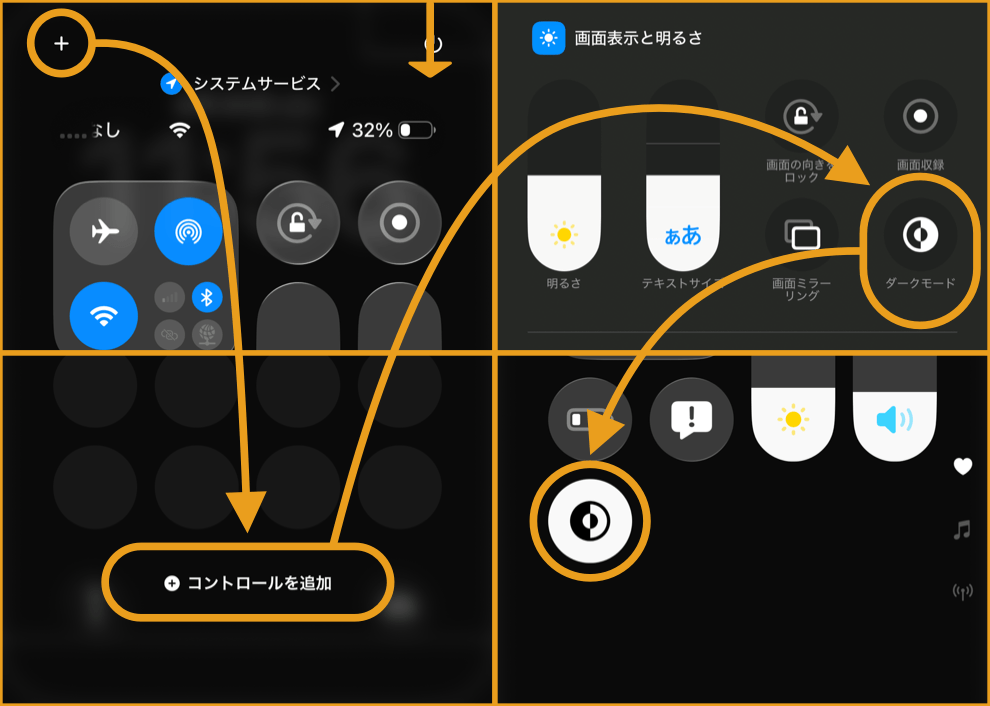
時間を設定して自動で切り替えるなら、
③ 設定アプリから変更する方法
が必要です。
③ 設定アプリから変更する方法
が必要です。
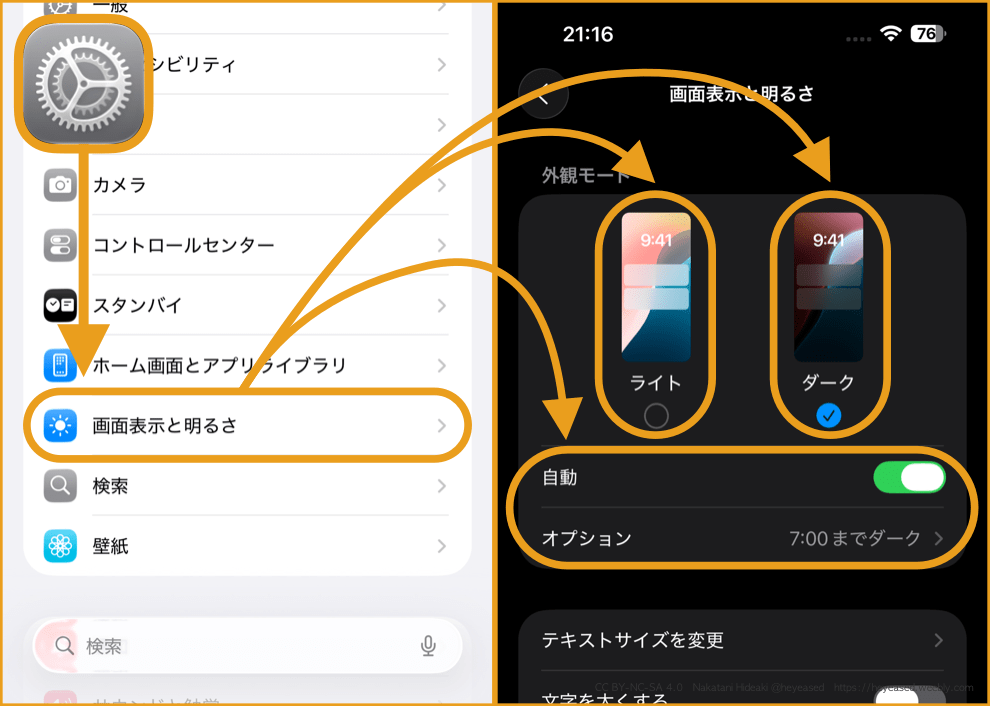
左側がライトモードの、右側がダークモードのアプリ画面です。
背景の明るさ
ホーム画面長押し > カスタマイズからパネル左上のボタンで切り替えます。
ホーム画面長押し > カスタマイズからパネル左上のボタンで切り替えます。
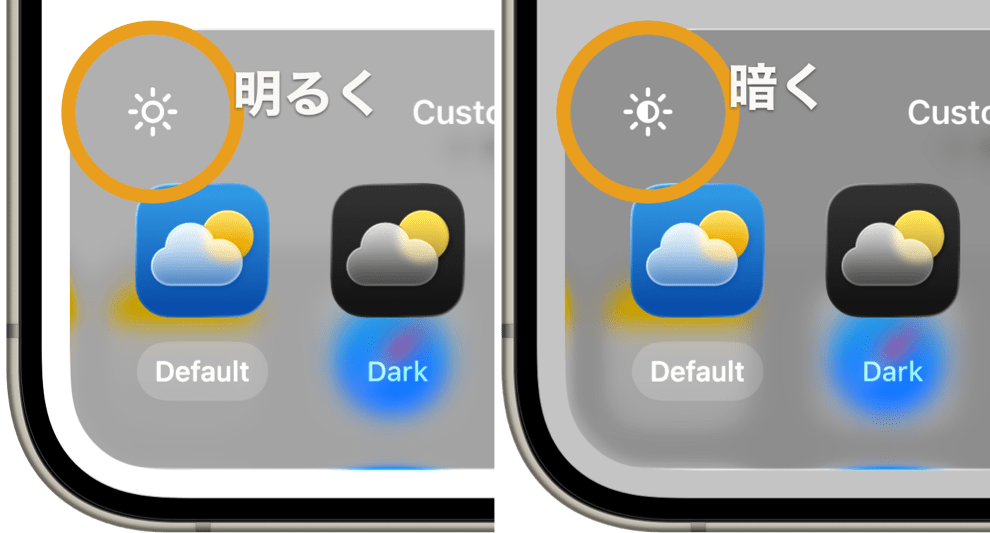
ドックの明るさ
iOS 26.0
ライトモードで明るく、ダークモードで暗くなります。
カスタマイズの影響は受けません(設定した時はカスタマイズに従いますが画面を一度切り替えると落ち着きます)。
iOS 26.0
ライトモードで明るく、ダークモードで暗くなります。
カスタマイズの影響は受けません(設定した時はカスタマイズに従いますが画面を一度切り替えると落ち着きます)。
フォルダの明るさ
ホーム画面のカスタマイズに従います。
ホーム画面のカスタマイズに従います。
画面の基本
This is a setting to brighten or darken the user interface.
It applies system-wide across the device.
It applies system-wide across the device.
Light Mode
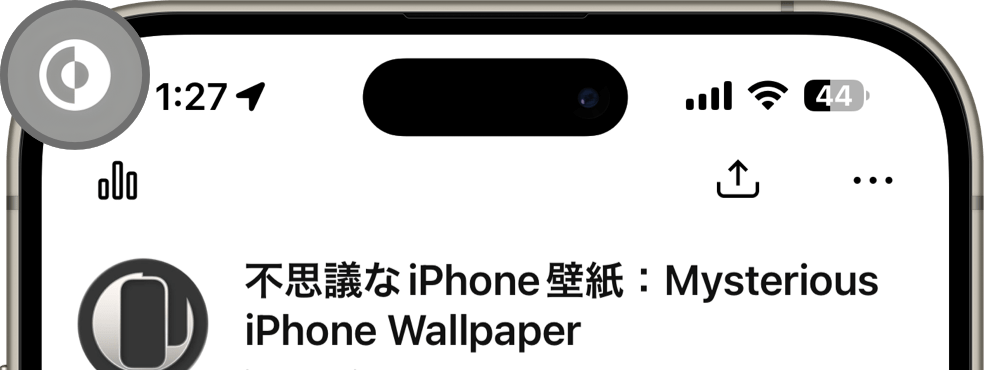
Dark Mode
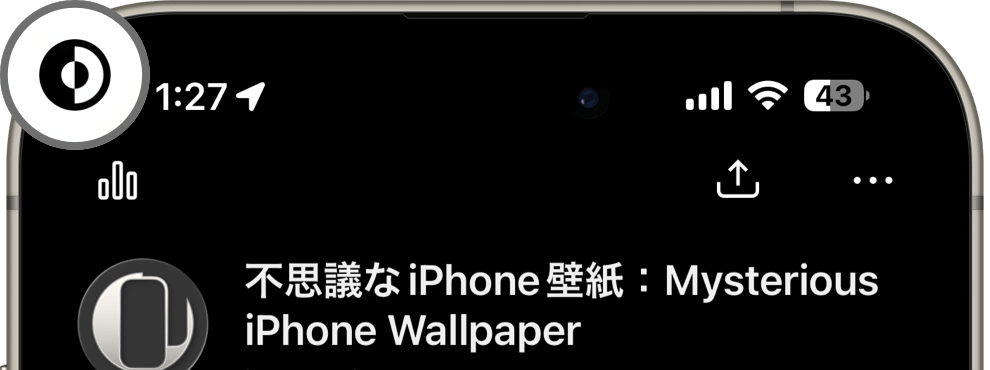
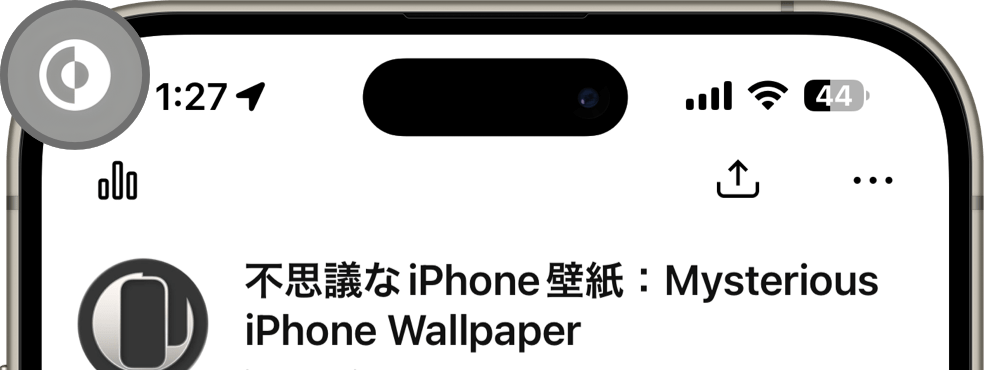
Dark Mode
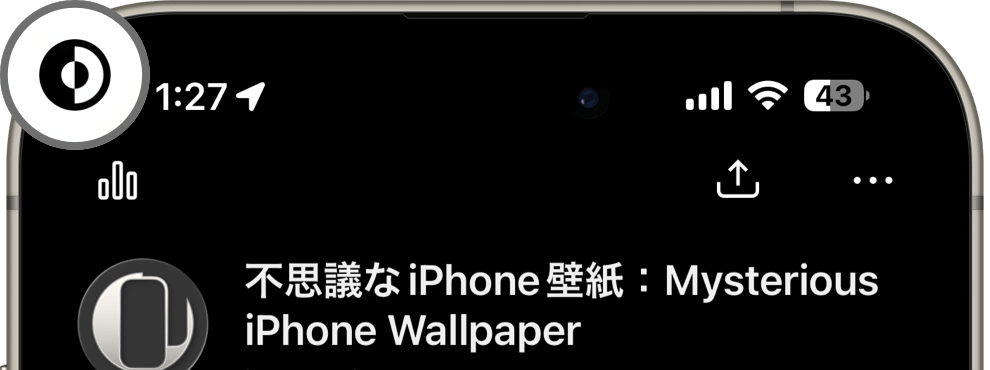
There are three ways to switch:
For a one-time change:
① Adjust brightness within Control Center
① Adjust brightness within Control Center
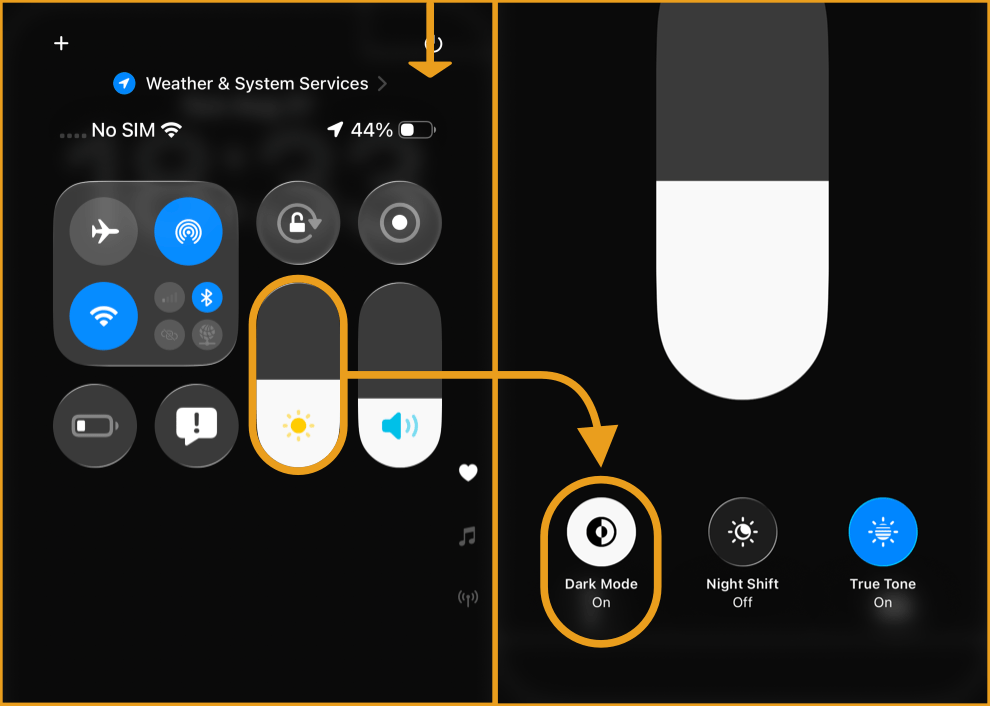
If you switch often:
② Add a toggle button to Control Center (recommended).
Once added, you can also assign it to the Action Button (Apple Support) from the Settings app.
② Add a toggle button to Control Center (recommended).
Once added, you can also assign it to the Action Button (Apple Support) from the Settings app.
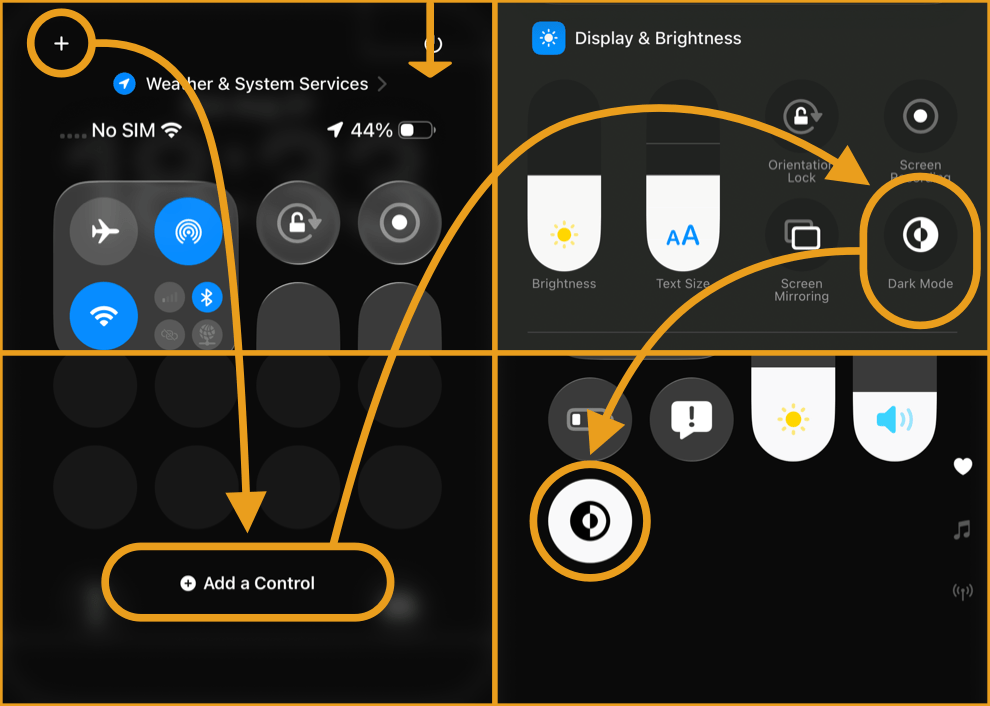
To switch automatically at set times:
③ Change the setting in the Settings app
③ Change the setting in the Settings app
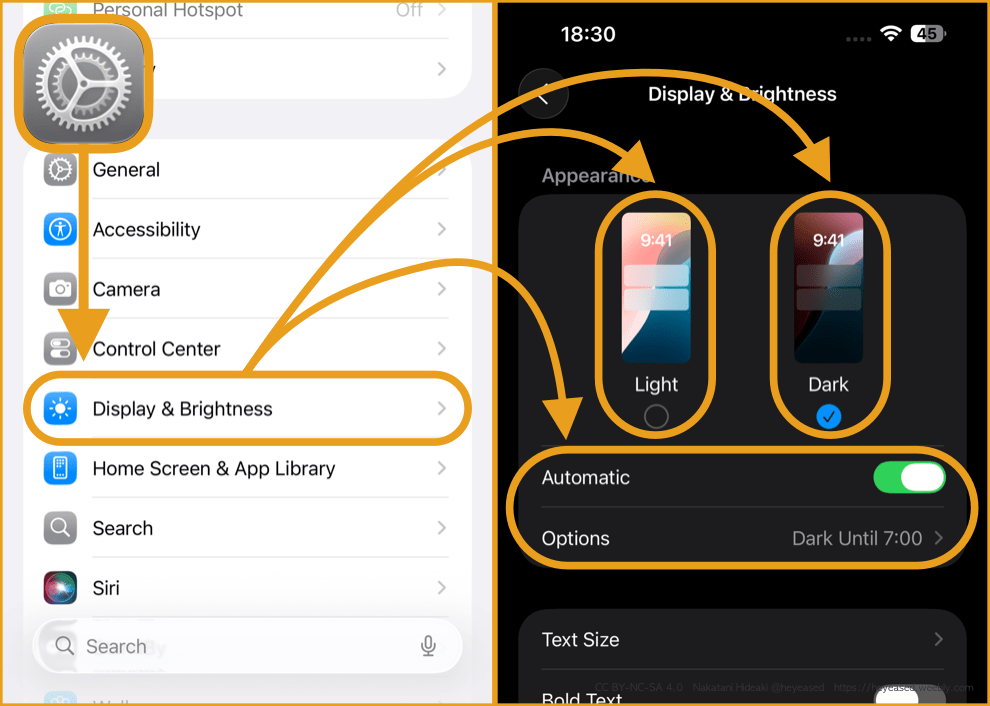
The app screen shows Light Mode on the left and Dark Mode on the right.
Background Brightness
Press and hold the Home Screen > go to Customize, then switch using the button at the top left of the panel.
Press and hold the Home Screen > go to Customize, then switch using the button at the top left of the panel.
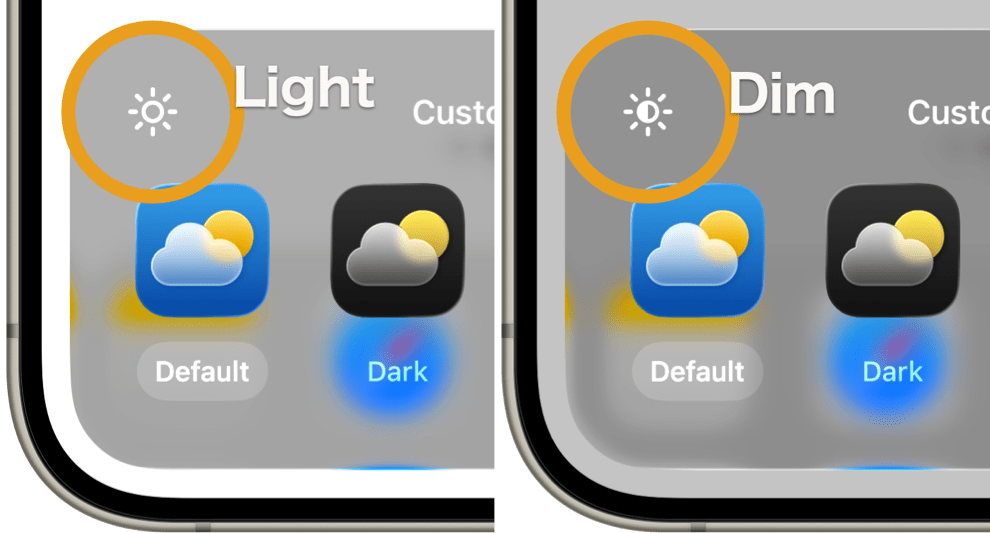
Dock Brightness
iOS 26.0
The Dock appears brighter in Light Mode and darker in Dark Mode.
It is not affected by customization (it may follow the customization right after you set it, but it settles after you switch the screen once).
iOS 26.0
The Dock appears brighter in Light Mode and darker in Dark Mode.
It is not affected by customization (it may follow the customization right after you set it, but it settles after you switch the screen once).
Folder Brightness
These follow the customization of the Home Screen.
These follow the customization of the Home Screen.




