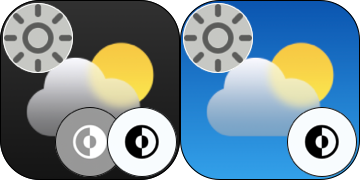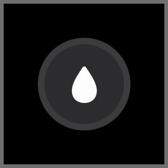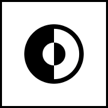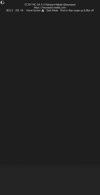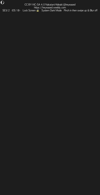すべすべブラック壁紙
Smooth Black
iOS 18
16 Pro Max/16 Pro/16 Plus/16/16e/
15 Pro Max/15 Pro/15 Plus/15/
14 Pro Max/14 Pro/14 Plus/14/
13 Pro Max/13 Pro/13/13 mini/
12 Pro Max/12 Pro/12/12 mini/
11 Pro Max/11 Pro/11/XS Max/XS/XR/
SE 3/SE 2
16 Pro Max/16 Pro/16 Plus/16/16e/
15 Pro Max/15 Pro/15 Plus/15/
14 Pro Max/14 Pro/14 Plus/14/
13 Pro Max/13 Pro/13/13 mini/
12 Pro Max/12 Pro/12/12 mini/
11 Pro Max/11 Pro/11/XS Max/XS/XR/
SE 3/SE 2
ドック、フォルダ、ボタン、通知を同化。
Dock, folders, buttons, and notifs merge.
Dock, folders, buttons, and notifs merge.
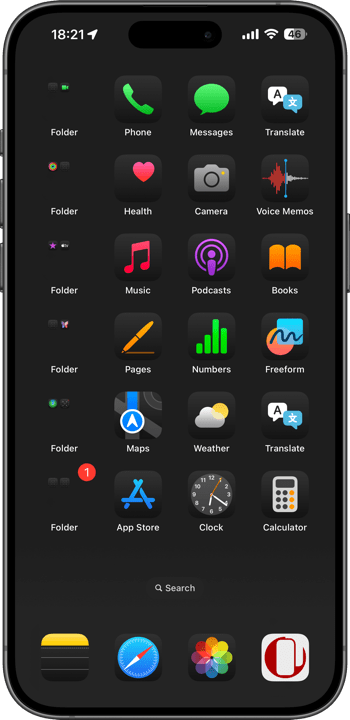
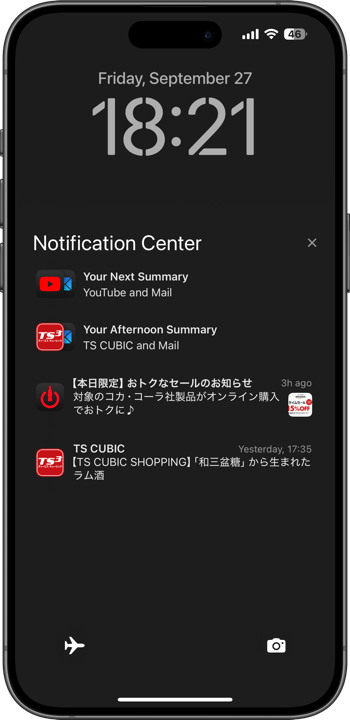
1320×3002/750×1462
Universal/4.7″ Wallpaper
Universal/4.7″ Wallpaper
How to Set
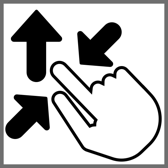
サムネイルをタップしてダウンロード、
表示された画像を長押し保存してください。
───────────────
Tap the thumbnail to download.
Touch and hold the downloaded image to save it.
表示された画像を長押し保存してください。
───────────────
Tap the thumbnail to download.
Touch and hold the downloaded image to save it.
フォルダを隠す空白アイコン
使い方は下の解説に。
Blank Icon to Hide Folders
Explanation below.
使い方は下の解説に。
Blank Icon to Hide Folders
Explanation below.
[⠀]
フォルダ名用 空白文字 [⠀]内をコピー
Empty letter for folders name
Copy the contents in [⠀].
フォルダ名用 空白文字 [⠀]内をコピー
Empty letter for folders name
Copy the contents in [⠀].
⚠️ ホーム画面
⚠️ Home Screen
- より明るい方がホーム画面用です。
- ホーム画面の壁紙設定でぼかしをオンにすると背景が暗くなります。もしも設定し損ねて色が合わなかった場合は設定に戻ってぼかしをオフにしてください。
- ドックとフォルダを隠すにはシステムかホーム画面のどちからをダークに。
- ホーム画面のカスタマイズでダークを選択すると自動的に壁紙も暗くなるので明るく戻してください。
- ドック内のフォルダは隠れません。
- SE 3/SE 2ではドックの上にヘアラインが出ます。
- より暗い方がロック画面用です。
- ロック画面の通知の縁を隠すにはシステムのダークモードが必須。
- 重なった通知は隠れません。
- ロック画面のボタンはどのモードでも必ず隠れます。
- アクティブな状態をキープするボタンは明るくなるため隠れません。もしもボタンにダークモードを割り当てると隠すことができなくなります。
- 透明度を下げる設定をオンにしていた場合は、設定アプリ > アクセシビリティ > 画面表示とテキストサイズ > 透明度を下げる:オフ
- 画像形式をWebPにして高品質軽量化を図っています。iOS 14以降で表示できます。
⚠️ Home Screen
- The brighter one is for the Home Screen.
- When you enable blur in the Home Screen wallpaper settings, the background will darken. If the colors don’t match as intended, go back to the settings and turn off the blur.
- To hide the Dock and folders, set either the system or the Home Screen to Dark Mode.
- When you choose Dark Mode in Home Screen customization, the wallpaper will automatically darken, so manually return it to a brighter setting.
- Folders within the Dock will not be hidden.
- On the SE 3/SE 2, a hairline appears at the top of the Dock.
- The darker one is for the Lock Screen.
- To hide the edges of notifications on the Lock Screen, system Dark Mode is required.
- The buttons will always be hidden, no matter which mode is selected.
- Stacked notifications won't be hidden.
- Buttons that remain active will brighten and therefore won't be hidden. If Dark Mode is assigned to a button, it cannot be hidden.
- If Reduce Transparency is enabled, go to Settings > Accessibility > Display & Text Size > Turn off Reduce Transparency.
- Images are optimized in WebP format for high quality and lightweight performance. They can be displayed on devices running iOS 14 or later.
ダークモード時の半透過UIは基本的に背景を反映してそれより暗くなりますが、ある程度より背景が暗い場合は逆に明るくなります。その丁度境目で、背景と半透過UIが同じ色になって見えなくなるのです。その明るさはパーツによって微妙に違います。
この壁紙はホーム画面のドックとフォルダ、ロック画面の通知とボタンそれぞれの色に合わせています。ドックとアイコンスペースの間はグラデーションになっています。
iOS 17で導入された自動補完機能により、設定時に壁紙を動かすと強制的に上がカットされてぼかされます。これをキャンセルするには画面サイズより縦長アスペクトの壁紙を上にスワイプするしかないので、そのためのサイズで作ってあります。
ウェブクリップの使い方
このページをホーム画面に追加すると背景と同じ色の名前のないアイコンになります。フォルダの1ページ目にこのアイコンだけを置いてアプリを2ページ目以降に隠し、空白文字をコピペすると見えないフォルダを作ることができます。ただしこのアイコンはドックの中では隠れません。
In Dark Mode, the semi-transparent UI generally reflects the background, making it darker. However, if the background is dark beyond a certain point, the UI becomes lighter instead. At the exact point where the background and the semi-transparent UI share the same color, the UI becomes invisible. The brightness level at which this happens varies slightly depending on the UI element.
This wallpaper is designed to match the colors of the Home Screen's Dock and folders, as well as the Lock Screen's notifications and buttons. There is a gradient between the Dock and the icon space.
With the auto-cropping feature introduced in iOS 17, moving the wallpaper during setup forces the top to be cropped and blurred. To cancel this effect, you need to swipe up a taller-than-screen-aspect wallpaper. This wallpaper is designed to accommodate that, ensuring proper placement
How to Use Web Clip
Adding this page to your Home Screen will create a nameless icon that matches the background color. You can place this icon on the first page of a folder and hide the apps on subsequent pages. By copying and pasting a blank space, you can create an invisible folder. However, note that this icon will not be hidden within the Dock.
この壁紙はホーム画面のドックとフォルダ、ロック画面の通知とボタンそれぞれの色に合わせています。ドックとアイコンスペースの間はグラデーションになっています。
iOS 17で導入された自動補完機能により、設定時に壁紙を動かすと強制的に上がカットされてぼかされます。これをキャンセルするには画面サイズより縦長アスペクトの壁紙を上にスワイプするしかないので、そのためのサイズで作ってあります。
ウェブクリップの使い方
このページをホーム画面に追加すると背景と同じ色の名前のないアイコンになります。フォルダの1ページ目にこのアイコンだけを置いてアプリを2ページ目以降に隠し、空白文字をコピペすると見えないフォルダを作ることができます。ただしこのアイコンはドックの中では隠れません。
In Dark Mode, the semi-transparent UI generally reflects the background, making it darker. However, if the background is dark beyond a certain point, the UI becomes lighter instead. At the exact point where the background and the semi-transparent UI share the same color, the UI becomes invisible. The brightness level at which this happens varies slightly depending on the UI element.
This wallpaper is designed to match the colors of the Home Screen's Dock and folders, as well as the Lock Screen's notifications and buttons. There is a gradient between the Dock and the icon space.
With the auto-cropping feature introduced in iOS 17, moving the wallpaper during setup forces the top to be cropped and blurred. To cancel this effect, you need to swipe up a taller-than-screen-aspect wallpaper. This wallpaper is designed to accommodate that, ensuring proper placement
How to Use Web Clip
Adding this page to your Home Screen will create a nameless icon that matches the background color. You can place this icon on the first page of a folder and hide the apps on subsequent pages. By copying and pasting a blank space, you can create an invisible folder. However, note that this icon will not be hidden within the Dock.