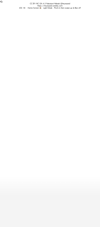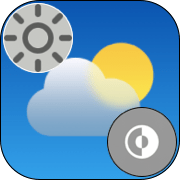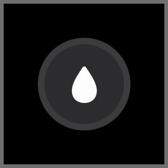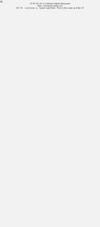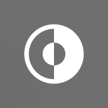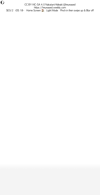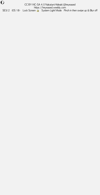すべすべホワイト壁紙
Smooth White
iOS 18
16 Pro Max/16 Pro/16 Plus/16/16e/
15 Pro Max/15 Pro/15 Plus/15/
14 Pro Max/14 Pro/14 Plus/14/
13 Pro Max/13 Pro/13/13 mini/
12 Pro Max/12 Pro/12/12 mini/
11 Pro Max/11 Pro/11/XS Max/XS/XR/
SE 3/SE 2
16 Pro Max/16 Pro/16 Plus/16/16e/
15 Pro Max/15 Pro/15 Plus/15/
14 Pro Max/14 Pro/14 Plus/14/
13 Pro Max/13 Pro/13/13 mini/
12 Pro Max/12 Pro/12/12 mini/
11 Pro Max/11 Pro/11/XS Max/XS/XR/
SE 3/SE 2
ドック、フォルダ、通知を同化。
Dock, folders, and notifs merge.
Dock, folders, and notifs merge.
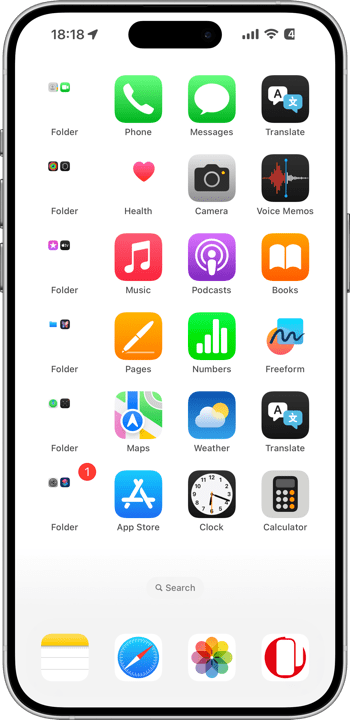
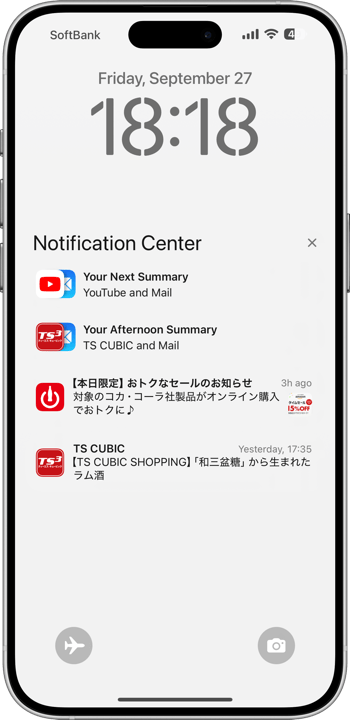
1320×3002/750×1462
Universal/4.7″ Wallpaper
Universal/4.7″ Wallpaper
How to Set
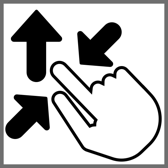
サムネイルをタップしてダウンロード、
表示された画像を長押し保存してください。
───────────────
Tap the thumbnail to download.
Touch and hold the downloaded image to save it.
表示された画像を長押し保存してください。
───────────────
Tap the thumbnail to download.
Touch and hold the downloaded image to save it.
フォルダを隠す空白アイコン
使い方は下の解説に。
Blank Icon to Hide Folders
Explanation below.
使い方は下の解説に。
Blank Icon to Hide Folders
Explanation below.
[⠀]
フォルダ名用 空白文字 [⠀]内をコピー
Empty letter for folders name
Copy the contents in [⠀].
フォルダ名用 空白文字 [⠀]内をコピー
Empty letter for folders name
Copy the contents in [⠀].
⚠️ ホーム画面
⚠️ Home Screen
- より明るい方がホーム画面用です。
- ホーム画面の壁紙設定でぼかしをオンにすると背景が暗くなります。もしも設定し損ねて色が合わなかった場合は設定に戻ってぼかしをオフにしてください。
- ドックとフォルダを隠すにはシステムとホーム画面の両方をライトに。
- ドック内のフォルダは隠れません。
- より暗い方がロック画面用です。
- ロック画面の通知の縁を隠すにはシステムのライトモードで足ります。
- 重なった通知は隠れません。
- 透明度を下げる設定をオンにしていた場合は、設定アプリ > アクセシビリティ > 画面表示とテキストサイズ > 透明度を下げる:オフ
- 画像形式をWebPにして高品質軽量化を図っています。iOS 14以降で表示できます。
⚠️ Home Screen
- The brighter one is for the Home Screen.
- When you enable blur in the Home Screen wallpaper settings, the background will darken. If the colors don’t match as intended, go back to the settings and turn off the blur.
- To hide the Dock and folders, set both the system and Home Screen to Light Mode.
- Folders within the Dock will not be hidden.
- The darker one is for the Lock Screen.
- To hide the edges of notifications on the Lock Screen, Light Mode for the system is sufficient.
- Stacked notifications won't be hidden.
- If Reduce Transparency is enabled, go to Settings > Accessibility > Display & Text Size > Turn off Reduce Transparency.
- Images are optimized in WebP format for high quality and lightweight performance. They can be displayed on devices running iOS 14 or later.
ライトモード時の半透過UIは基本的に背景を反映してそれより明るくなりますが、ある程度より背景が明るい場合は逆に暗くなります。その丁度境目で、背景と半透過UIが同じ色になって見えなくなるのです。その明るさはパーツによって微妙に違います。なおロック画面のボタンだけはライトモードでも背景より暗くなります。
この壁紙はホーム画面のドック、フォルダ、ロック画面の通知それぞれの色に合わせています。ドックとアイコンスペースの間はグラデーションになっています。
iOS 17で導入された自動補完機能により、設定時に壁紙を動かすと強制的に上がカットされてぼかされます。これをキャンセルするには画面サイズより縦長アスペクトの壁紙を上にスワイプするしかないので、そのためのサイズで作ってあります。
ウェブクリップの使い方
このページをホーム画面に追加すると背景と同じ色の名前のないアイコンになります。フォルダの1ページ目にこのアイコンだけを置いてアプリを2ページ目以降に隠し、空白文字をコピペすると見えないフォルダを作ることができます。ただしこのアイコンはドックの中では隠れません。
In Light Mode, the semi-transparent UI generally reflects the background and becomes brighter. However, when the background is very bright, the UI darkens instead. At the precise point where the background and the semi-transparent UI share the same color, the UI becomes invisible. The brightness level at which this occurs varies slightly between different UI elements. Additionally, the buttons on the Lock Screen will always appear darker than the background, even in Light Mode.
This wallpaper is designed to match the colors of the Home Screen's Dock and folders, as well as the Lock Screen's notifications. There is a gradient between the Dock and the icon space.
With the auto-cropping feature introduced in iOS 17, moving the wallpaper during setup forces the top to be cropped and blurred. To cancel this effect, you need to swipe up a taller-than-screen-aspect wallpaper. This wallpaper is designed to accommodate that, ensuring proper placement.
How to Use Web Clip
Adding this page to your Home Screen will create a nameless icon that matches the background color. You can place this icon on the first page of a folder and hide the apps on subsequent pages. By copying and pasting a blank space, you can create an invisible folder. However, note that this icon will not be hidden within the Dock.
この壁紙はホーム画面のドック、フォルダ、ロック画面の通知それぞれの色に合わせています。ドックとアイコンスペースの間はグラデーションになっています。
iOS 17で導入された自動補完機能により、設定時に壁紙を動かすと強制的に上がカットされてぼかされます。これをキャンセルするには画面サイズより縦長アスペクトの壁紙を上にスワイプするしかないので、そのためのサイズで作ってあります。
ウェブクリップの使い方
このページをホーム画面に追加すると背景と同じ色の名前のないアイコンになります。フォルダの1ページ目にこのアイコンだけを置いてアプリを2ページ目以降に隠し、空白文字をコピペすると見えないフォルダを作ることができます。ただしこのアイコンはドックの中では隠れません。
In Light Mode, the semi-transparent UI generally reflects the background and becomes brighter. However, when the background is very bright, the UI darkens instead. At the precise point where the background and the semi-transparent UI share the same color, the UI becomes invisible. The brightness level at which this occurs varies slightly between different UI elements. Additionally, the buttons on the Lock Screen will always appear darker than the background, even in Light Mode.
This wallpaper is designed to match the colors of the Home Screen's Dock and folders, as well as the Lock Screen's notifications. There is a gradient between the Dock and the icon space.
With the auto-cropping feature introduced in iOS 17, moving the wallpaper during setup forces the top to be cropped and blurred. To cancel this effect, you need to swipe up a taller-than-screen-aspect wallpaper. This wallpaper is designed to accommodate that, ensuring proper placement.
How to Use Web Clip
Adding this page to your Home Screen will create a nameless icon that matches the background color. You can place this icon on the first page of a folder and hide the apps on subsequent pages. By copying and pasting a blank space, you can create an invisible folder. However, note that this icon will not be hidden within the Dock.