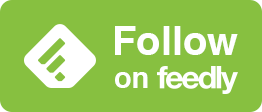常に画面オンのオプション
Options for Always On Display
➜ English
⚠️
当サイトのスリープ解除の瞬間に動いて見える壁紙は、壁紙だけをオフにしても動いては見えません。下記⑤の通り「常に画面オン」を完全にオフにしてお使いください。
当サイトのスリープ解除の瞬間に動いて見える壁紙は、壁紙だけをオフにしても動いては見えません。下記⑤の通り「常に画面オン」を完全にオフにしてお使いください。
iOS 16.2では「常に画面オン(設定での名前が変わりました)」に2つのオプションが加わりました。
設定アプリ > 画面表示と明るさ > 常に画面オン と進んで、有効だとオプションが表示されます。

「壁紙を表示」「通知を表示」のオンオフを組み合わせて次の5つから選べます。
①時刻と壁紙と通知を表示(全部オン)
②時刻と壁紙のみ表示(通知オフ)
③時刻と通知のみ表示(壁紙オフ)
④時刻のみ表示(常に画面オンをオンにして通知と壁紙をオフ)
⑤何も表示しない(常に画面オンをオフ)
①時刻と壁紙と通知を表示(全部オン)
②時刻と壁紙のみ表示(通知オフ)
③時刻と通知のみ表示(壁紙オフ)
④時刻のみ表示(常に画面オンをオンにして通知と壁紙をオフ)
⑤何も表示しない(常に画面オンをオフ)
⚠️
Wallpapers on this site that appear to move at the moment of wake will not show the effect if you only turn off the wallpaper. As noted in ⑤ below, please turn off “Always On Display” completely before use.
Wallpapers on this site that appear to move at the moment of wake will not show the effect if you only turn off the wallpaper. As noted in ⑤ below, please turn off “Always On Display” completely before use.
Applicable Models ➜ Models with Always-On Display (iPhone User Guide)
In iOS 16.2, two new options were added to Always On Display (previously known by a different name in Settings).
Go to Settings > Display & Brightness > Always On Display — if it’s enabled, additional options will appear.

You can combine the Show Wallpaper and Show Notifications toggles to choose from:
① Clock, wallpaper, and notifications (all on)
② Clock and wallpaper only (notifications off)
③ Clock and notifications only (wallpaper off)
④ Clock only (Always On Display on, but both toggles off)
⑤ Nothing shown (Always On Display off)
① Clock, wallpaper, and notifications (all on)
② Clock and wallpaper only (notifications off)
③ Clock and notifications only (wallpaper off)
④ Clock only (Always On Display on, but both toggles off)
⑤ Nothing shown (Always On Display off)