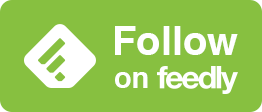iOS 17の白黒ぼかしからすべての壁紙を救え
Save All Wallpapers from iOS 17 White/Black Blur
➜ English
なんてこった!
今お使いの壁紙はまだ変えないでください!
もしも「ピンチで切り取り」をやるとこうなります。
もしも「ピンチで切り取り」をやるとこうなります。

上の方が極端に白くまたは黒くぼかされてしまいます。
酷い時は白文字なのに背景も白くされてステータスが見えません。
酷い時は白文字なのに背景も白くされてステータスが見えません。
余白を補う自動調整機能のようですが壁紙を動かすと強制的に働きます。
そもそもiPhoneで壁紙を設定しようとすると、ほとんどの場合最初は拡大されて表示され、どこがどう拡大されるかは壁紙によって違います。それを調整したら白黒ぼかし。機種と壁紙によっては設定した瞬間にピンチインがキャンセルされることもあります。
世界中の壁紙が安心して使えなくなっています。内蔵壁紙と真っ白と真っ黒を除いて。
しかし抜け道はあります!
そもそもiPhoneで壁紙を設定しようとすると、ほとんどの場合最初は拡大されて表示され、どこがどう拡大されるかは壁紙によって違います。それを調整したら白黒ぼかし。機種と壁紙によっては設定した瞬間にピンチインがキャンセルされることもあります。
世界中の壁紙が安心して使えなくなっています。内蔵壁紙と真っ白と真っ黒を除いて。
しかし抜け道はあります!
魔法のジェスチャー
白黒ぼかしは2ステップで防げます。
1/2:スクショを撮る
まず写真アプリで表示したいように表示させます。右上の「クロップ」が消えるのを待ってスクリーンショットを撮ります。

これで画面ぴったりの壁紙が出来ました。
2/2:魔法のジェスチャーでぼかしを防ぐ
さて画面ぴったりの壁紙を画面ぴったりに設定するために、「ピンチで切り取り」を使ってピンチインします。はい白黒ぼかしが出ます。

大丈夫です。ここで魔法のジェスチャー。そのまま指を離さず上にスワイプ!

あら不思議。白黒ぼかしが消えました。

このジェスチャーは壁紙と画面のタテヨコ比が同じぐらいじゃないと効果がありません。つまり、元々画面ぴったりなら1/2は省略してジェスチャーだけで大丈夫です。
追記10/5・10/24修正
iOS 17.1のiPhone 14/13 Pro/13/12 Pro/12/11/XRでは画面サイズジャストの壁紙では上記の方法でこれを防げません。本来のアスペクトよりも縦長の壁紙でなら可能です。なおiOS 17.1では写真アプリで編集した場合も有効です。
追記10/5・10/24修正
iOS 17.1のiPhone 14/13 Pro/13/12 Pro/12/11/XRでは画面サイズジャストの壁紙では上記の方法でこれを防げません。本来のアスペクトよりも縦長の壁紙でなら可能です。なおiOS 17.1では写真アプリで編集した場合も有効です。
細かい点やや玄人向け
※なぜか写真アプリの編集で切り取った画像ではぼかしは消えない。
※まれにピンチ無しでぴったりに表示されたり、ただのピンチインでぼかしが消えることもあるがやってみないとわからない。どちらにしろピンチインとスワイプアップをやって悪いことはない。
※一度出た白黒ぼかしはタテヨコ比が異なる壁紙では基本的に消えないが、拡大し直すと消える。
※白黒ぼかしが出る条件は厳密には画面の端(上に限らず四方のいずれか)が一瞬でも表示された時。しかしそれを避けてピンチで切り取るのはほとんど不可能。
※まれにピンチ無しでぴったりに表示されたり、ただのピンチインでぼかしが消えることもあるがやってみないとわからない。どちらにしろピンチインとスワイプアップをやって悪いことはない。
※一度出た白黒ぼかしはタテヨコ比が異なる壁紙では基本的に消えないが、拡大し直すと消える。
※白黒ぼかしが出る条件は厳密には画面の端(上に限らず四方のいずれか)が一瞬でも表示された時。しかしそれを避けてピンチで切り取るのはほとんど不可能。
ワンモアシング
こんなぼかし方をされてサマになる壁紙なんてそんなには……

➜ 作りました。
それと
その他iOS 17のロック画面・ホーム画面の変更点
- ロック画面ではコントロールセンターインジケータが修正されました。Wi-Fiか5G/4Gかで表示がずれることはありません。通知カードは若干左右に広くなっています。
- ホーム画面では小ウィジェットだけが左右それぞれ外側に少し離れました。
iOS 16.6の変更点
すみません私が入院していて報告が遅れました。
iOS16.6でフルスクリーンiPhoneのホーム画面の検索ボタンの位置が下がっています。
iOS16.6でフルスクリーンiPhoneのホーム画面の検索ボタンの位置が下がっています。
No Way!
Don't change your current wallpaper yet!
If you do Pinch to Crop, this is what happens.
If you do Pinch to Crop, this is what happens.

The top of the background will be blurred to a messy white or black.
In the worst case, the background is also whitened even though the text is white and the status is not visible.
In the worst case, the background is also whitened even though the text is white and the status is not visible.
It appears to be an auto-adjustment feature that compensates for margins, but is forced to work when the wallpaper is moved.
When you try to set the wallpaper on the iPhone, it will most likely be enlarged at first, and which areas will be enlarged depends on the wallpaper. If you adjust it, the image will be blurred into black and white. And depending on the model and wallpaper, the pinch-in may be deactivated the moment it is set.
All the wallpapers in the world are no longer safe to use. Except for the built-in wallpaper and pure white and pure black.
But there is a loophole!
When you try to set the wallpaper on the iPhone, it will most likely be enlarged at first, and which areas will be enlarged depends on the wallpaper. If you adjust it, the image will be blurred into black and white. And depending on the model and wallpaper, the pinch-in may be deactivated the moment it is set.
All the wallpapers in the world are no longer safe to use. Except for the built-in wallpaper and pure white and pure black.
But there is a loophole!
Magic Gesture
White/black blur can be prevented in two steps.
1/2: Take A Screenshot
First display the wallpaper as you want it to appear in Photos. Wait for the Crop in the upper right corner to disappear and take a screenshot.

You get a wallpaper that fits your screen perfectly.
2/2: Magic Gesture to Prevent Blurring
Now to set the screen-fit wallpaper to screen-fit, pinch in using Pinch to Crop. Yes, white/black blur will appear.

It's okay. Here's the magic gesture. Swipe up without releasing your finger!

Oh my goodness. The white/black blur has disappeared.

This gesture will not work unless the aspect of the wallpaper and the screen are about the same. In other words, if the wallpaper size is originally snug, you can omit the 1/2 and just use the gesture.
Added on Octo. 5, Revised on Oct. 24
On iPhone 14/13 Pro/13/12 Pro/12/11/XR with iOS 17.1, the above method does not prevent this with a wallpaper that is just the right size for the screen. It is possible if the wallpaper is longer than the original aspect. In iOS 17.1, images edited in Photos are also valid.
Added on Octo. 5, Revised on Oct. 24
On iPhone 14/13 Pro/13/12 Pro/12/11/XR with iOS 17.1, the above method does not prevent this with a wallpaper that is just the right size for the screen. It is possible if the wallpaper is longer than the original aspect. In iOS 17.1, images edited in Photos are also valid.
Fine Points Somewhat for Experts
*For some reason, the white/black blur does not disappear with an image cropped in Photos editing.
*On rare occasions, the blur will show up perfectly without pinching, or the blur will disappear with just a pinch in, but you won't know until you try it. Either way, there is nothing wrong with doing a pinch-in & swipe-up.
*Once the white/black blur appears, it basically does not disappear on wallpapers with different aspect ratio, but it disappears when the image is enlarged again.
*The condition for white/black blur to appear is strictly when the edge (Any of the four directions, not just the top) of the screen appears even for a moment. However, it is almost impossible to avoid it and crop the image by pinching.
*On rare occasions, the blur will show up perfectly without pinching, or the blur will disappear with just a pinch in, but you won't know until you try it. Either way, there is nothing wrong with doing a pinch-in & swipe-up.
*Once the white/black blur appears, it basically does not disappear on wallpapers with different aspect ratio, but it disappears when the image is enlarged again.
*The condition for white/black blur to appear is strictly when the edge (Any of the four directions, not just the top) of the screen appears even for a moment. However, it is almost impossible to avoid it and crop the image by pinching.
One More Thing
I don't think there are that many wallpapers that are this blurred and cool...

And...
Other changes to the Lock Screen and Home Screen in iOS 17
- In Lock Screen, the Control Center indicator has been fixed; it no longer shifts depending on whether the display is Wi-Fi or 5G/4G. The notification cards are slightly wider to the left and right.
- On the Home Screen, only the small widgets have moved slightly outward on each side.
In iOS 16.6
Sorry I was in the hospital and this report is late.
The search button on the Home Screen of a full screen iPhone is positioned downwards in iOS 16.6.
The search button on the Home Screen of a full screen iPhone is positioned downwards in iOS 16.6.