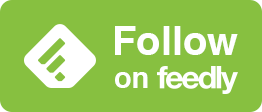iOS 14.1の待ち受け画面の変更点
Changes in iOS 14.1 Standby Screen
The Page Control (the dot above the dock) has been moved down a bit.

The time display on the Lock Screen of the 4.7-inch iPhone (SE 2nd/8th/7/6s) has been reduced.

The position of the camera icon on the Home button iPhone Lock Screen has changed slightly.

It is possible that the position of the icon labels on the Plus iPhone Home Screen may have changed, but I haven't been able to confirm this yet.
These are the parts of iOS 14.2 beta or iOS 14.0 to 14.2 beta that are consistently unstable. There's probably some problem, and the instability will probably increase, but not decrease, in the future. Unless they change from their foundation.