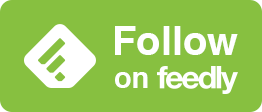なぜ不思議なiPhone壁紙を設定するときに上にスワイプするのか?
Why Swipe up When Setting up Mysterious iPhone Wallpaper?
不思議なiPhone壁紙では主にWebP形式の画像を使っています。
まずは壁紙の画像形式による違いを見てください。上がWebP、下が一般的なJPEG、左がロック画面、右がホーム画面です。iOS 17ではホーム画面の色は自動的に薄くなります。

他のサイトでダウンロードした壁紙は普通にぴったり表示されるのに、不思議なiPhone壁紙ではピンチインして上にスワイプさせないとなのはなぜ?
他のサイトはJPEG画像を扱っているからです。
iPhoneでは壁紙にできる画像形式が3つあります。特徴は下の通り。
JPEG(中品質・軽い)
PNG(高品質・重い)
WebP(高品質・軽い)
WebPはいいことばかりのようですが、iOSは2020年の14以降が必要。WebP登場は2010年ですがまだ対応してない画像編集アプリも多く、業界標準のPhotoshopでさえ対応したのは1年前の2023年です。
重いとサーバー代も高くなるので世の中に流通している壁紙はほぼ全てJPEGと言っていいでしょう。
不思議なiPhone壁紙では2021年頃から基本形式をWebPにしました。発色と精細さで有利なのは画像形式なのです。これが縁取りの鮮やかさやドックを隠す色の精度にも繋がります。
ところがiOS 16でiPhoneはWebP、PNGを壁紙に使う時に問題を抱えることとなりました。

私が今まで知らなかったのはどうやらJPEGではこのようなことは起こらないということ。昨日気がつきました。
それだけなら手動で調整すれば済んだのですが、iOS 17では自動調整という名目で壁紙を動かすと上の方を潰すようになりました。
しかもホーム画面では冒頭のように鮮やかな色だけ彩度を落として表示するようになっています。ただでさえJPEGだと鮮やかさに欠けるのに。
3つの形式をiPhoneの壁紙という観点で見るとこうなります。
JPEG(中品質・軽い・安定)
PNG(高品質・重い・不安定)
WebP(高品質・軽い・不安定)
iPhoneはApple自前の標準壁紙以外は低い画質を好みます。
しかし不思議なiPhone壁紙では超縦長画像と上にスワイプ*でWebPでも安定性を確保。iOS 16/17の高画質壁紙潰しを回避しているのです。
*iOS 17の自動調節を確実にオフにするには画面よりも縦長の画像をピンチインして上にスワイプします。画面下を起点に表示位置も特定できます。
Mysterious iPhone Wallpaper mainly uses WebP format images.
First, look at the differences in wallpaper image formats. The top ones are WebP, the bottom ones are common JPEG, the left ones are Lock Screen, and the right ones are Home Screen. iOS 17 automatically fades the color of Home Screen.

Why does Mysterious iPhone Wallpaper require pinching in and swiping up while wallpapers downloaded from other sites usually display perfectly?
Because the other sites are dealing with JPEG images.
There are three image formats that can be used as wallpaper on the iPhone. The features are as follows
JPEG (middle quality, light)
PNG (high quality, heavy)
WebP (high quality, light)
WebP sounds like a good thing, but iOS requires 2020 14 or later. WebP appeared in 2010, but many image editing apps do not yet support it, and even Photoshop, the industry standard, only supported it a year ago in 2023.
Heavy is also expensive in terms of server costs, so almost all wallpapers distributed in the world can be said to be JPEGs.
Mysterious iPhone Wallpaper has chosen WebP as its basic format since around 2021. It is the image format that has the advantage in terms of color and definition. This leads to the vividness of the borders and the accuracy of the colors that hide the Dock.
But with iOS 16, iPhones have problems when using WebP and PNG as wallpaper.

What I did not know before is that apparently this does not happen in JPEG. I noticed it yesterday.
If that was all, it could have been adjusted manually, but in iOS 17, under the guise of automatic adjustment, the top part of the wallpaper is now squashed when the wallpaper is moved.
In addition, as shown at the beginning of the Home Screen, only vivid colors are displayed with their saturation reduced. Even JPEG lacks vividness.
Here is how the three formats look in terms of iPhone wallpaper.
JPEG (middle quality, light, stable)
PNG (high quality, heavy, unstable)
WebP (high quality, light, unstable)
iPhone prefers low image quality except for Apple's own preset wallpapers.
However, Mysterious iPhone Wallpaper ensures stability even on WebP with its ultra-long images and swiping upwards*, avoiding iOS 16/17's high quality wallpaper crushing.
*To reliably turn off auto-adjustment in iOS 17, pinch in and swipe up on an image that is longer vertically than the screen. The display position is also identified starting at the bottom of the screen.