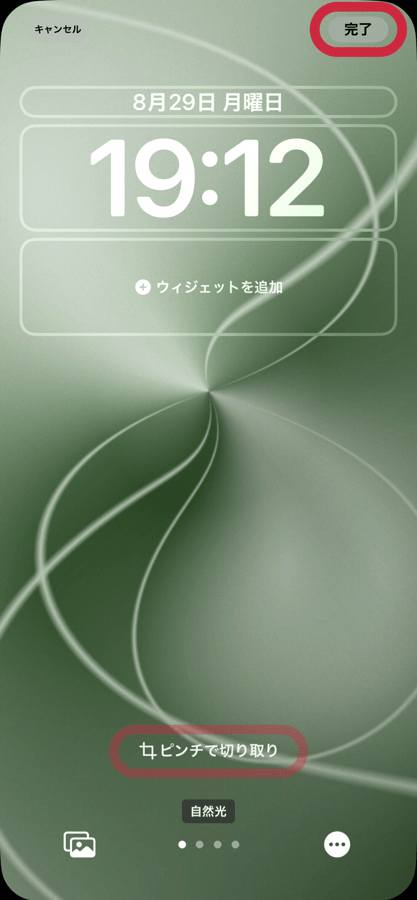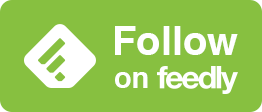iOS 17の白黒ぼかしからすべての壁紙を救え
Save All Wallpapers from iOS 17 White/Black Blur
なんてこった!
もしも「ピンチで切り取り」をやるとこうなります。

酷い時は白文字なのに背景も白くされてステータスが見えません。
そもそもiPhoneで壁紙を設定しようとすると、ほとんどの場合最初は拡大されて表示され、どこがどう拡大されるかは壁紙によって違います。それを調整したら白黒ぼかし。機種と壁紙によっては設定した瞬間にピンチインがキャンセルされることもあります。
世界中の壁紙が安心して使えなくなっています。内蔵壁紙と真っ白と真っ黒を除いて。
しかし抜け道はあります!
魔法のジェスチャー




追記10/5・10/24修正
iOS 17.1のiPhone 14/13 Pro/13/12 Pro/12/11/XRでは画面サイズジャストの壁紙では上記の方法でこれを防げません。本来のアスペクトよりも縦長の壁紙でなら可能です。なおiOS 17.1では写真アプリで編集した場合も有効です。
※まれにピンチ無しでぴったりに表示されたり、ただのピンチインでぼかしが消えることもあるがやってみないとわからない。どちらにしろピンチインとスワイプアップをやって悪いことはない。
※一度出た白黒ぼかしはタテヨコ比が異なる壁紙では基本的に消えないが、拡大し直すと消える。
※白黒ぼかしが出る条件は厳密には画面の端(上に限らず四方のいずれか)が一瞬でも表示された時。しかしそれを避けてピンチで切り取るのはほとんど不可能。
ワンモアシング

それと
- ロック画面ではコントロールセンターインジケータが修正されました。Wi-Fiか5G/4Gかで表示がずれることはありません。通知カードは若干左右に広くなっています。
- ホーム画面では小ウィジェットだけが左右それぞれ外側に少し離れました。
iOS16.6でフルスクリーンiPhoneのホーム画面の検索ボタンの位置が下がっています。
No Way!
If you do Pinch to Crop, this is what happens.

In the worst case, the background is also whitened even though the text is white and the status is not visible.
When you try to set the wallpaper on the iPhone, it will most likely be enlarged at first, and which areas will be enlarged depends on the wallpaper. If you adjust it, the image will be blurred into black and white. And depending on the model and wallpaper, the pinch-in may be deactivated the moment it is set.
All the wallpapers in the world are no longer safe to use. Except for the built-in wallpaper and pure white and pure black.
But there is a loophole!
Magic Gesture




Added on Octo. 5, Revised on Oct. 24
On iPhone 14/13 Pro/13/12 Pro/12/11/XR with iOS 17.1, the above method does not prevent this with a wallpaper that is just the right size for the screen. It is possible if the wallpaper is longer than the original aspect. In iOS 17.1, images edited in Photos are also valid.
*On rare occasions, the blur will show up perfectly without pinching, or the blur will disappear with just a pinch in, but you won't know until you try it. Either way, there is nothing wrong with doing a pinch-in & swipe-up.
*Once the white/black blur appears, it basically does not disappear on wallpapers with different aspect ratio, but it disappears when the image is enlarged again.
*The condition for white/black blur to appear is strictly when the edge (Any of the four directions, not just the top) of the screen appears even for a moment. However, it is almost impossible to avoid it and crop the image by pinching.
One More Thing

And...
- In Lock Screen, the Control Center indicator has been fixed; it no longer shifts depending on whether the display is Wi-Fi or 5G/4G. The notification cards are slightly wider to the left and right.
- On the Home Screen, only the small widgets have moved slightly outward on each side.
The search button on the Home Screen of a full screen iPhone is positioned downwards in iOS 16.6.