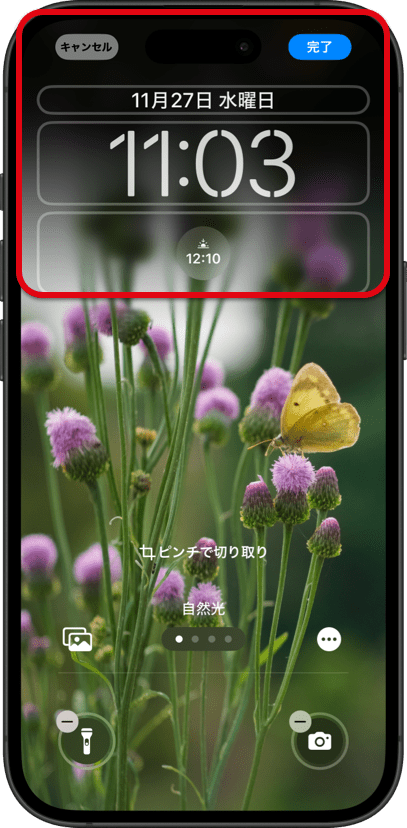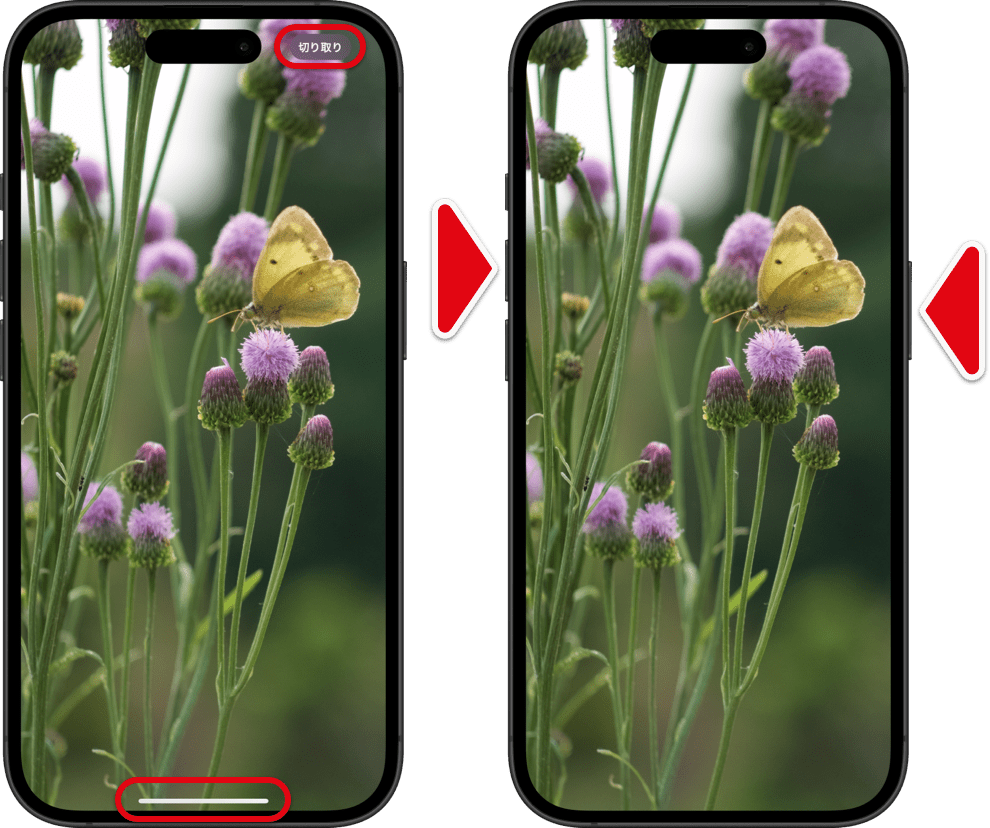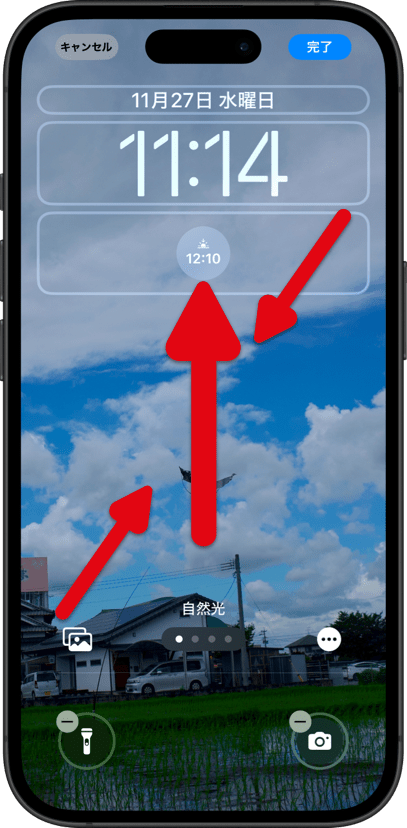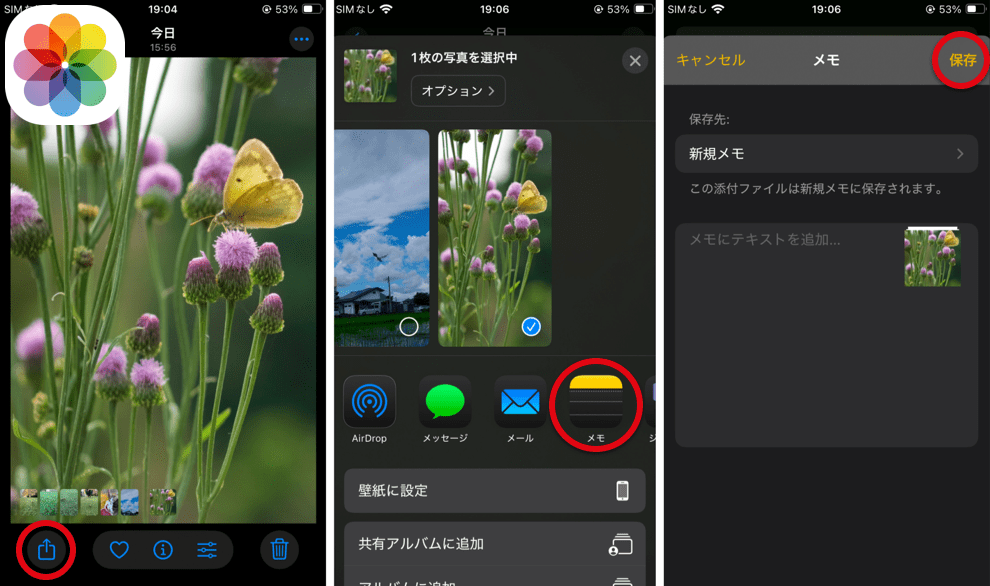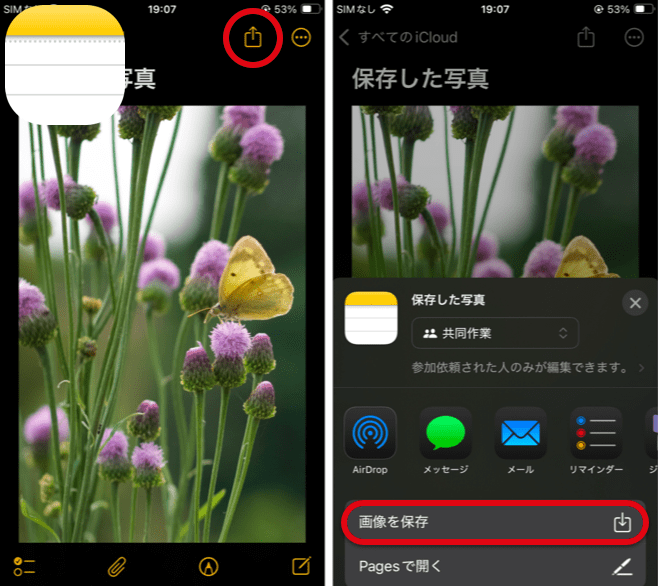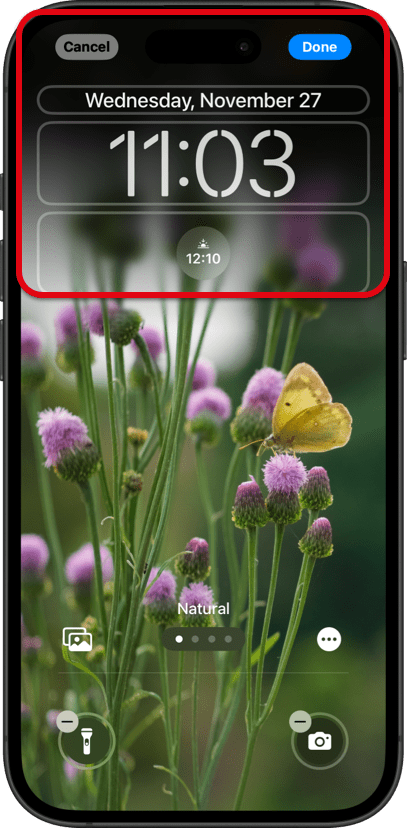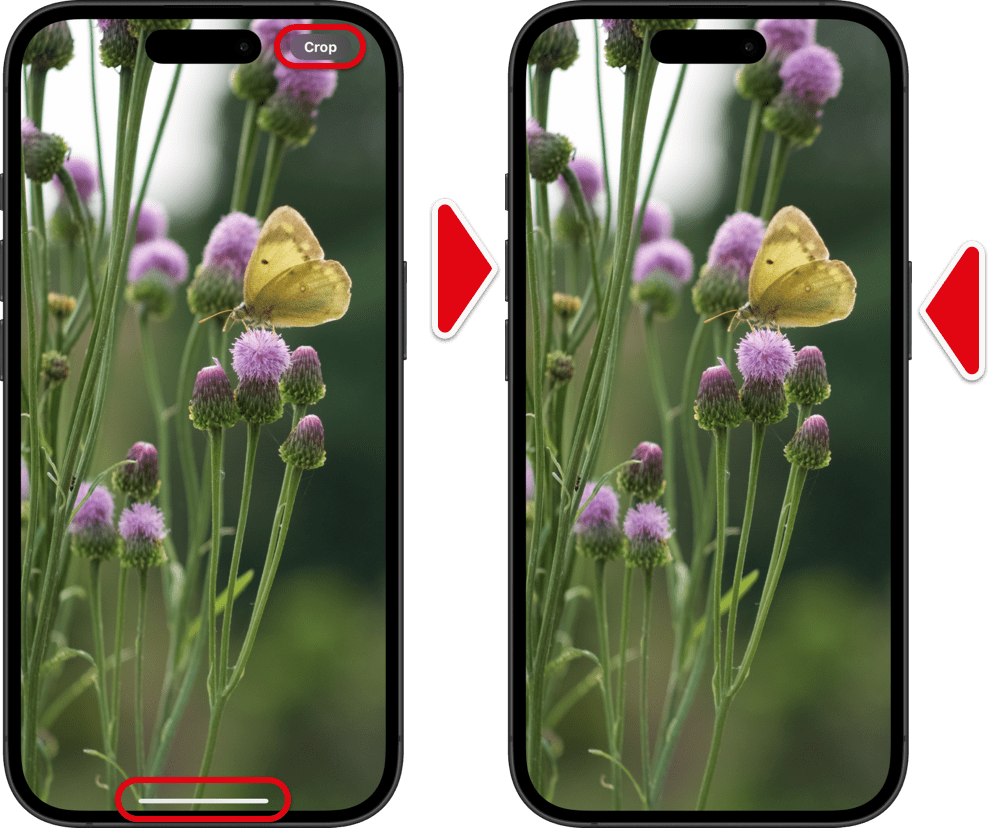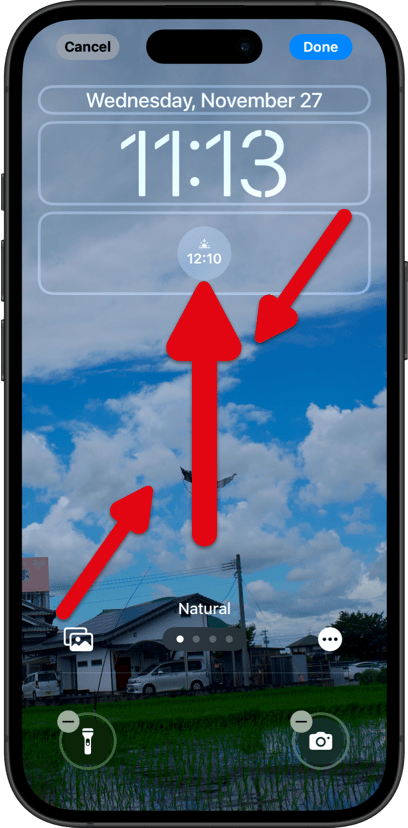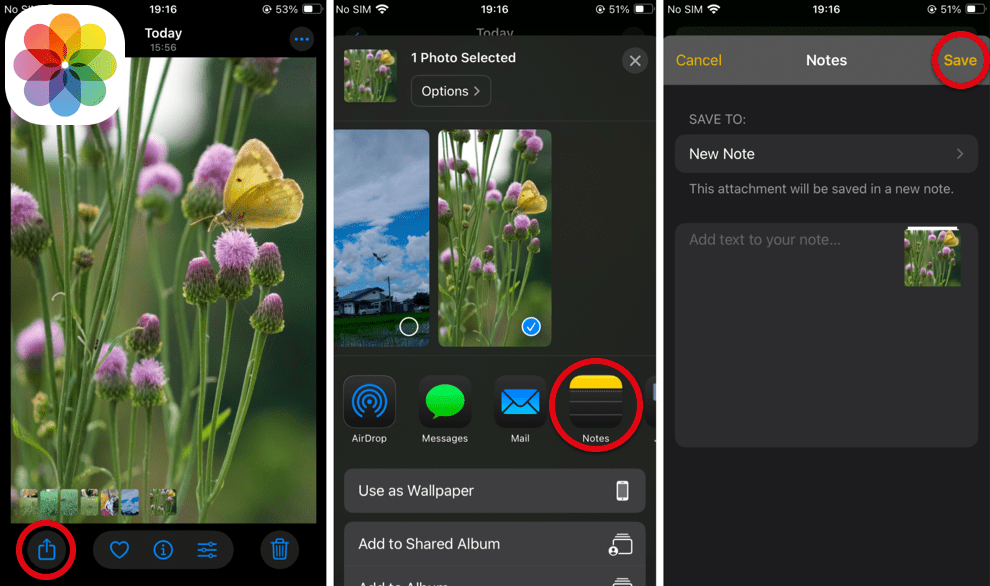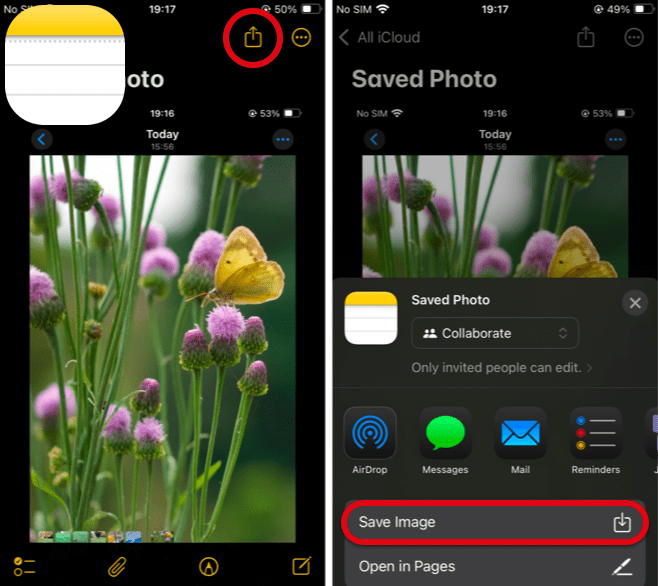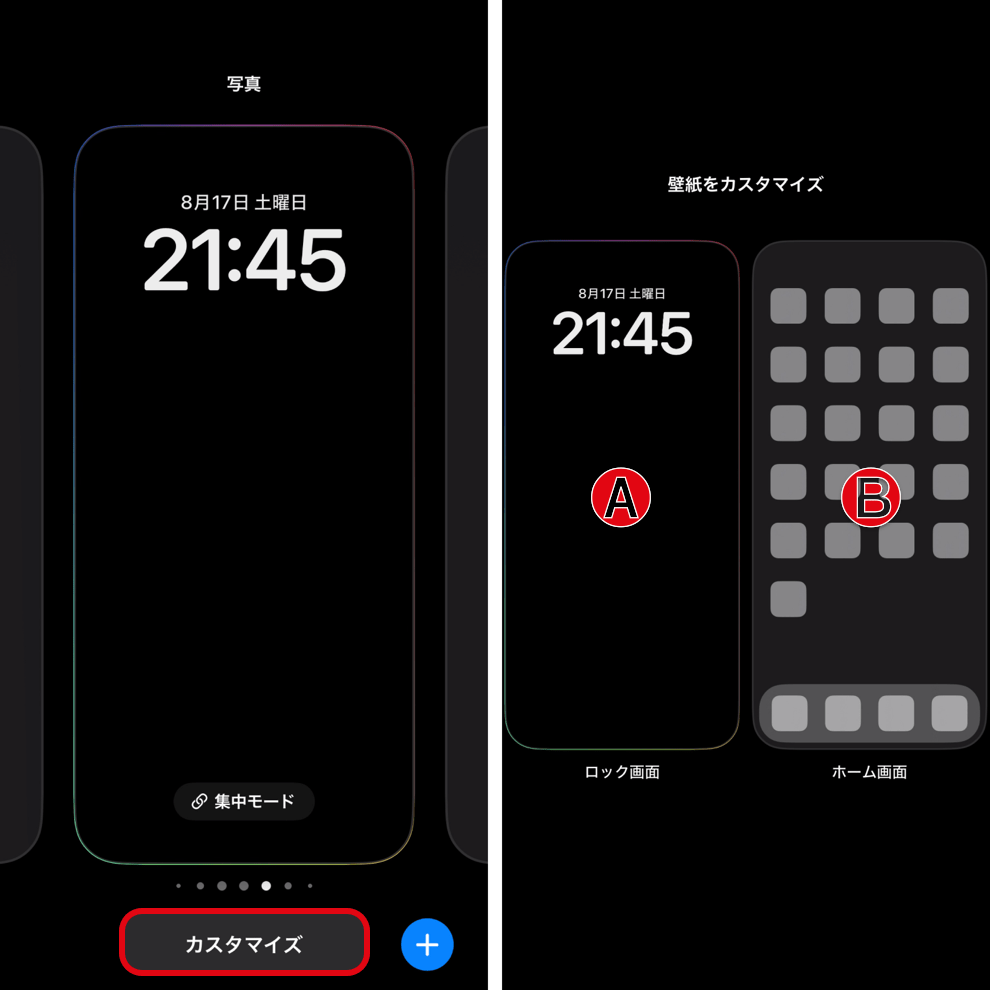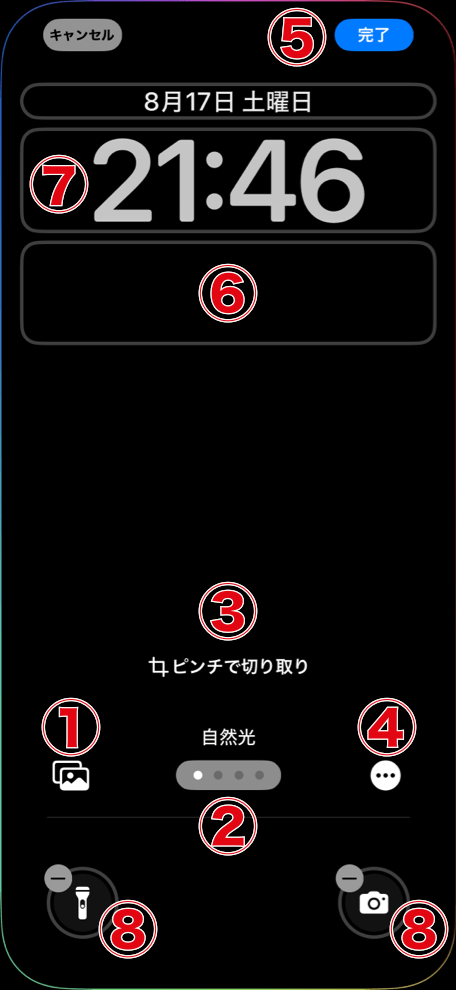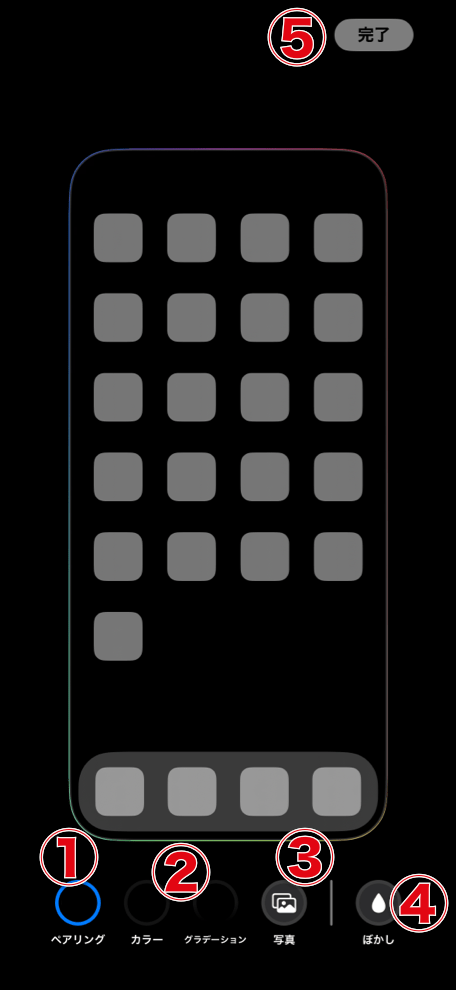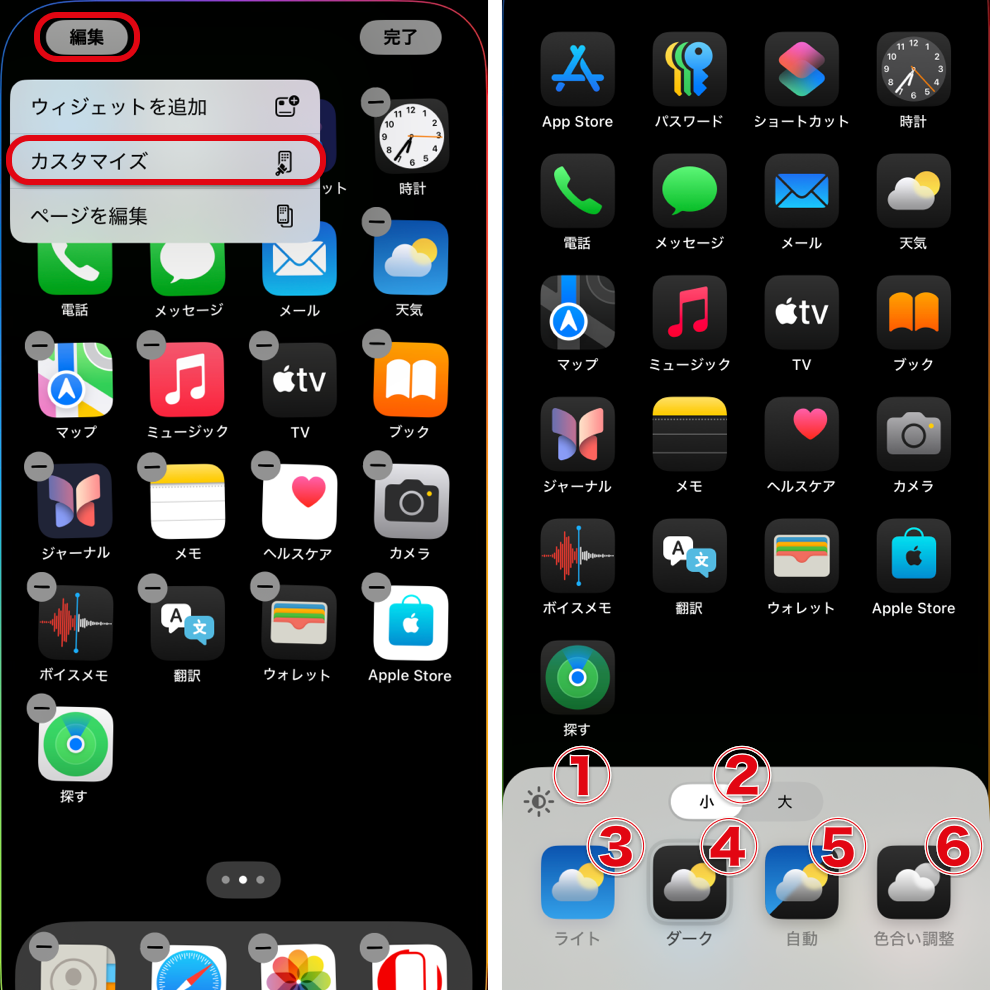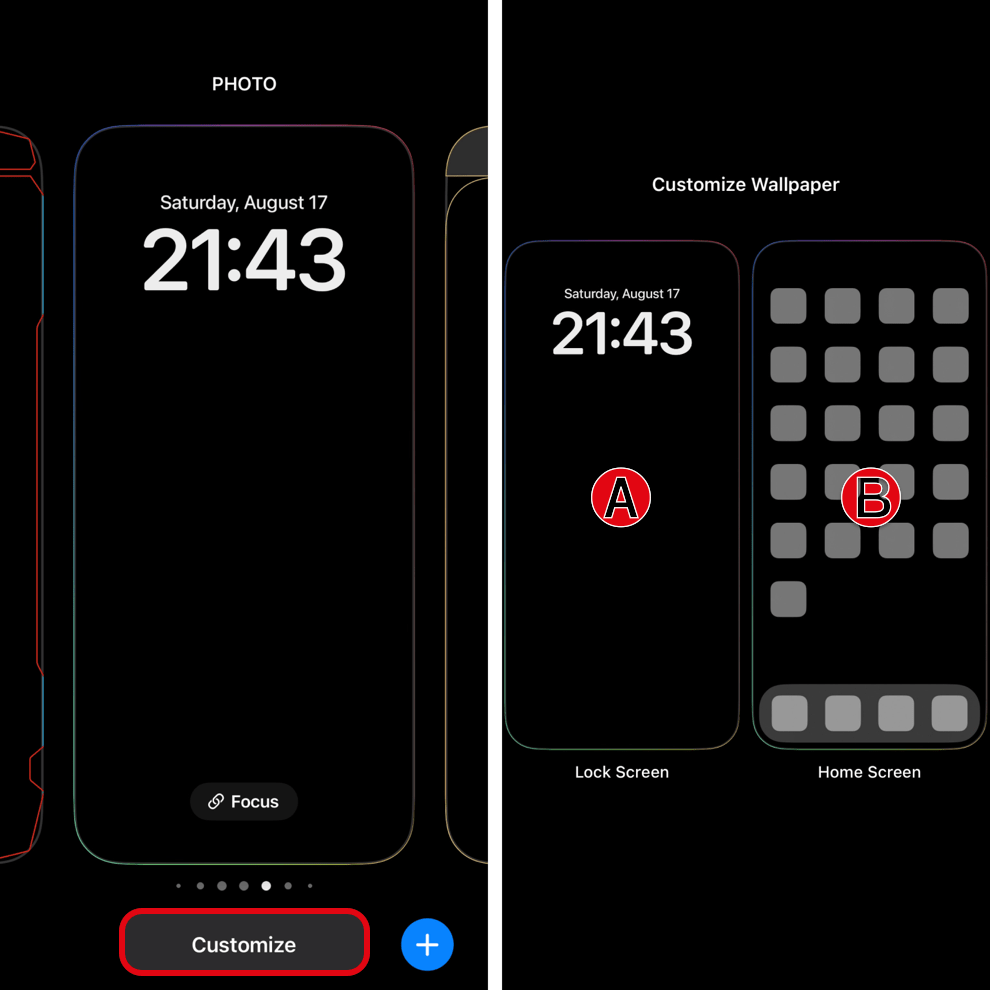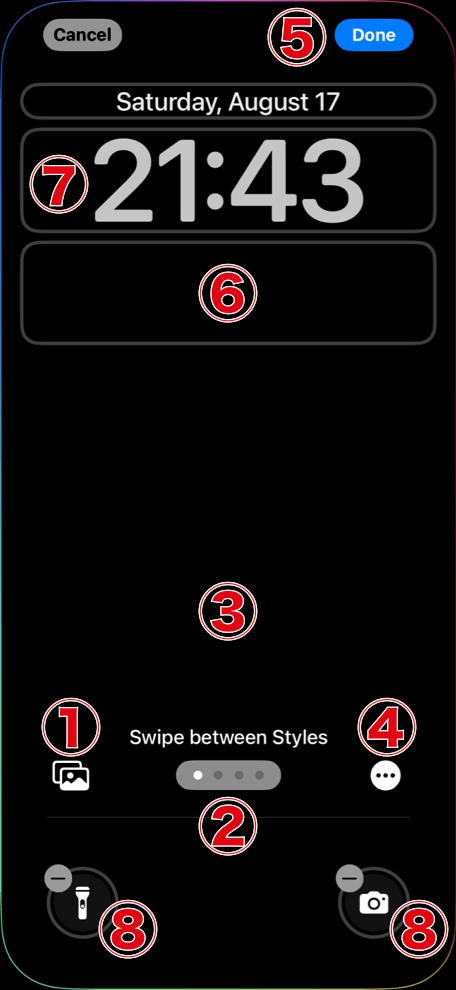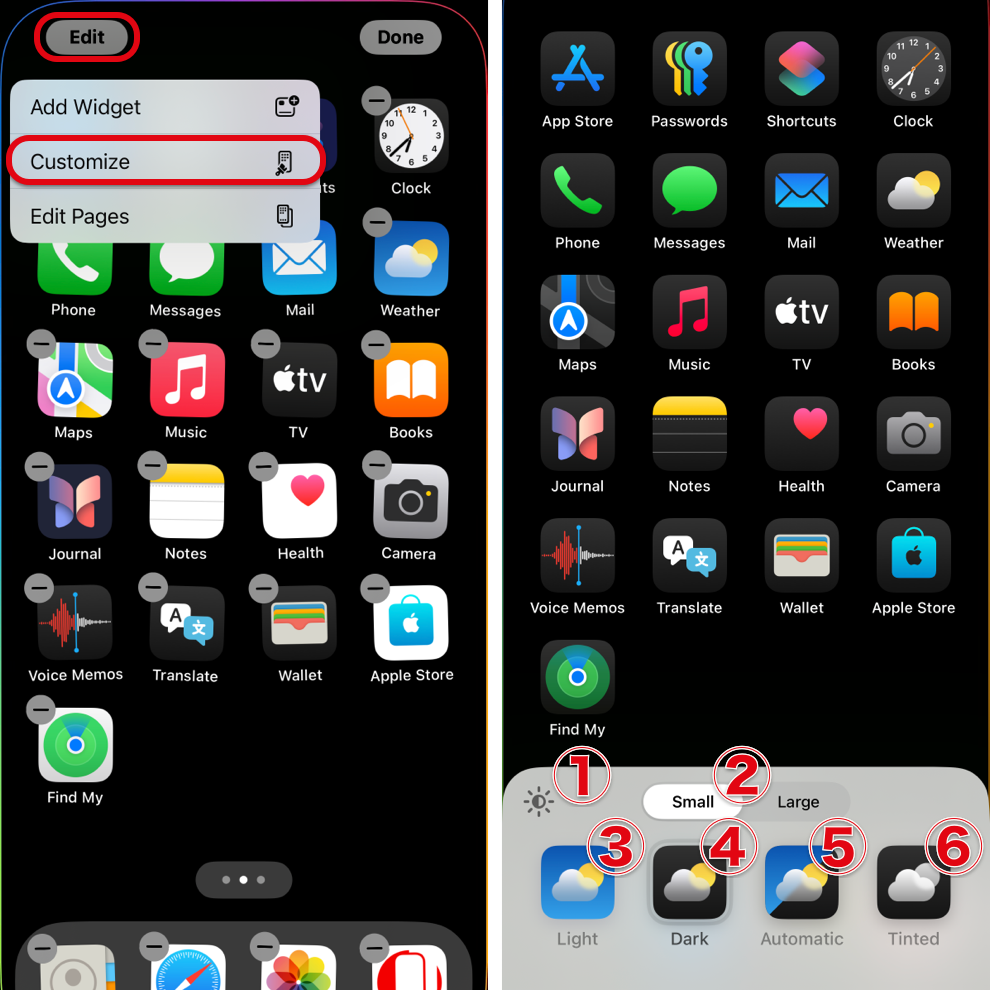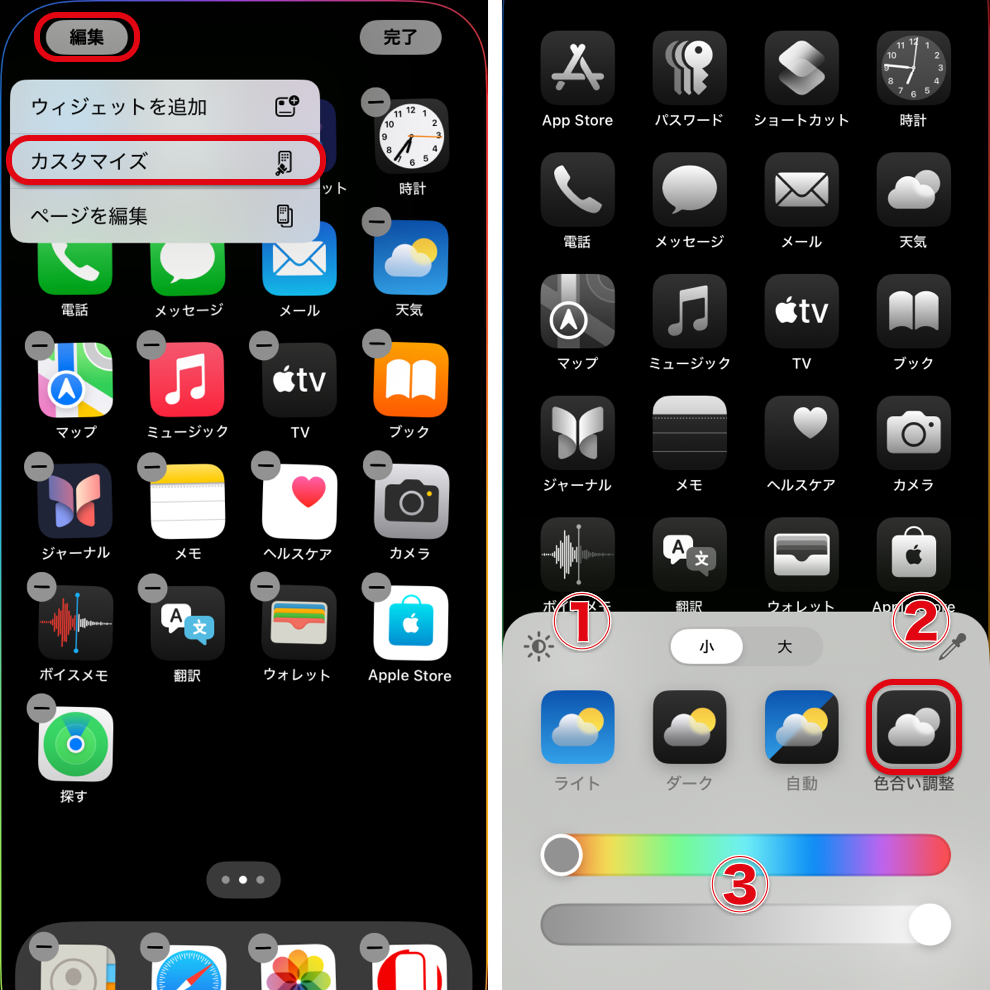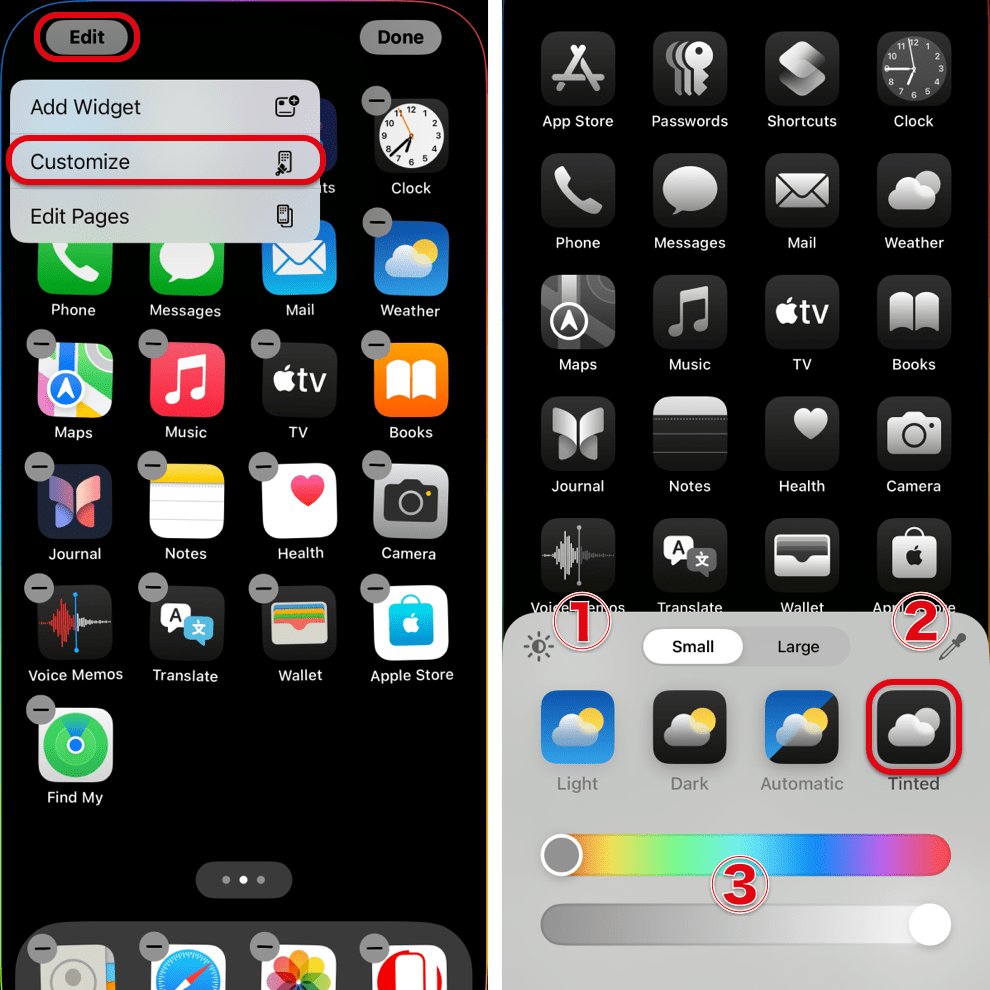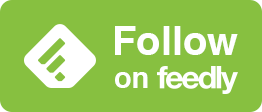追記 2:アップデートの時に壁紙が下にズレます。一度他の壁紙を設定してから元の壁紙に戻さないと、そのまま上にスワイプすると必ず上部がぼかされます。
追記 3:ロック解除の時の壁紙が緩やかにホーム画面の壁紙に変わる効果が廃止されました。開き切った瞬間にホーム画面に切り替わります。
追記 4:常に画面オンにオプションが追加されて、スリープ中はデフォルトで壁紙がぼかされるようになりました。
リキッドグラス
ロック画面
ホーム画面カスタマイズ
壁紙とカスタマイズのバグ
- 壁紙の上部にぼかしについて、ぼかしが現れる現れない、消せる消せないの基準がめちゃくちゃ。同じサイズでも絵柄で違う。
- 有機EL画面のiPhoneでスクリーンショットを撮るとドック、フォルダ、ボタンなどの色が違っている。
- ホーム画面のカスタマイズをするとドックの色はその時だけカスタマイズに従うが、画面を切り替えるとライト/ダークモードに従ったものに落ち着く。
- ホーム画面カスタマイズの色合い調整でケースを付けずに?ケースカラーを選択してからスライダーを動かすとアイコンの絵柄が消える。再起動しても直らずしばらく待つしかない。
- あとバグではないけれど、ホーム画面カスタマイズでダークを選択した時に「常に」だと背景が暗くなり「自動」だとダークモードかライトモードかに関係なく(アイコンやドックの明るさに関係なく)明るくなるのはデザイン的には意味不明。
Update Note 2: After updating, the wallpaper shifts downward. If you don’t set a different wallpaper once and then return to the original, swiping up will always blur the top area.
Update Note 3: The effect where the Lock Screen wallpaper would gradually transition into the Home Screen wallpaper has been removed. Now it switches to the Home Screen the moment the device is fully unlocked.
Update Note 4: One option has been added to Always On Display, and by default the wallpaper is blurred while the device is asleep.
Liquid Glass
Lock Screen
Home Screen Customization
Wallpaper and Customize Bugs
- Regarding the top blur on wallpapers: the rules for whether the blur appears or can be removed are chaotic. Even at the same size, the result varies depending on the image.
- On OLED iPhones, screenshots show different colors for the Dock, folders, buttons, and so on.
- When customizing the Home Screen, the Dock color follows the customization only temporarily; when you switch screens it settles back to the version determined by Light/Dark Mode.
- In Home Screen customization under Tinted, if you select Case Color without attaching a case? and then move the slider, the icon graphics will disappear. Restarting won’t fix it — you’ll have to wait for it to recover.
- Not a bug per se, but when Dark is selected in Home Screen customization: with “Always” the background becomes dark, while with “Automatic” the background becomes bright regardless of whether Dark or Light Mode is active (and regardless of icon or Dock brightness). From a design standpoint this makes no sense.