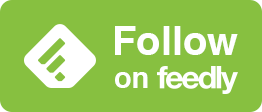壁紙の設定方法
How to Set Wallpaper
➜ English
設定アプリ > 壁紙 -または- ロック画面を長押し。
カスタマイズで、ロック画面かホーム画面を選択。
横スワイプで壁紙のペアを切り替え。新しいペアを追加する時は右端のページで➕をタップ。
カスタマイズで、ロック画面かホーム画面を選択。
横スワイプで壁紙のペアを切り替え。新しいペアを追加する時は右端のページで➕をタップ。

ロック画面
ロック画面

① 写真アプリから選択。
② 横スワイプでスタイル(色調)を選択。
③ 壁紙選択後、画面を二本指で拡大縮小して表示範囲を調節。iOS 17ではピンチをすると自動調整で画面上部がぼかされる。自動調整をオフにするには充分に縦長の壁紙を使ってピンチインして上にスワイプ。
④ 現在設定中の写真アプリの画像にジャンプする。設定中の壁紙を探すのに便利。壁紙の設定は閉じられる。可能は場合は被写界深度エフェクト(時計の一部を壁紙内の被写体の後ろに隠す)が選択可。
⑤ 完了。
⑥ ウイジェットの追加・編集。
⑦ フォントの変更。
② 横スワイプでスタイル(色調)を選択。
③ 壁紙選択後、画面を二本指で拡大縮小して表示範囲を調節。iOS 17ではピンチをすると自動調整で画面上部がぼかされる。自動調整をオフにするには充分に縦長の壁紙を使ってピンチインして上にスワイプ。
④ 現在設定中の写真アプリの画像にジャンプする。設定中の壁紙を探すのに便利。壁紙の設定は閉じられる。可能は場合は被写界深度エフェクト(時計の一部を壁紙内の被写体の後ろに隠す)が選択可。
⑤ 完了。
⑥ ウイジェットの追加・編集。
⑦ フォントの変更。
ホーム画面

① ロック画面と同じ壁紙にする。
② ロック画面の壁紙をベースに単色やグラデーションの背景にする。
③ 写真アプリからロック画面とは別の壁紙を選択→ロック画面と同じ形式の設定画面に進む(⑥⑦はない)。
④ ホーム画面の背景全体のぼかしオン・オフ。
⑤ 完了。
② ロック画面の壁紙をベースに単色やグラデーションの背景にする。
③ 写真アプリからロック画面とは別の壁紙を選択→ロック画面と同じ形式の設定画面に進む(⑥⑦はない)。
④ ホーム画面の背景全体のぼかしオン・オフ。
⑤ 完了。
Proモデルの常に画面オンのオプション
設定アプリ > 画面表示と明るさ > 常に画面オンから壁紙と通知をそれぞれ常時表示するかどうかを選択。どちらもオフにして常に画面オンだけをオンにした場合は日付と時刻のみ残る。
壁紙のペアを削除
ロック画面を長押し。削除したい壁紙を上にスワイプしてゴミ箱アイコンをタップ。
その他
❶ 写真アプリの共有ボタンから壁紙を設定すると知らないうちに新しいペアが作られている。
❷ ピンチで切り取る前の壁紙の表示範囲は壁紙によってまちまち。
❸ 一部の機種(画面解像度の横幅が奇数ピクセルのiPhone)では、壁紙を設定後に再び画面のカスタマイズを開始すると僅かに表示がずれる。直すためには一度他の壁紙を設定して、再度壁紙を選び直す必要がある。
❹ ロック画面の日付とウィジェットの位置は設定画面とは少しずれる。
Settings > Wallpaper - or - Tap and hold Lock Screen.
Select Lock Screen or Home Screen from Customize.
Switch wallpaper pairs with a horizontal swipe. To add a new pair, tap ➕ on the rightmost page.
Select Lock Screen or Home Screen from Customize.
Switch wallpaper pairs with a horizontal swipe. To add a new pair, tap ➕ on the rightmost page.

Lock Screen

① Select from Photos.
② Swipe horizontally to select Style (color tone).
③ After selecting the wallpaper, use two fingers to zoom in and out to adjust the display area. In iOS 17, pinching blurs the top of the screen with automatic adjustment. To disable auto-adjustment, utilize a wallpaper that is long enough and pinch in and then swipe up.
④ Jump to the image in Photos that is currently being set up. It is useful to find the wallpaper you are currently setting. Wallpaper setting is closed. If possible, you can select a Depth Wallpaper (which hides part of the clock behind the subject within the wallpaper).
⑤ Done.
⑥ Add and edit widgets.
⑦ Change fonts.
② Swipe horizontally to select Style (color tone).
③ After selecting the wallpaper, use two fingers to zoom in and out to adjust the display area. In iOS 17, pinching blurs the top of the screen with automatic adjustment. To disable auto-adjustment, utilize a wallpaper that is long enough and pinch in and then swipe up.
④ Jump to the image in Photos that is currently being set up. It is useful to find the wallpaper you are currently setting. Wallpaper setting is closed. If possible, you can select a Depth Wallpaper (which hides part of the clock behind the subject within the wallpaper).
⑤ Done.
⑥ Add and edit widgets.
⑦ Change fonts.
Home Screen

① Use the same wallpaper as the Lock Screen.
② Set a single color or gradient background based on the Lock Screen wallpaper.
③ Select a different wallpaper from Photos than Lock Screen → Proceed to the setting screen in the same format as Lock Screen (Without ⑥, ⑦).
④ Turn on/off the blurring of the entire background of the Home Screen.
⑤ Done.
② Set a single color or gradient background based on the Lock Screen wallpaper.
③ Select a different wallpaper from Photos than Lock Screen → Proceed to the setting screen in the same format as Lock Screen (Without ⑥, ⑦).
④ Turn on/off the blurring of the entire background of the Home Screen.
⑤ Done.
Always On Display Option for Pro Models
From Settings > Display & Brightness > Always On Display, select whether to always display the Wallpaper and Notifications, respectively. If both are off and only Always On Display is on, only the date and time will remain.
Delete a Pair of Wallpapers
Tap and hold Lock Screen. Swipe up on the wallpaper you want to delete and tap the trash icon.
Others
❶ If you set a wallpaper from the share button in Photos, a new pair is created without your knowledge.
❷ The display position of the wallpaper without adjustment is unstable.
❸ On some models (iPhone with odd pixel width of screen resolution), if you start customizing the screen again after setting the wallpaper, the display will shift slightly. In order to fix this, it is necessary to set a different wallpaper and then select the wallpaper again.
❹ The position of the date and widget on the Lock Screen is slightly different from the setting screen.