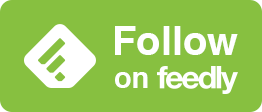ホーム画面の色合い調整
最小限のスクショで徹底案内。
Home Screen Tinted Mode
Thorough guide with minimal screenshots.
➜ English
iOS 18ではアイコンとウィジェットの色を統一できるようになりました。ホーム画面はダークモードになってすべてに同じトーンの色が付きます。
ホーム画面を長押し → 編集 > カスタマイズ > 色合い調整
ホーム画面を長押し → 編集 > カスタマイズ > 色合い調整
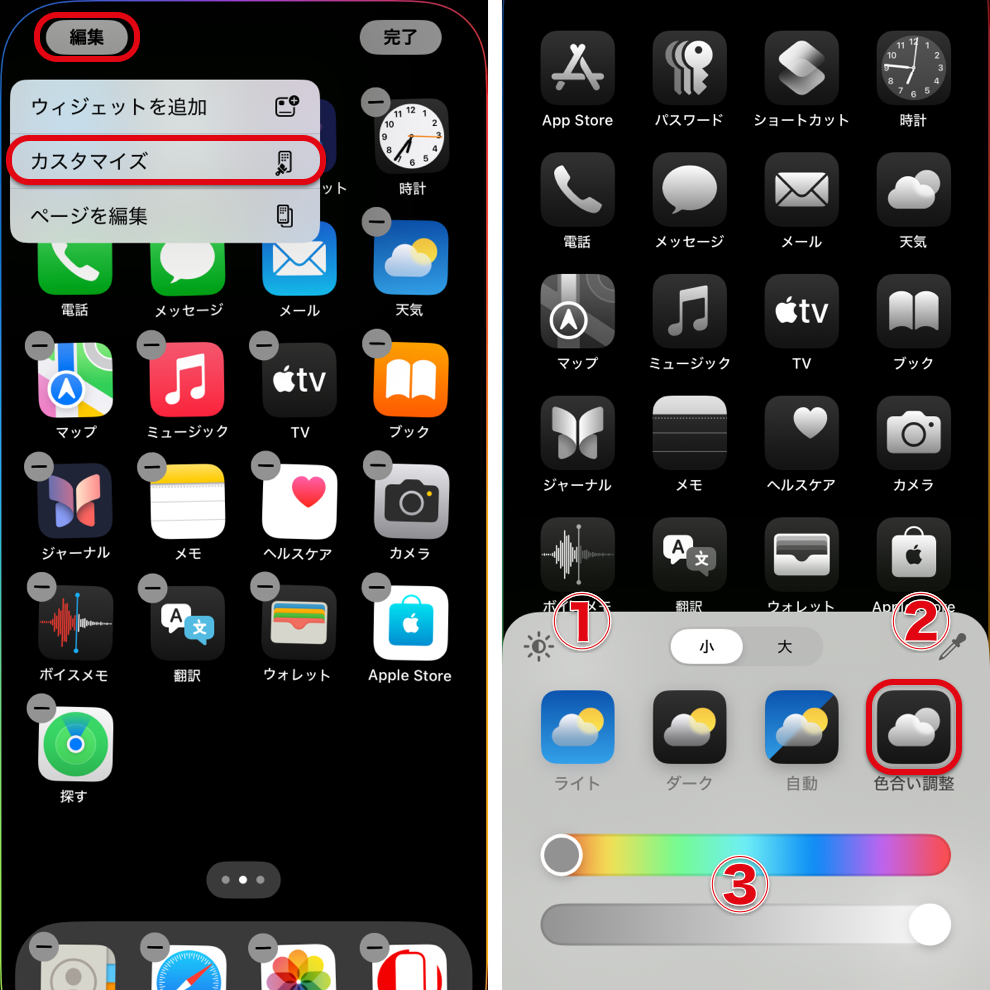
初期状態では壁紙全体の色を反映します(機種やバージョンによっては機能しません)。
壁紙は暗くりなります。背景を明るくするには①をタップ。
②アイコンの色を壁紙からピンポイントでピックアップ。
③ アイコンの色を手動で変えることもできます。上が色相、下が彩度です。
②③の調整は色合い調整のアイコンを再度タップするとオートに戻ります。モードを切り替えてもリセットされます。
壁紙は暗くりなります。背景を明るくするには①をタップ。
②アイコンの色を壁紙からピンポイントでピックアップ。
③ アイコンの色を手動で変えることもできます。上が色相、下が彩度です。
②③の調整は色合い調整のアイコンを再度タップするとオートに戻ります。モードを切り替えてもリセットされます。
In iOS 18, you can now unify the colors of icons and widgets. When this is done, the Home Screen automatically switches to Dark Mode, applying the same tone to all elements.
Tap and Hold the Home Screen → Edit > Customize > Tinted
Tap and Hold the Home Screen → Edit > Customize > Tinted
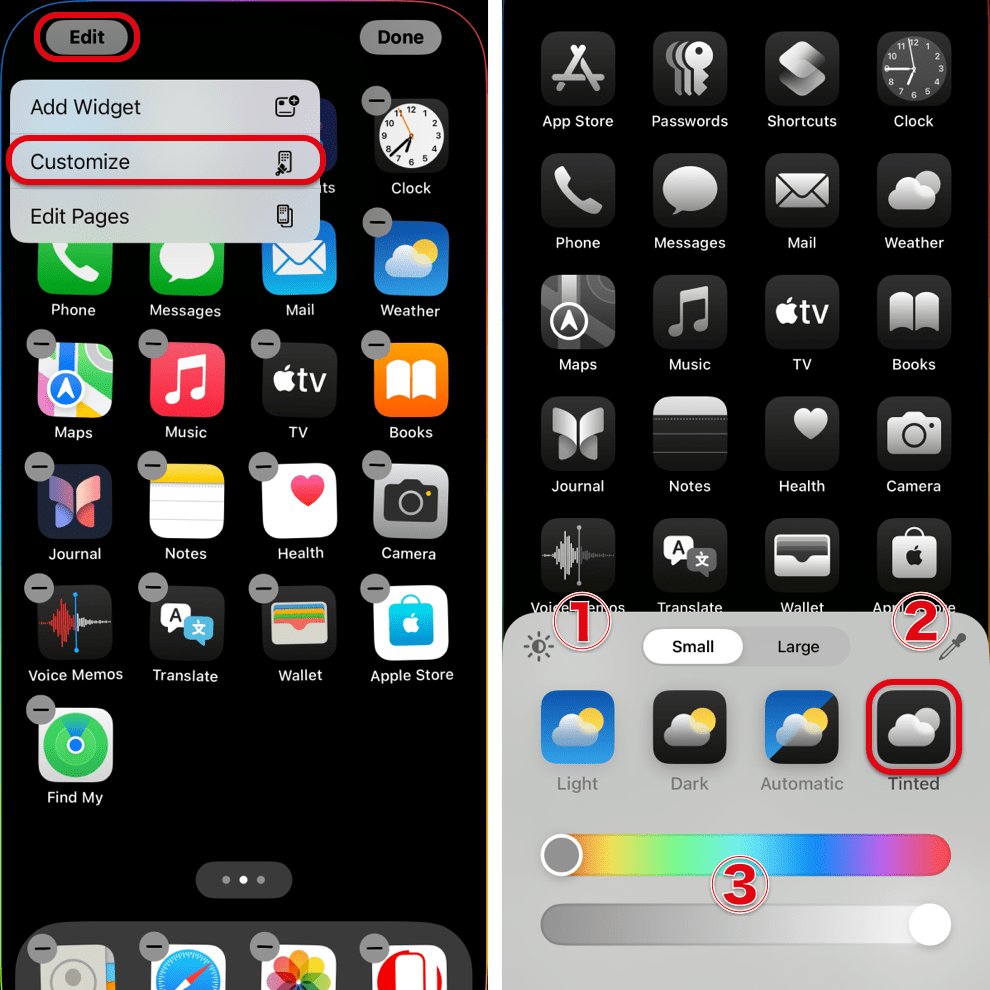
In the default state, the overall color tone of the wallpaper is reflected (Does not work some models or versions).
The wallpaper will darken. To brighten the background, tap ①.
② The icon color is precisely picked up from the wallpaper.
③ You can also manually change the colors of the icons. The top controls the hue, and the bottom controls the saturation."
Tapping the Tinted icon again will reset adjustments made in ② and ③ back to automatic. The settings will also reset if you switch modes.
The wallpaper will darken. To brighten the background, tap ①.
② The icon color is precisely picked up from the wallpaper.
③ You can also manually change the colors of the icons. The top controls the hue, and the bottom controls the saturation."
Tapping the Tinted icon again will reset adjustments made in ② and ③ back to automatic. The settings will also reset if you switch modes.