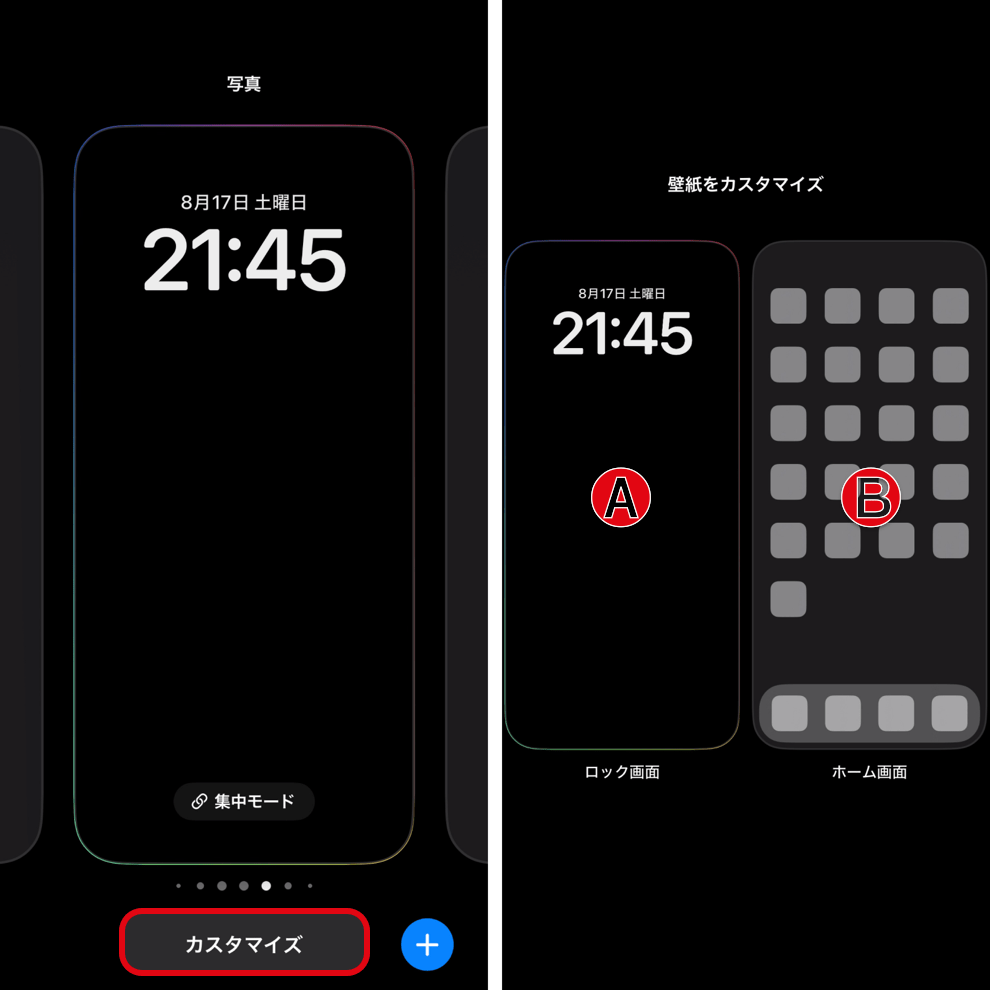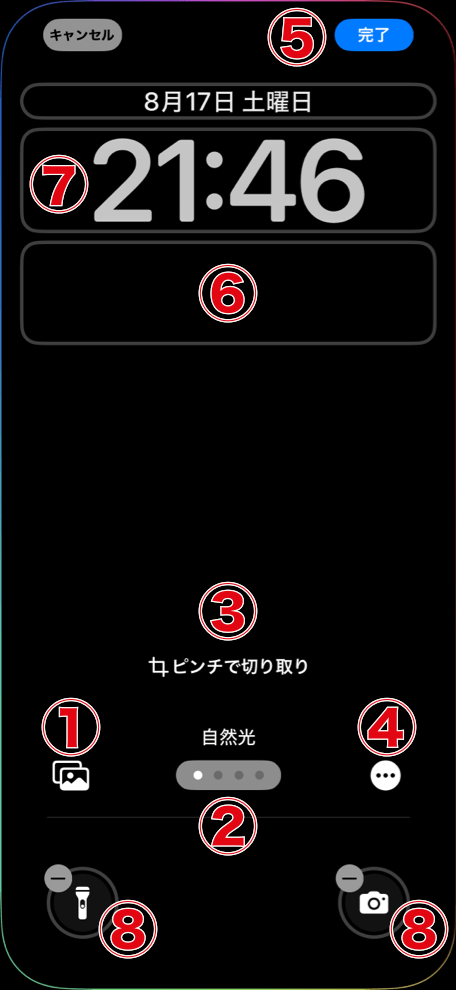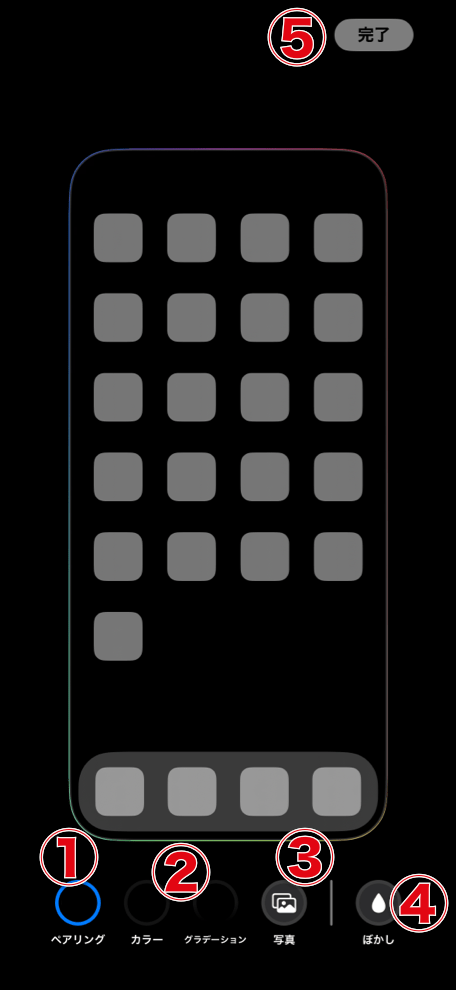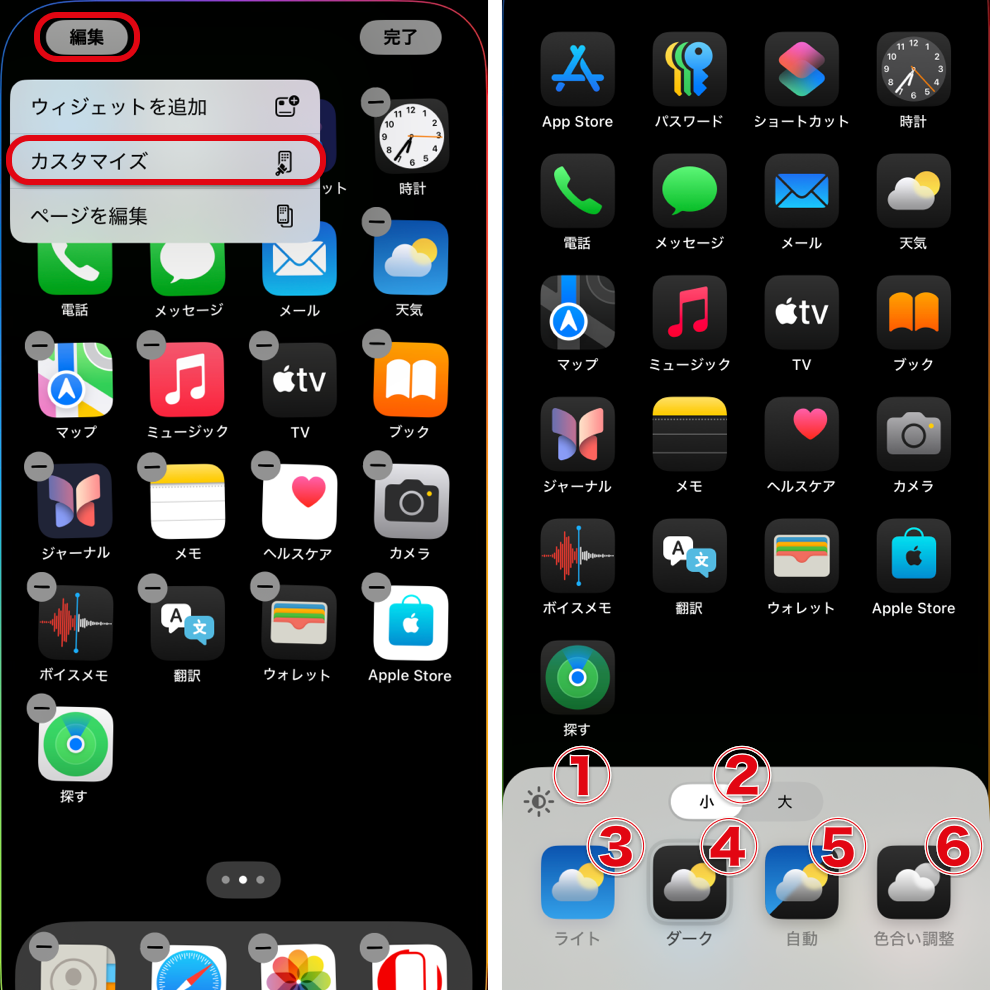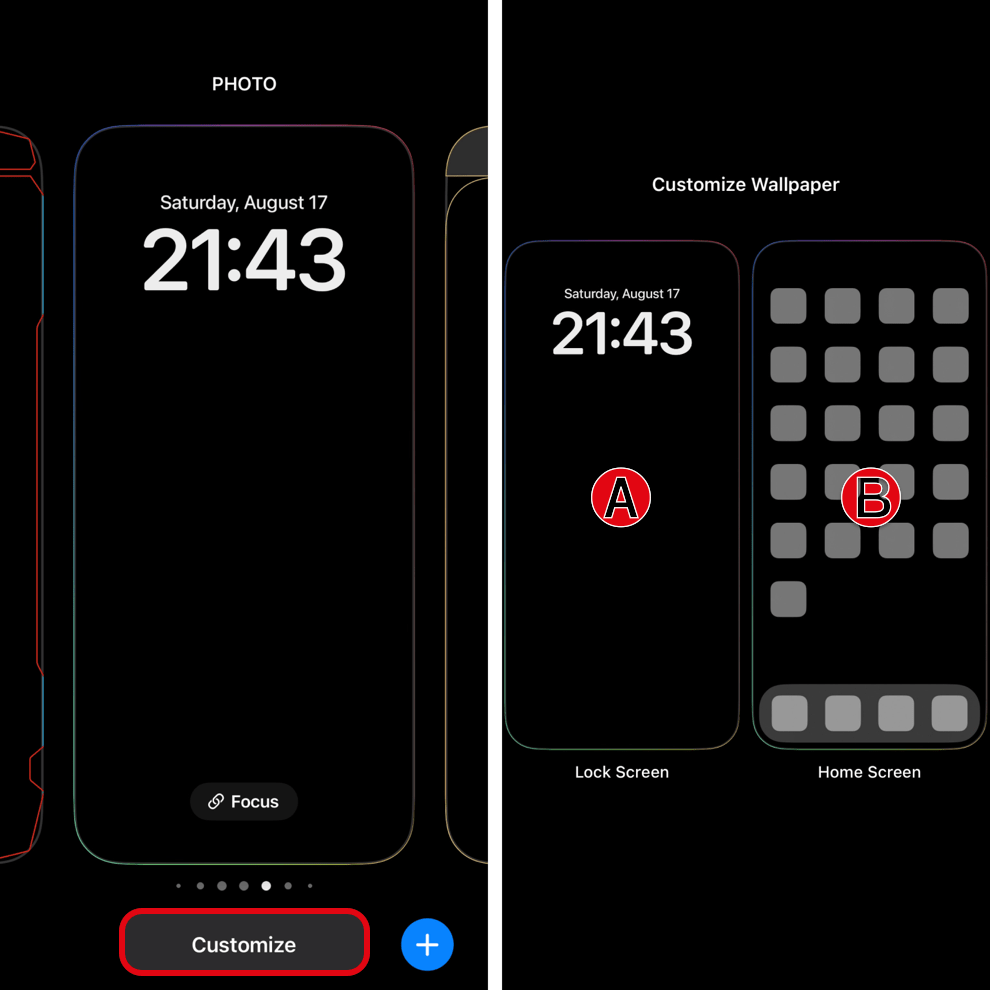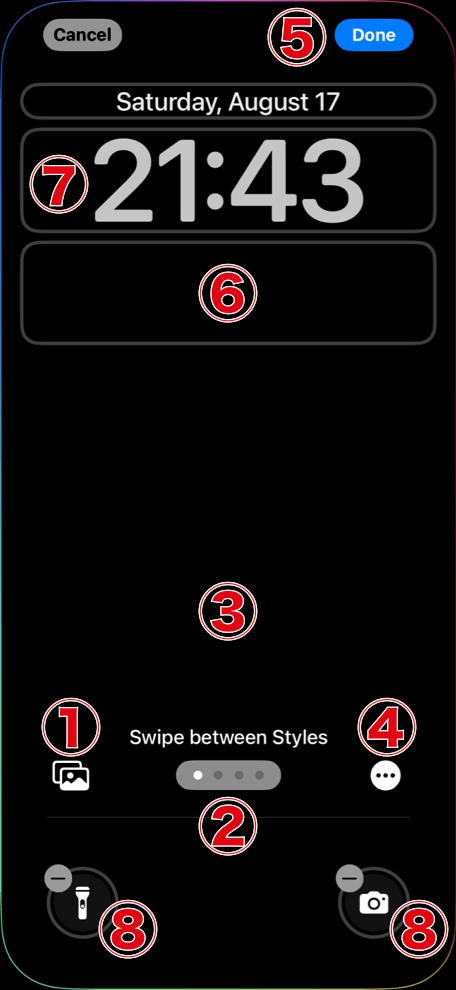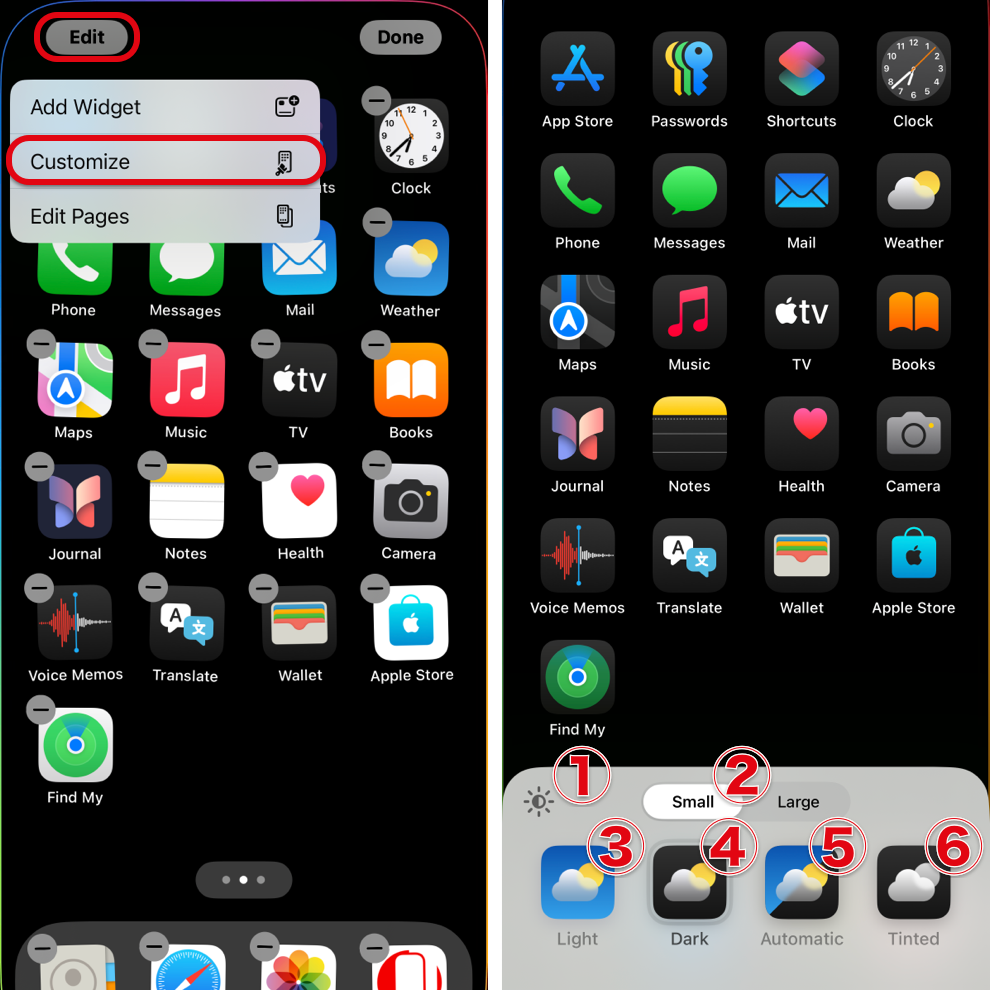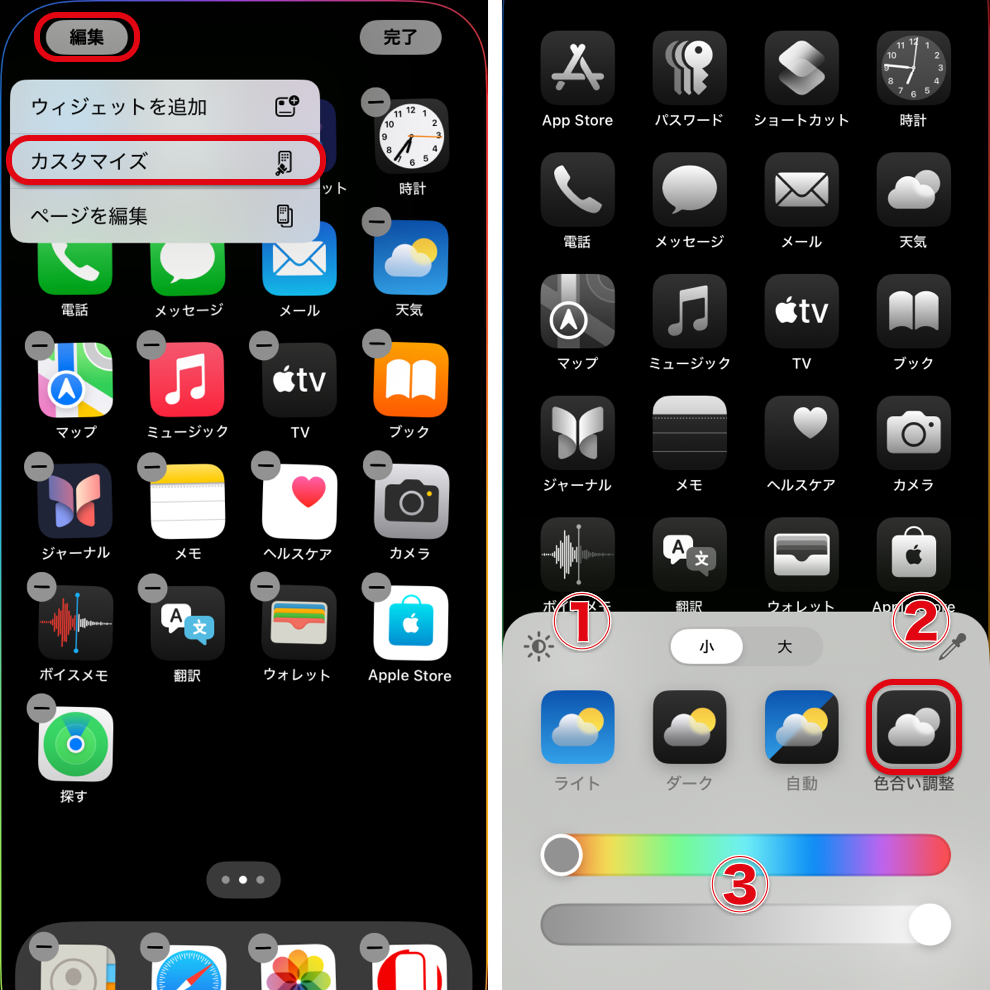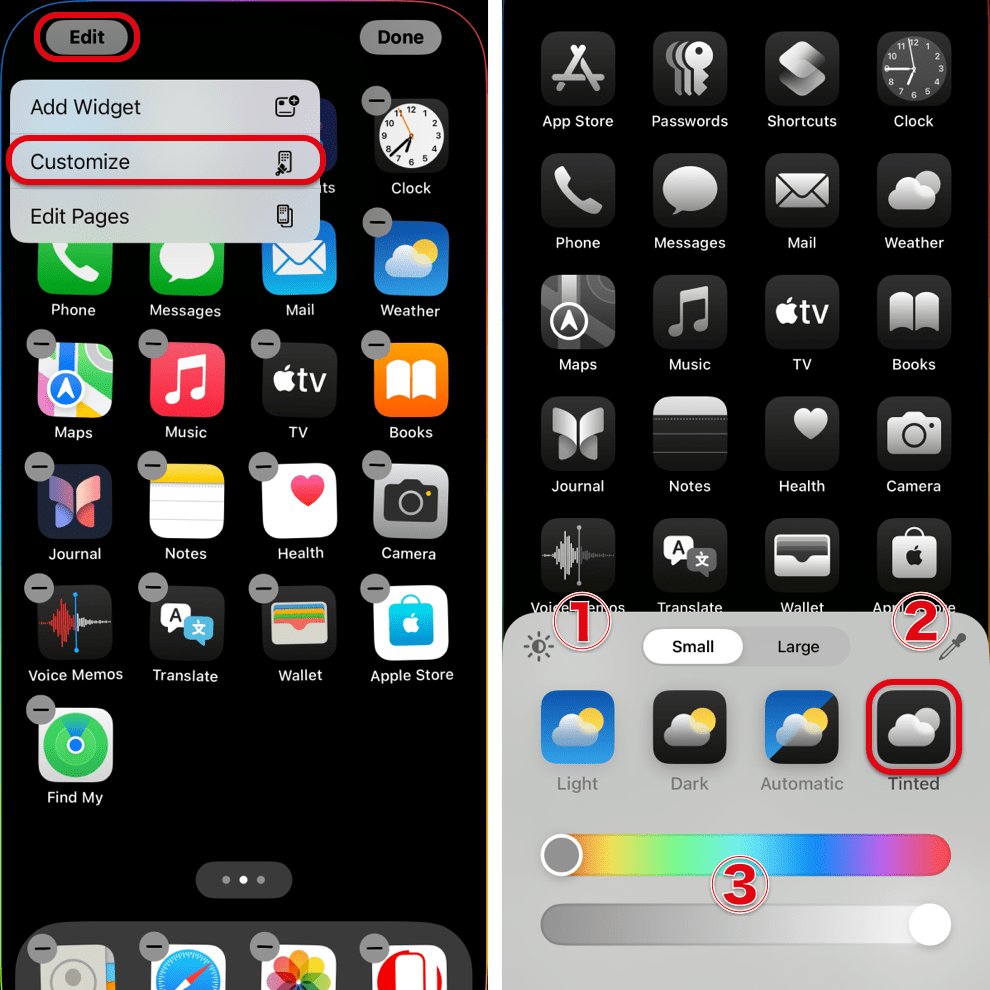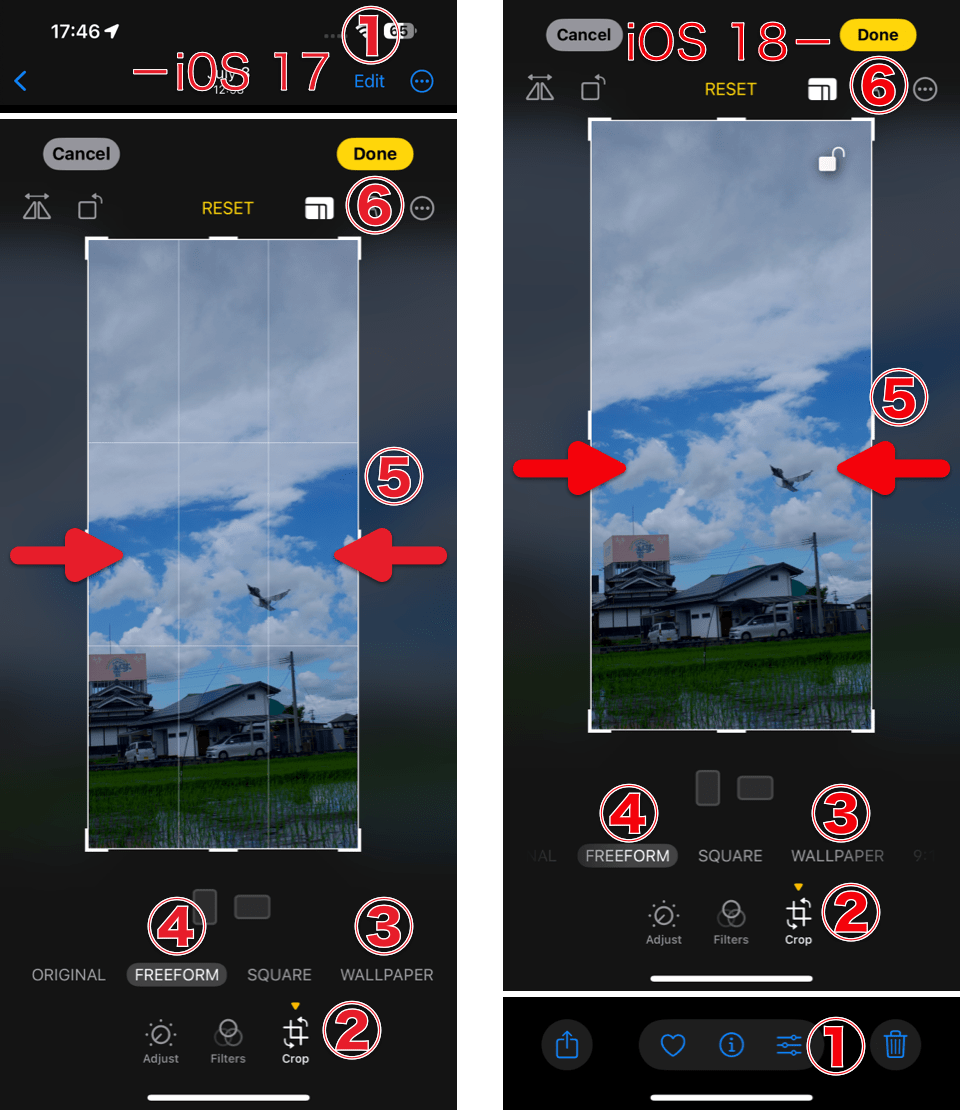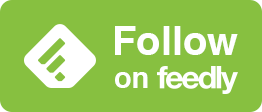iPhoneで壁紙の上がぼかされるのを徹底的に避ける方法(iOS 18.2–)
最小限のスクショで徹底案内。
How to Completely Avoid the Top Blur on iPhone Wallpapers (iOS 18.2–)
Thorough guide with minimal screenshots.
iOS 17以降のiPhoneでは設定する時に壁紙を移動させると上部が真っ黒や真っ白にぼかされます。
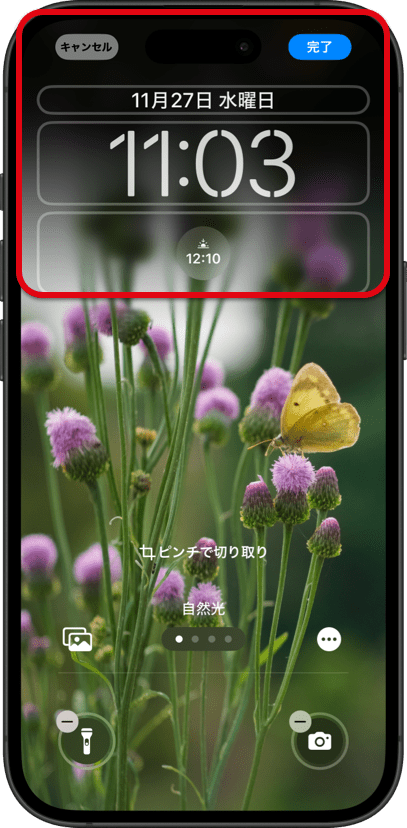
大体うまくいく方法
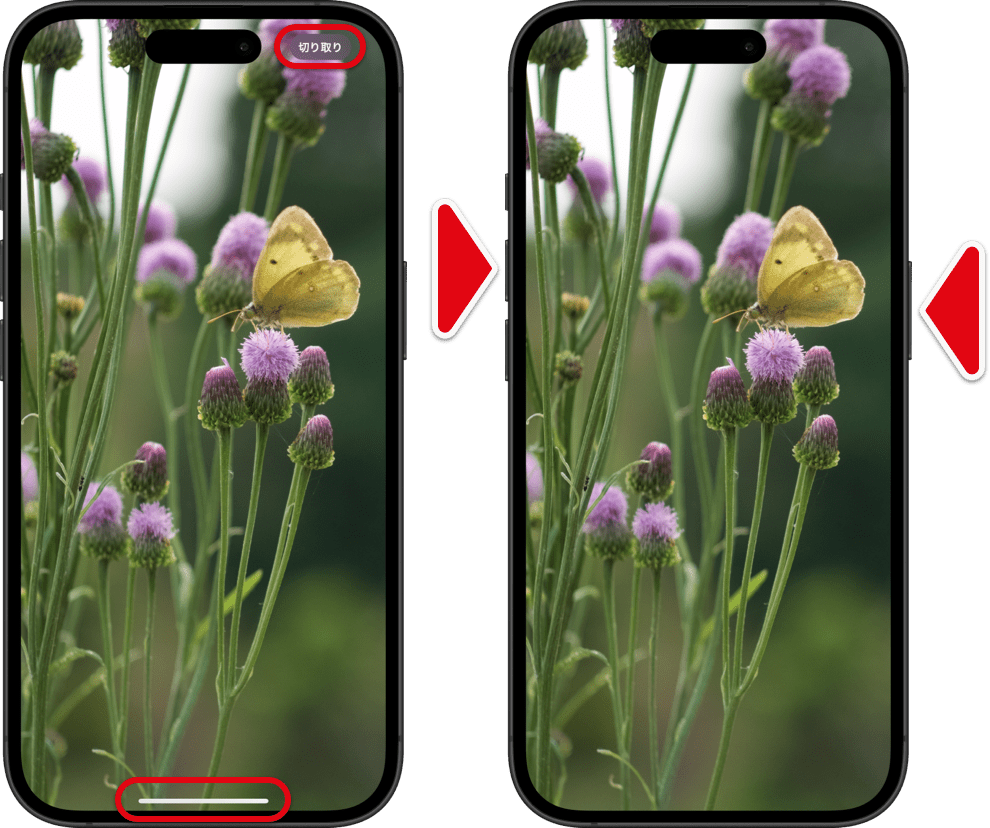
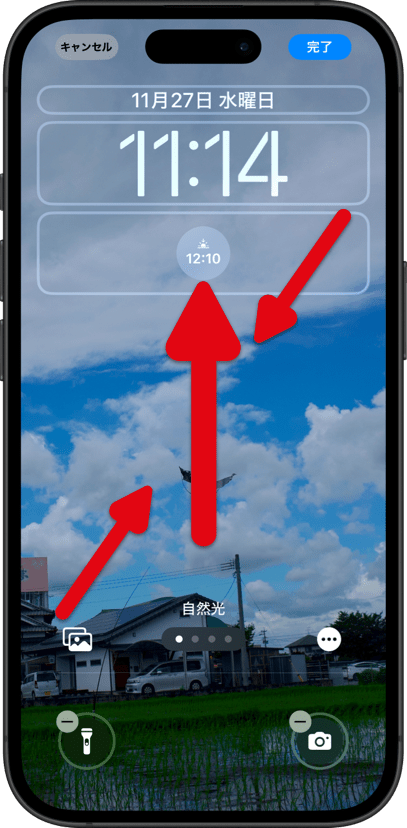
それでもボケる機種だったら
➜ 改めて壁紙の上がぼかされる時の対処法

追記
それでもダメなら
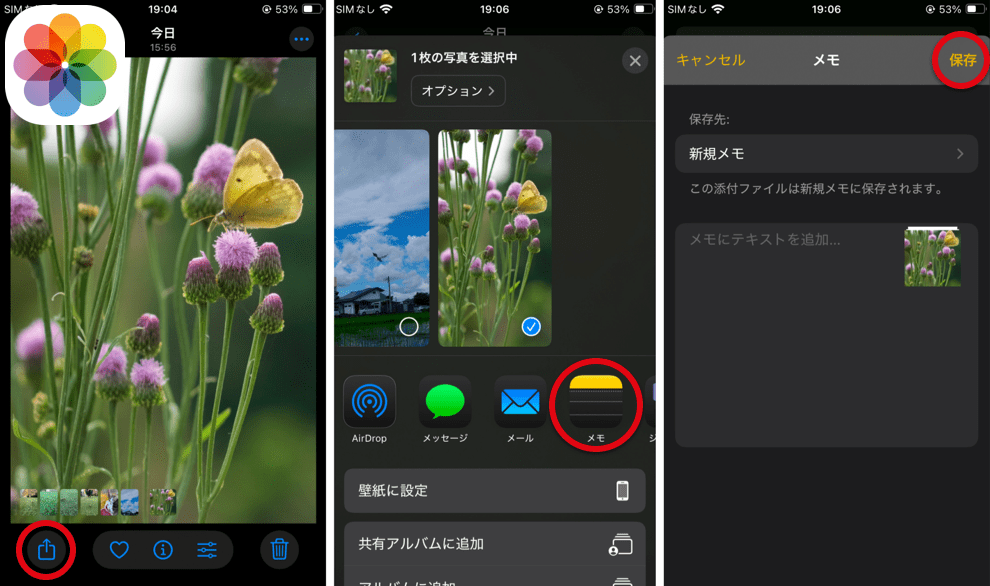
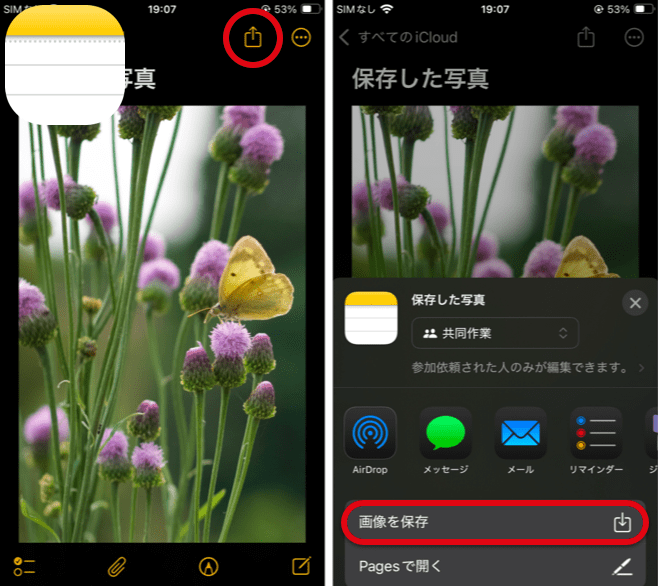
On iPhones running iOS 17 and later, moving a wallpaper during setup causes the top to blur with solid black or white.
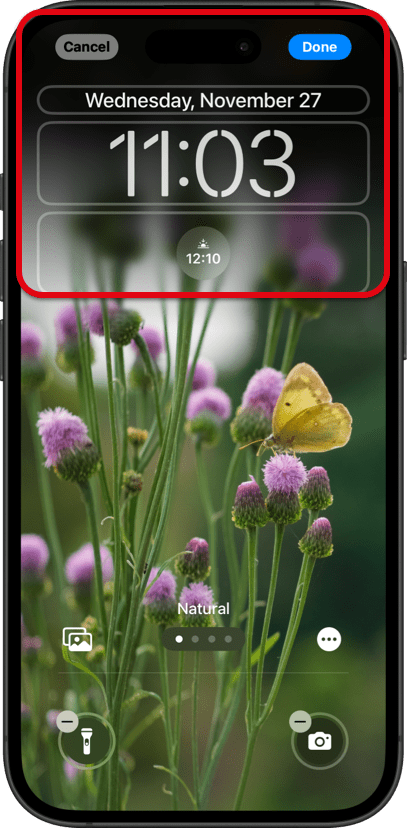
A Method That Usually Works
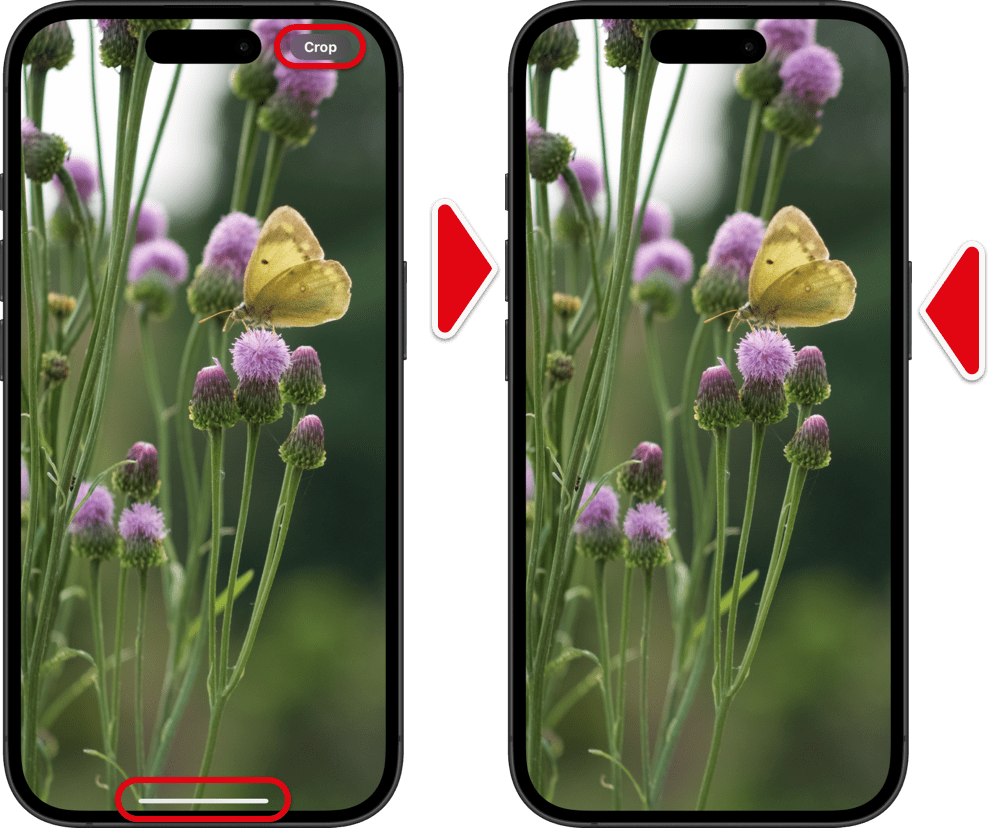
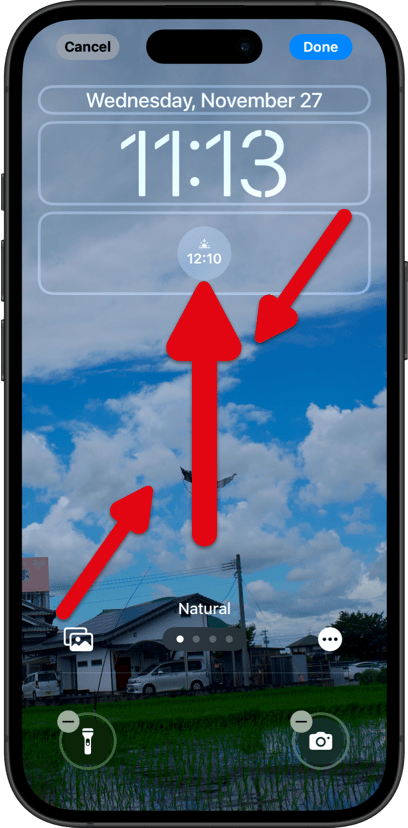
If Some Devices Still Blur the Wallpaper
➜ Once Again, What to Do When the Top of the Wallpaper Is Blurred

Added
If Nothing Else Works
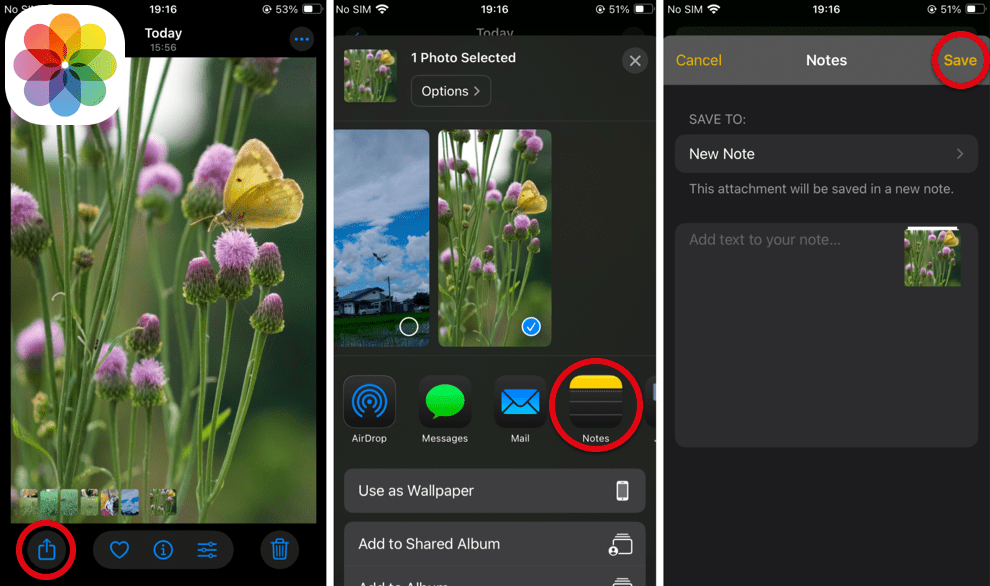
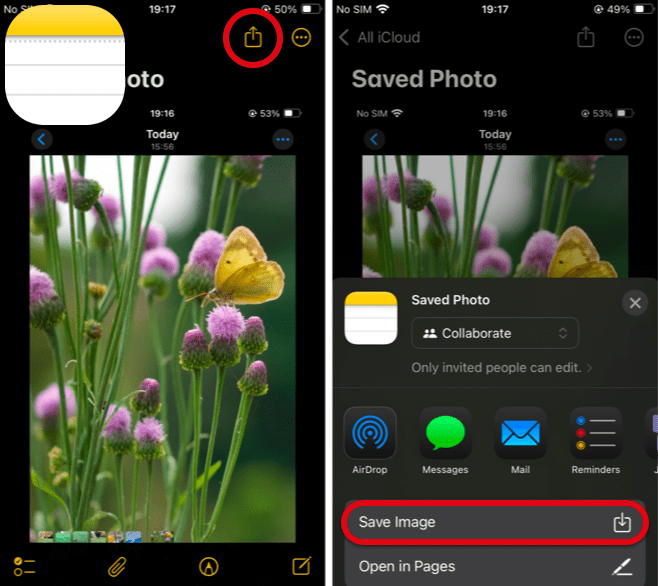
iOS 18.2 went through four specification changes—RC-1, RC, RC2, and the official release (Was the release to beta users delayed?)—right before launch, ultimately leaving various bugs (The RC2 fix for the edit save issue on some devices has regressed. The bug in RC2 where auto-fill doesn't work for some wallpapers remains unresolved.) while swapping targeted devices. With such rapid changes, there’s hardly any time to report the issues to Apple.